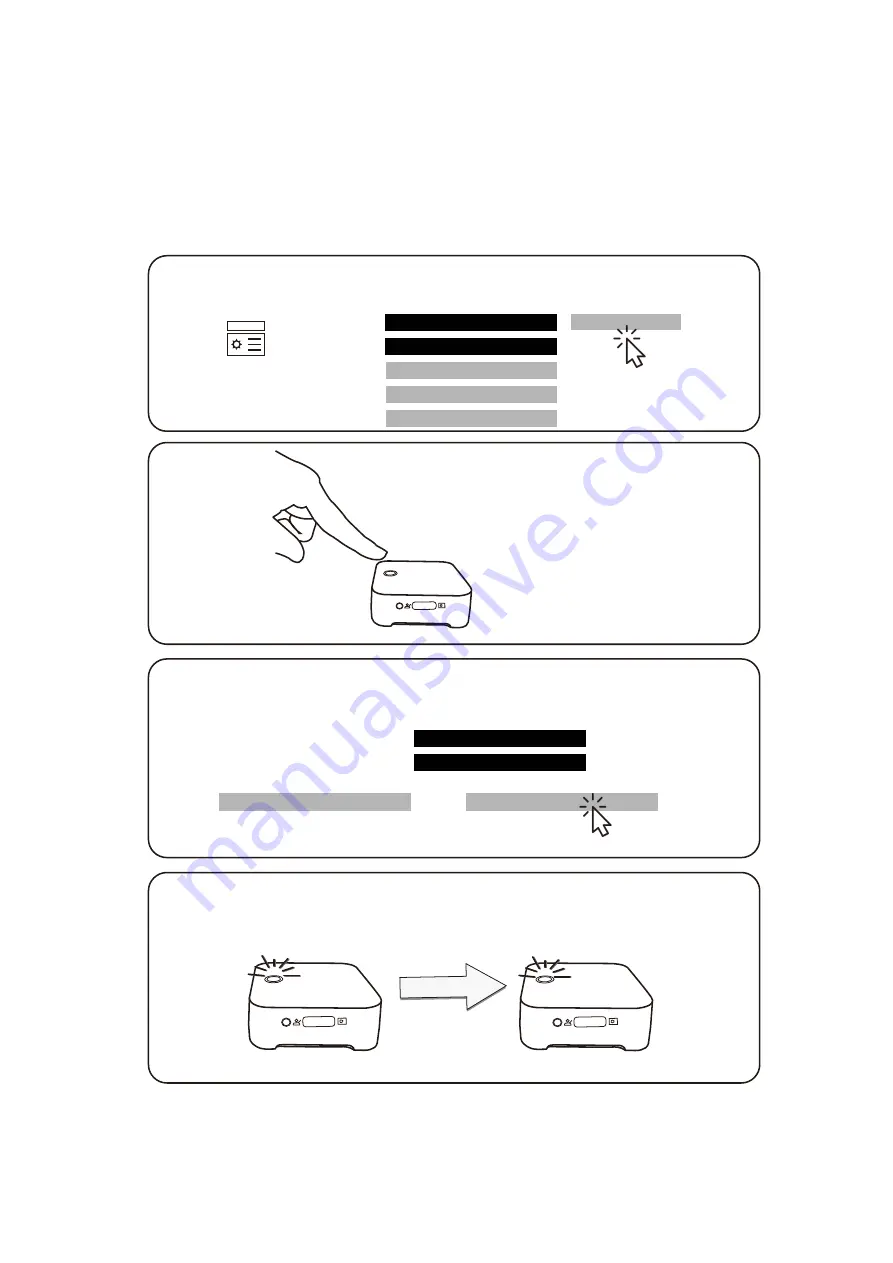
How to pair Rx & Tx: Wi-Fi Pairing/ Hotspot Mode
Note: All Tx & Rx are paired in factory, therefore it is not required to pair again if you are using it
out of box.
However, when changing to Wi-Fi or adding additional Tx, please follow the pairing steps below:
Hotspot mode: Use AeroShare as an Access Point
Note:
l
You can plug in the LAN cable in RJ45 port, if you need to access internet while using
AeroShare hotspot mode. However, please completely connected before power on. If not,
please press the power button on Rx to re-start to avoid double IP occurrence.
Step 2
Press hold down until the
LED flashes white.
F1
Mode
Step 1
Open the Basic setting mode, and choose “Wi-Fi
HDMI Tx Pairing”.
Wi-Fi HDMI Tx Pairing
AeroShare 1234
Software Sever Name
Login Code
Login Code Switch
Random
Basic Mode Overwise
On
Attendee Preview
3
Basic
Step 3
Get the password of Wi-Fi router and start pairing.
SSID of WiFi router
Password of WiFi router
AeroShare 1234
. . . . . . . . . . . . . . . . . .
Firmware update
Pairing
Step 4
The LED turn green & restart the AeroShare app
again.
F1
Mode
F1
Mode
Flash
Red
Green
After Pairing
Содержание Aero Share
Страница 1: ......








































