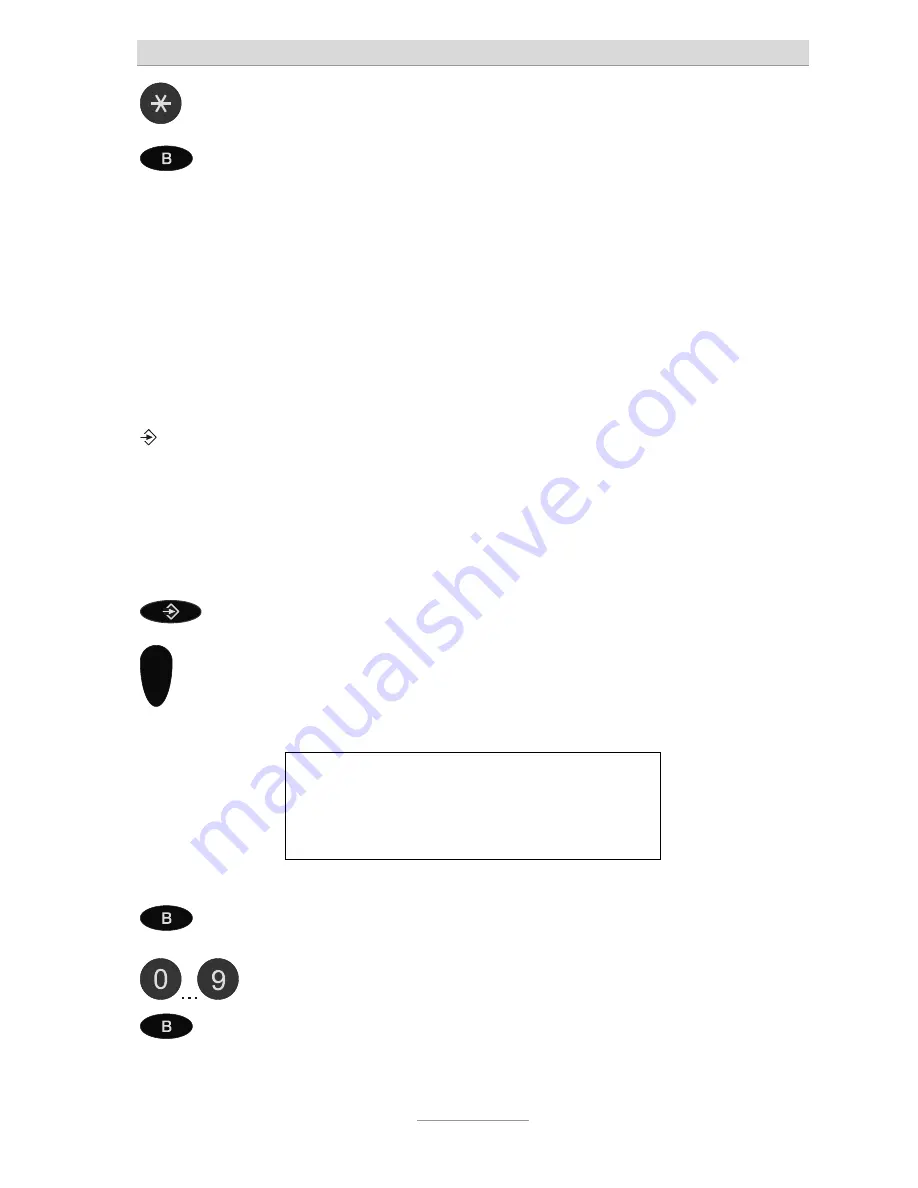
First Steps
25
The dots are being entered by using
the asterisk key
With the soft key "Save" you can
save the edited IP address
Note:
Input data cannot be saved when
there are invalid data or when the
cursor is not positioned after the
last digit
Saved!
Entering the subnet mask
Advanced
→
Network
→
Static
→
Netmask
In case you have entered the IP address manually you will also have to enter the
subnet mask manually.
If you enter the subnet mask right after entering the IP address you will just have to
browse on to "02 Subnet Mask". Otherwise please start at the beginning.
Press menu key
With the cursor key browse to Ex-
pert Settings
Press "Enter"
You will be asked for the password
Enter password
(factory default: 123)
Press "Enter"






























