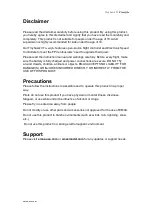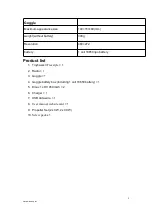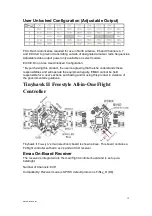10
emax-usa.com
4. Please remove antennas and power lead when traveling/storing the goggles.
Operation
Power
Power on the goggles by plugging in the power lead from the battery cartridge.
Power off by unplugging the power lead from the battery cartridge.
Video Channel Selection
There are 2 buttons (CH and FR) that can manually select the correct channel and
frequency band. The table below shows the channel and frequency band map with
the respective frequency number. This is the recommended way to change channels
to the correct frequency on tinyhawk II
Freestyle
. The CH button will cycle through
the channel number (1-8) while the FR button will cycle through the frequency band
(A,B,E,F,R,H). The frequency band and channel number will be shown in the upper
left corner of the screen when cycling through channels.
Tip:
Before adjusting the parameters, the CH button or FR button must be pressed
and hold for 3s.
Tip:
Make sure tinyhawk II
Freestyle
is powered on. When cycling through channels
it will be easier to spot the correct one with the video feed from tinyhawk II
Freestyle
.
Caution:
Make sure the goggles are on the correct channel that tinyhawk II
Freestyle
is on. The current selected band and channel of tinyhawk II
Freestyle
is shown in the
upper left corner of the screen.
Video Channel Auto Scanning
There is a scanning function on the goggles to aid in finding which channel tinyhawk
II is on. First power on tinyhawk II then press the “A” button and hold for 3s to start
the auto scan mode. To stop the auto scan mode can be press the CH button or the
FR button .This mode will cycle through all channels and select the channel with the
best video reception. The frequency band and channel number will be shown in the
upper left corner of the screen when cycling through channels.
Caution:
If using this feature with multiple tinyhawk II (or other drones with a vtx)
powered on, autoscan may select the wrong drones channel. We recommend
manually selecting the correct channel to prevent mismatch errors.
Screen Adjustments
The menu button (“M”) will bring up a menu where you can adjust brightness,
contrast, saturation, and language. Press the menu button (“M”) and hold for 3S to
access the menu. To cycle through menu options, press the menu button again. With
the current selection highlighted, adjustments can be made pressing the “FR” button