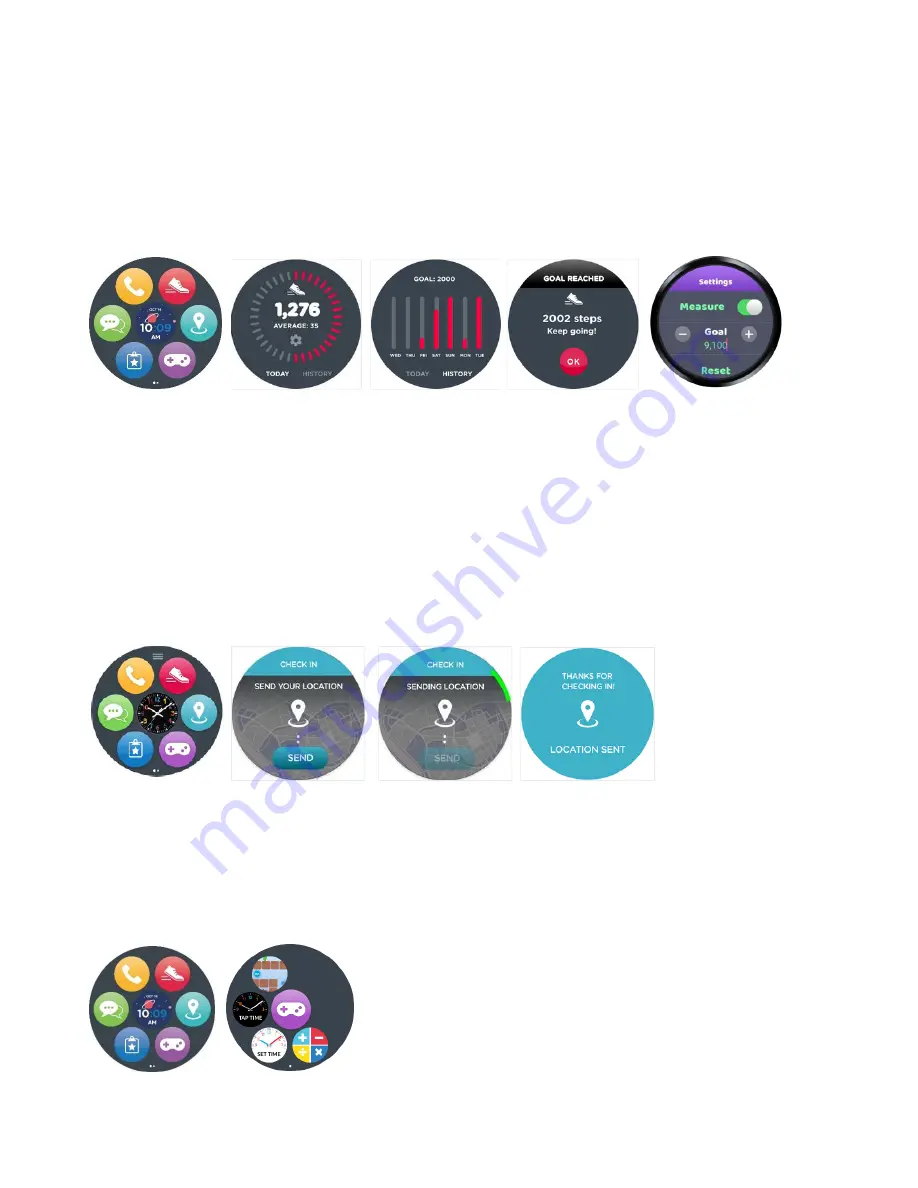
20
Step Counter
This feature tracks your child’s steps, and will send that data back to the FamilyConnect app.
From the main menu (p. 1), tap the red “shoe” icon to see today’s step count and the week’s average.
Tap “History” to see the results for each day of the past. When the goal is reached, the watch
celebrates that achievement.
Tap the “gear” icon on the Today screen for the settings menu. Turn the step counter On or Off,
adjust the daily goal, or
reset today’s step count.
NOTE
: The step count will reset each day at midnight local time.
Location Check-In
Your child uses this feature for a quick check-in to refresh location before a regular system update.
From the main menu (p. 1), tap the blue “pin” icon and tap “Send”. The watch displays an in-process
message and a confirmation message.
Games
The watch includes fun and educational games for math, time telling and motor skills.
From the main menu (p. 1), tap the purple “game controller” icon to enter the Games menu. The
maze game requires your child to tilt the watch to move around the game.
NOTE
: Excessive game play will shorten the time between recharging.






























