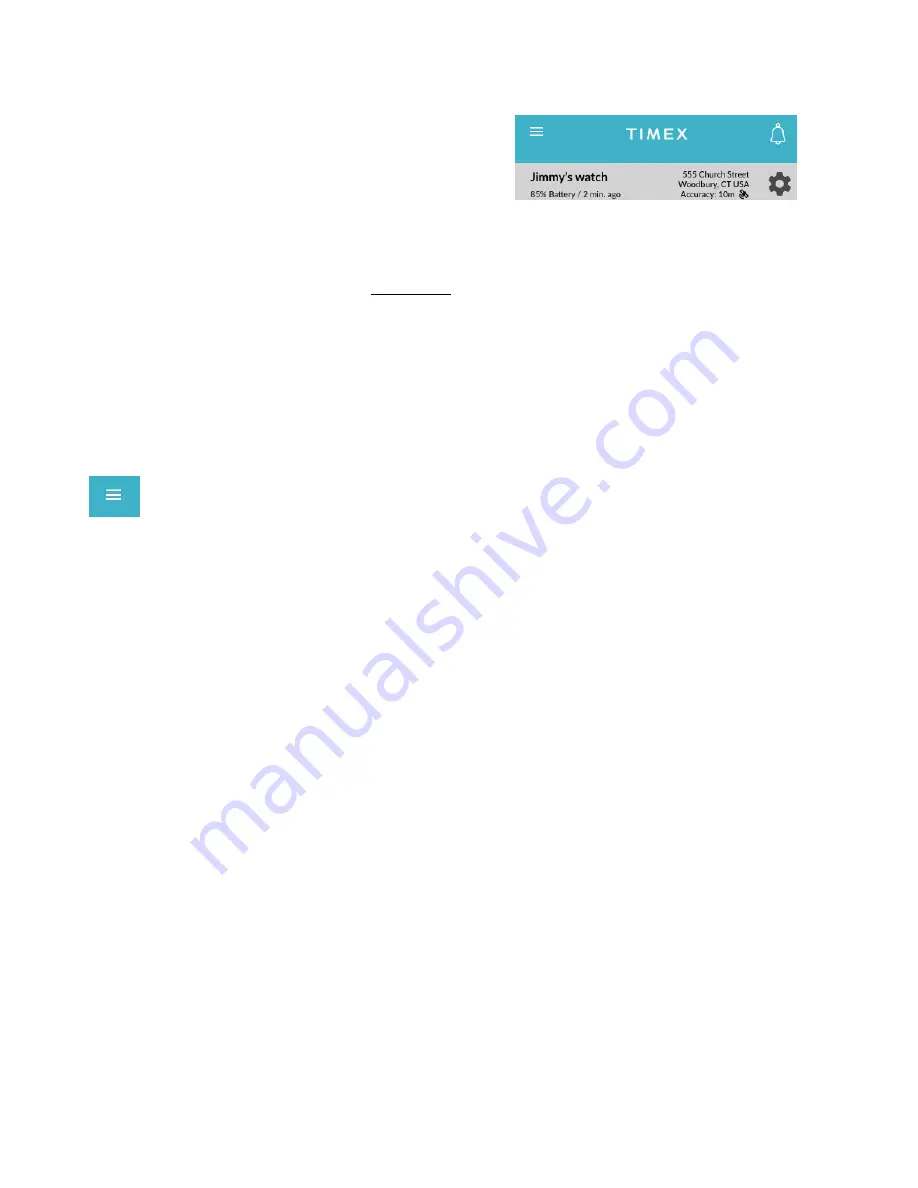
9
Within the
child’s map view, you can get more
information about your child’s watch or customize the
FamilyConnect experience to your needs. Tap the
“gear icon” on the right for Data & Settings:
Location History
:
See pinpoints for Today or tap the “calendar icon” to choose another day.
Call History
:
See all calls made from and to the child’s watch.
Preset Messages
: Add or edit up to 20 messages that you child can select on the watch.
Set Alarms
: Create what show as Reminders on your watch(es). Name it, set its time and
frequency, select the watch(es), and enable/disable the alarm.
Child Profile
:
Edit any of the information from the “Add Watch” process.
Device Settings
: Customize your experience by setting Automatic Location Updates
(15, 30, 45 or 60 minutes) and the time range that those updates are active.
NOTE
: These device settings can be used to extend the battery life between recharging.
Mobile App Menu
Tap the 3-
line “hamburger icon” to bring up the menu and explore more about the Timex
FamilyConnect mobile app.
Family View
In Family View, you can see each watch and each contact associated with your account. You can
access “Map View” (see earlier), “Add Watch” (as you did in Setup) and “Add Contact” (see later)
within this view, too.
All Contacts
View, delete
and add contacts to your “private network”. To add a contact, all information, including
Email address, are required for setup. Set the Account Type and the watch(es) to apply.
Contacts
: Can call or be called by the watch.
Guardians:
Can call or be called by the watch, and can send or receive messages through
the FamilyConnect mobile app.
NOTE
: The Guardian will receive an email inviting them to download the app.



























