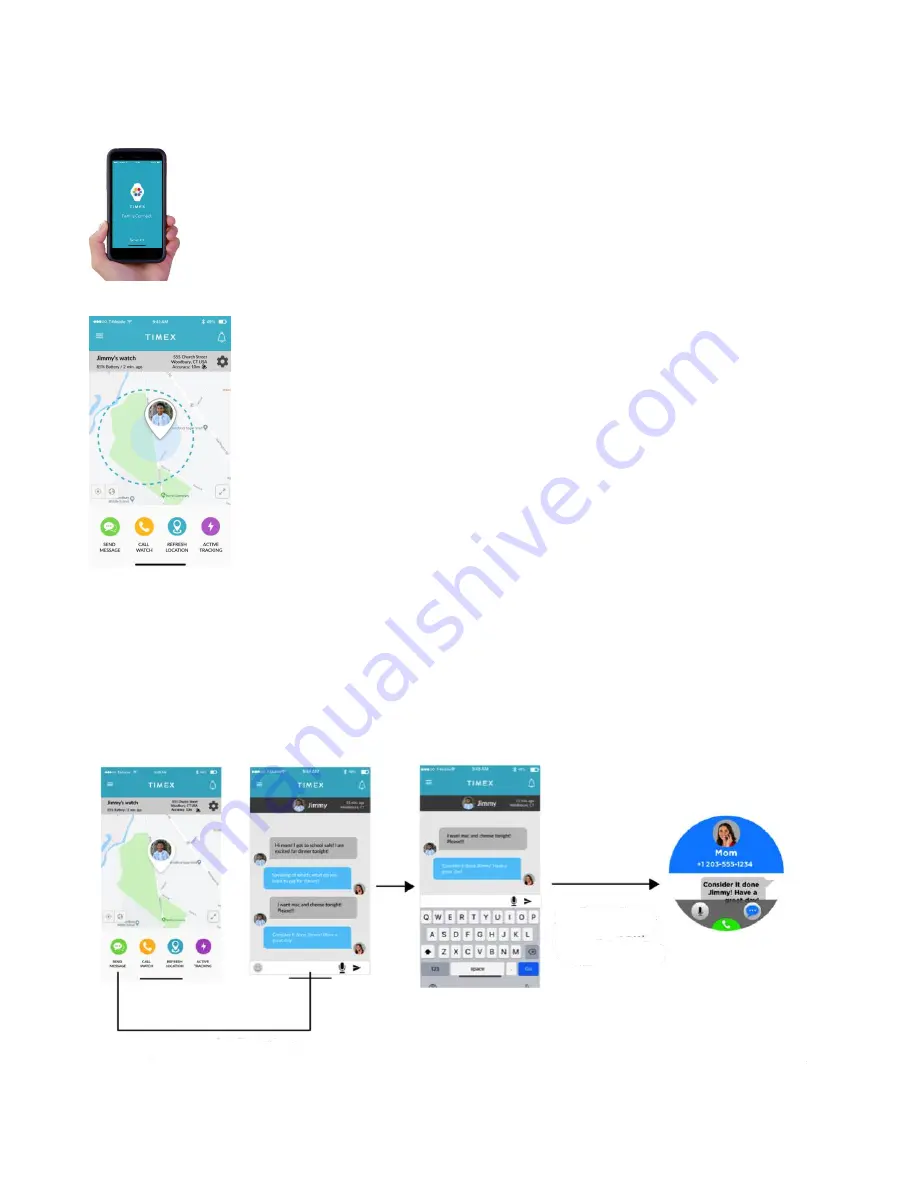
7
Using the Mobile App
When you launch the Timex FamilyConnect mobile app, It opens into the Map View
and refreshes to show the last known location of your connected watch(es).
Map View
The Map View has options to show a comprehensive map (tap the location pin
symbol) with your location and the watch(es), or a child-specific map view (tap
the child’s picture).
Within Map View, you have quick access along the bottom of the screen to:
Send Message:
Type or Record a message to send to the watch
Call Watch:
Using
your phone’s network to call using the 4G cellular
network
Refresh Location
: Updates the watch(es) location(s) that may be set to
refresh every 15, 30, 45 or 60 minutes
Active Tracking
: Requests more frequent updates from the watch
– every
3 minutes over a 15-minute period
NOTES
:
The pin appears with a white background if it is online; gray if it is offline.
The light blue circle provides a view of device location accuracy.
The dashed circle shown is a view of the Safe Zone set for the watch.
Send Message
Type a message as you would a text with letters, numbers and emojis.
NOTE
: To record a message, tap the “mic” icon. You can record for up to 15 seconds.
Child receives
message from
parent on watch
Tap “Send Message”

























