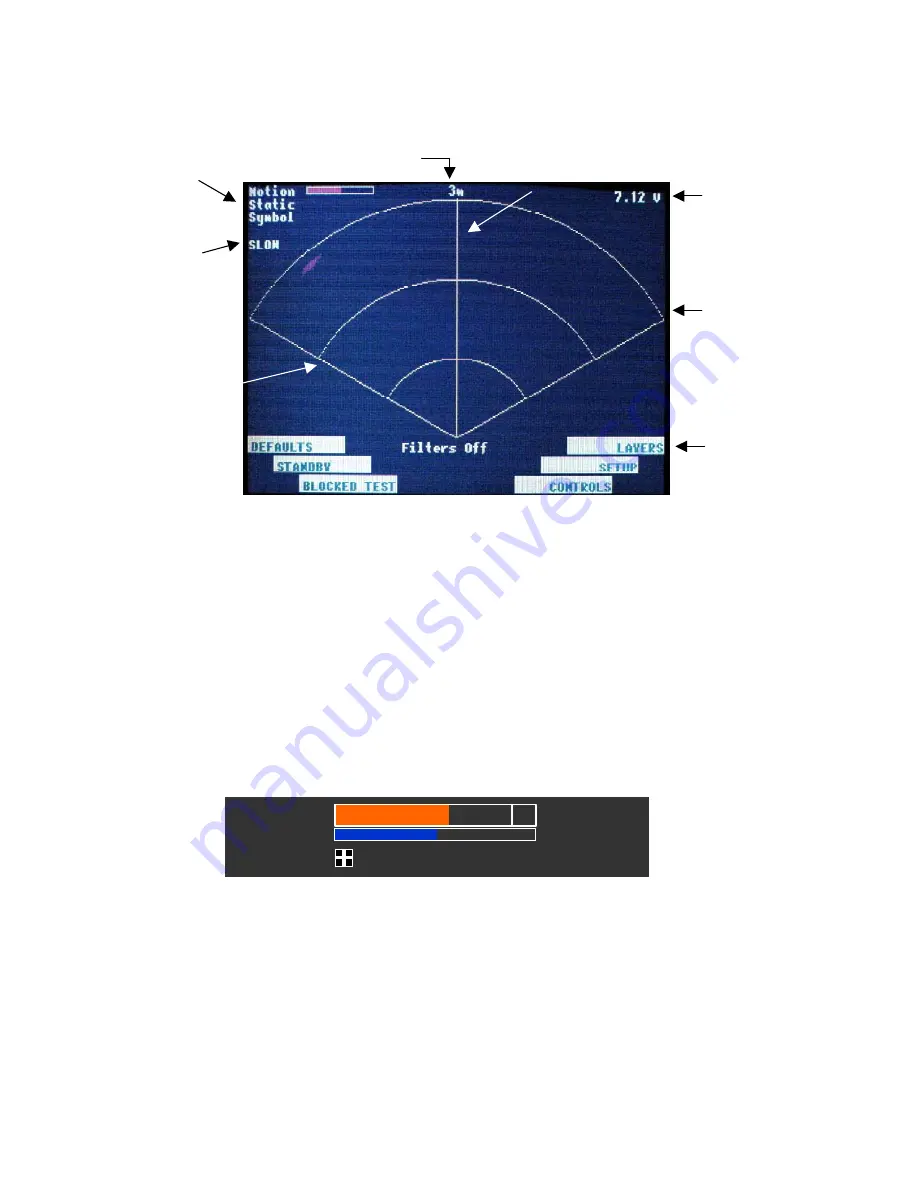
RadarVision 2
User’s Guide
Preliminary
Boresight line
Intermediate
range rings
Outer
range
ring
Screen
update
rate
Display
option
settings
Menu
function
bars
Battery
voltage
level
Maximum range
(User selectable)
Figure 2.6: RadarVision 2 Display
•
Display option settings
area
(Figure 2.7)
indicates which display options
(motion, static, and/or symbol) are active. Any combination of these options may
be selected or ‘layered’ upon one another for display viewing. Because of this
layering capability, when the radar is set for motion detection the ‘motion layer’ is
active. Likewise if the radar is set for static detection, the ‘static layer’ is active.
If a color bar appears next to the Motion and/or Static text this indicates that those
functions are active. A ‘
+
’ sign in a box next to the Symbol text indicates that
Symbol display is activated. The color bars also indicate sensitivity levels for
both Motion and Static displays These functions are selected and controlled with
green control buttons as discussed in
Section 2.1
. See
Section 3.5.4
for more
information on these settings.
Motion
Static
Symbol
Motion
Static
Symbol
Motion
Static
Symbol
Figure 2.7: Display Option Indicators (Motion / Static / Symbol)
Note:
Later models of RV 2
have a larger Motion bar than some earlier models. The
illustrations in this User Guide use both types interchangeably. There is no difference in the
function (described in
Section 4.5.4
) or in the other details of illustrations between the two
versions. The size was increased to aid the operator in reading sensitivity levels.
•
Screen update rate
is the rate at which the radar updates detection information to
the display. For more information on update rate see
Section 3.4.3.
Page 12
































