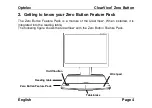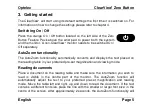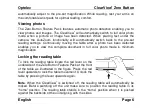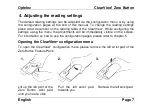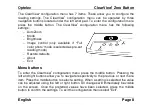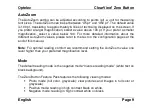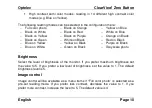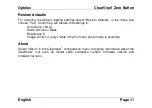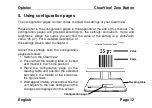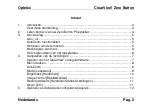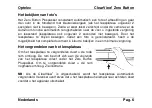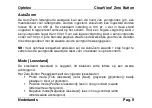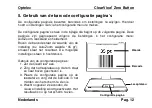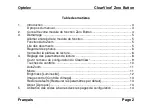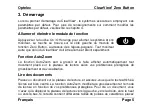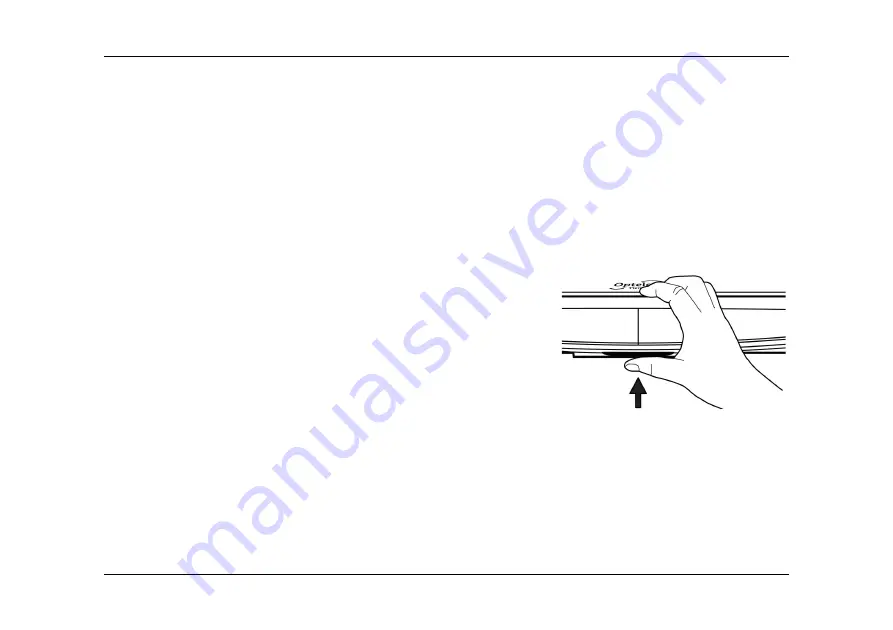
Optelec
ClearView
+
Zero Button
Nederlands
Pag. 6
Het bekijken van foto’s
Het Zero Button Pluspakket constateert automatisch een foto of afbeelding en gaat
dan over in de fotostand met kleurenweergave (als het leesplateau ongeveer 2
seconden niet is bewogen). Zodra er weer tekst verschijnt onder de camera zal de
AutoZoom functie automatisch terugschakelen naar de voor u ingestelde vergroting
en leesstand (leesplateau ook ongeveer 2 seconden niet bewegen). Door het
leesplateau te blijven bewegen, nadat een foto is geconstateerd, heeft u de
mogelijkheid het complete document in kleur te bekijken in een minimale vergroting.
Het vergrendelen van het leesplateau
Om het leesplateau te vergrendelen duwt u de rode
rem omhoog. De rem bevindt zich aan de voorzijde
van het leesplateau direct onder het Zero Button
Pluspakket. Om te ontgrendelen duwt u de rem
nogmaals omhoog. Zie illustratie.
NB
: Als de ClearView
+
is uitgeschakeld, wordt het leesplateau automatisch
vergrendeld. Verzeker uzelf ervan dat u het leesplateau helemaal naar achteren duwt
voordat u het apparaat uitschakelt.
Содержание Optelec ClearView+
Страница 2: ......
Страница 3: ......
Страница 43: ...Optelec ClearView Zero Button Fran ais Page 12...
Страница 69: ......
Страница 111: ......