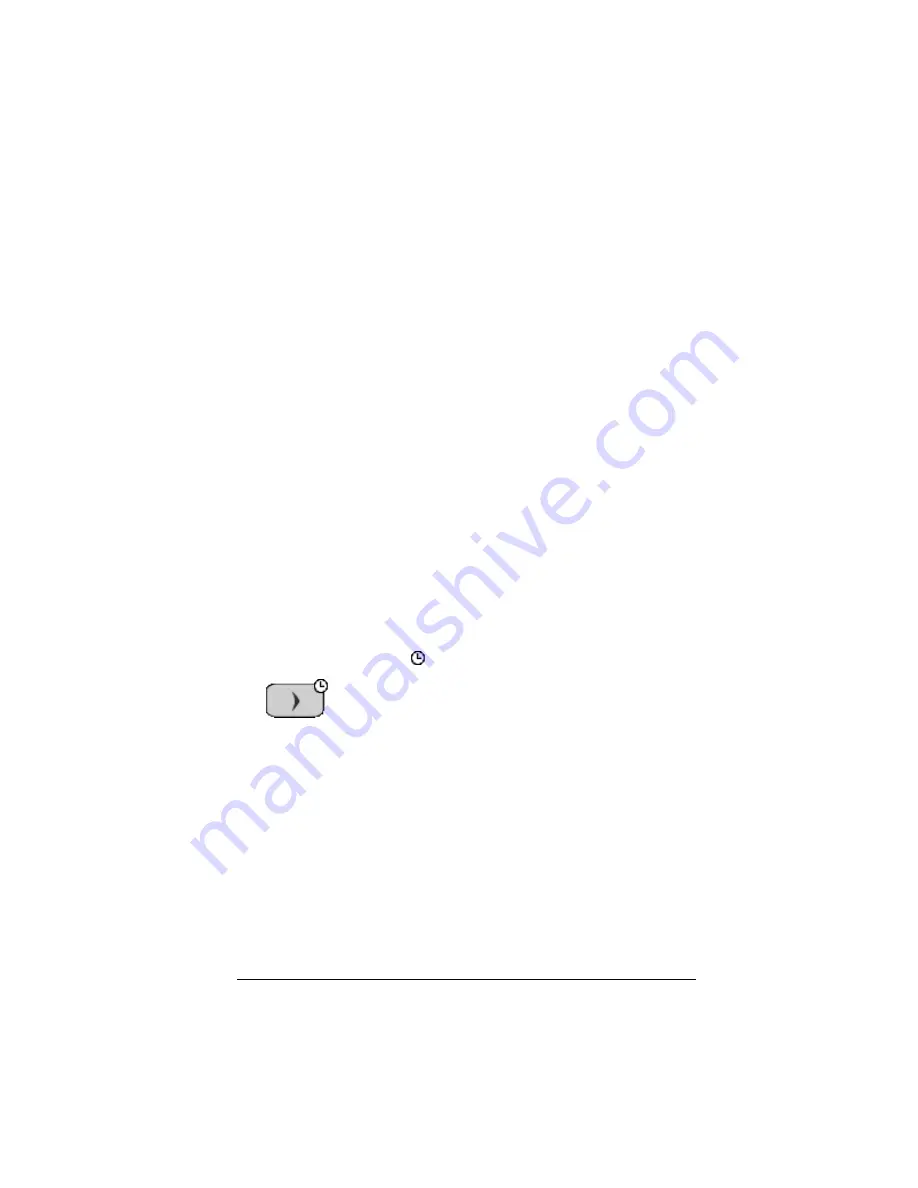
Getting started
1
Getting started
What's new in version 2.0
•
Control the TI-SmartView™ software using a connected
calculator
— Connect a TI-84 Plus or TI-84 Plus Silver Edition
graphing calculator to the computer. When you press keys and
perform calculations on the calculator, those actions are repeated
automatically on TI-SmartView™. The connected calculator acts as a
remote keyboard.
•
Connect a CBL 2™ or CBR 2™
— Use TI-SmartView™ to collect
real-time data from a CBL 2 or CBR 2 connected to the computer.
Then graph and analyze that data.
•
Select the View
3
™ screens
— Select which calculator screen to
show for each of the three displays.
•
Save calculator data to the computer
— Send data (lists,
matrices, etc.) from TI-SmartView™ to files stored on the computer.
You can use these files as backup copies of your data, or you can
transfer that data to a compatible TI graphing calculator. You can
also load calculator files from the computer.
•
Hold down the arrow keys to scroll
— When you use an arrow
key to move the cursor, you can hold down the key to scroll the
cursor continuously, instead of having to press the key repeatedly. In
the key press history and in a script, the icon for a repeating arrow
key has a clock symbol
attached to it. For example:
•
Use the alpha typing mode with the computer keyboard
—
When you click
ƒ
or press
[ F7 ]
, the keyboard switches to its
alpha typing mode, where pressing
[ A ]
types A. (In the keyboard’s
normal shortcut mode,
[ A ]
is a shortcut to
.) To lock the alpha
key, click
y
7
or press
[ F6 ]
[ F7 ]
. To unlock it, click
ƒ
or
press
[ F7 ]
.
Содержание SmartView
Страница 1: ...TI SmartView Guidebook for Macintosh ...
Страница 16: ...12 ...
Страница 22: ...18 Working with images ...
Страница 38: ...34 Using scripts ...
Страница 50: ...46 FAQs and keyboard shortcuts ...
Страница 52: ...48 ...




















