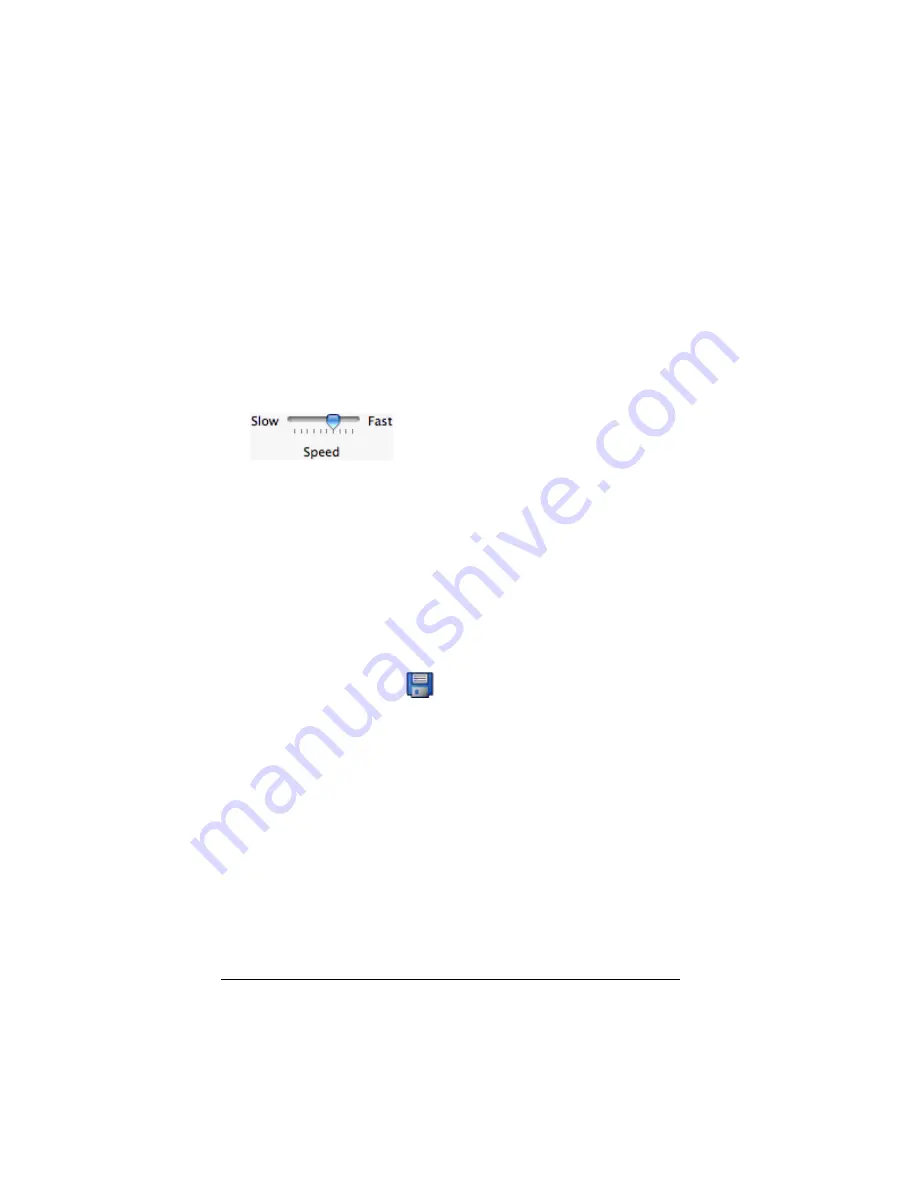
24
Using scripts
Adjusting the script speed
You can vary the speed at which each key press in a script is executed,
from Slow (approximately one key press every 4 seconds) to Fast
(approximately one every 1/2 second).
1.
Click
Scripts > Script Speed
.
2.
In the submenu, click a speed in the displayed range.
Note:
•
You can also use the slider located to the right of the script’s toolbar.
Drag the slider to the appropriate position.
•
The speed setting affects every key press in the script, which may not
be what you want. Suppose the script enters numbers such as
425,237,234. Setting the speed to one key press every 2 seconds takes
18 seconds to enter the number. Instead, you may want to use a faster
speed and insert pauses or delays at certain points in the script.
Saving a script
After recording a new script or editing an existing one, save the script so
you can use it again later.
1.
Select the appropriate script window.
2.
Click
File > Save
or click
.
For an existing script that was saved previously, the new version
automatically overwrites the existing one. For a new script, the Save
As dialog box opens.
3.
If you see the dialog box:
a)
Navigate to the folder in which you want to store the script
file.
b)
Type a file name. Use a name that indicates the purpose of
the script.
c)
Click
Save
.
Note:
If you do not want to save the changes you made to an existing
script, close the script instead of saving it. When prompted whether to
save the changes, click
Don’t Save
.
Содержание SmartView
Страница 1: ...TI SmartView Guidebook for Macintosh ...
Страница 16: ...12 ...
Страница 22: ...18 Working with images ...
Страница 38: ...34 Using scripts ...
Страница 50: ...46 FAQs and keyboard shortcuts ...
Страница 52: ...48 ...






























