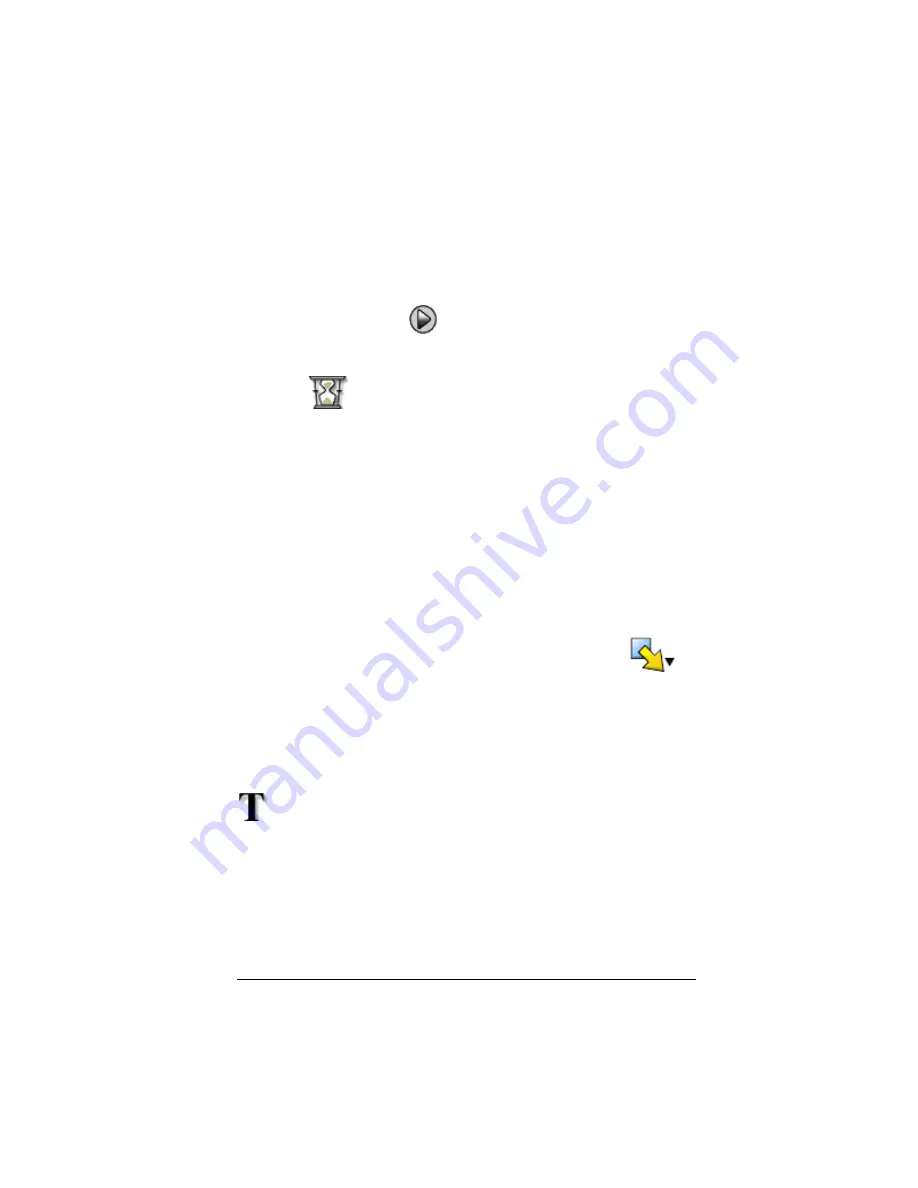
Using scripts
29
For a longer delay, insert more than one. For example, suppose the speed
is set for one key press every second. To delay five seconds, insert five
delays.
Note:
If you don’t know how long to delay the script, consider inserting
a pause instead. After the script pauses, it does not start again until you
click
Scripts > Play
or click
to continue.
Deleting an existing delay
Delete the
icon the same way you would delete any other key
press in the script.
Inserting a text point into a script
If you use a script to show a presentation, you may want to display a text
screen at certain locations to explain a result or describe what the script
will be doing next.
Inserting a new text point
In the script window:
1.
Click the location where you want to insert the text point.
The cursor appears at that position.
2.
Click
Scripts > Insert Special > Insert Text
, or click
Insert
and then click
Text Point
.
3.
In the text entry sheet:
a)
Type the text using your computer’s keyboard. You cannot
use the calculator to enter the text.
b)
Click
OK
.
appears in the script to mark the text point.
Note:
•
When you run the script, a text display drawer opens to show the
text. The text display drawer remains open until you click
Close
at the
bottom of the drawer.
•
The text from all text points in the script is placed one after another
in the text display drawer. As necessary, you may need to scroll to see
all the text.
Содержание SmartView
Страница 1: ...TI SmartView Guidebook for Macintosh ...
Страница 16: ...12 ...
Страница 22: ...18 Working with images ...
Страница 38: ...34 Using scripts ...
Страница 50: ...46 FAQs and keyboard shortcuts ...
Страница 52: ...48 ...






























