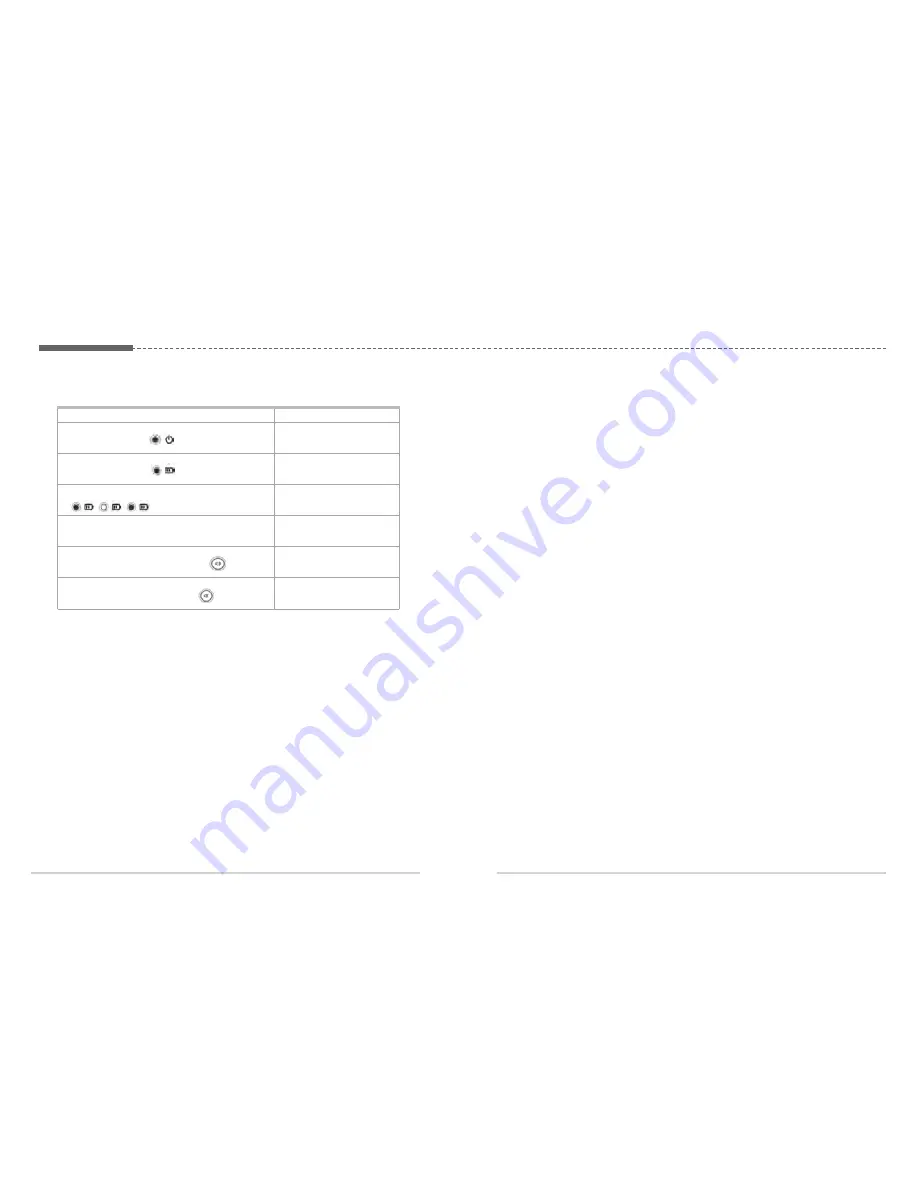
ㅣ
27
26
ㅣ
11. LED Indications
FDU-XT is switched on
Handset battery is fully charged
Handset battery is charging
Incoming call
Speakerphone is on
Microphone is off
The blue Power LED (
) is on.
The blue battery LED (
) is on.
The blue battery LED
(
) is blinking.
The white speakerphone LED is flashing.
The white LED on the speaker button ( ) is on.
The white LED on the mute button ( ) is on.
LED
n
o
it
a
c
i
d
n
I
s
u
t
a
t
S
12. Warranty
Limited Warranty
FDU-XT
This Limited Warranty is provided to the original purchaser of FDU-XT. This Limited Warranty is non-
transferable in nature.
Warranty Coverage and Service
APSI warrants all new FDU-XT handsets to be free from defects in material and
Workmanship under normal use and wear for a period of one year (1 year) from the date of
purchase.
If under normal use the product becomes defective in materials or workmanship and is returned to APSI
Authorized Service Center during the warranty period, the product will be repaired or replaced at no
charge to the purchaser. The purchaser shall be required to provide reasonable proof of the date of
purchase of the product.
Repair or replacement of the Product is subject to APSI System Design’s sole and exclusive option.
Reconditioned replacement components, parts, units, or materials may be used if the Product is repaired
or replaced. Cost incurred in the removal, de-installation or reinstallation of the Product are not covered.
This Limited Warranty will be void in its entirety if the Product is serviced by anyone other than
APSI or an APSI Authorized Service Center.
The User’s sole and exclusive solution will be repair or replacement of the product. APSI neither
assumes nor authorizes any Authorized Service Center or any other person or entity to assume any
other obligation or liability beyond that which has been specified in this Limited Warranty.
Limitation of Liability
All liability and obligations of APSI under this Limited Warranty shall terminate on the completion of the
warranty period of one year, calculated from the date of purchase of the product by the original
purchaser. The purchaser shall fill in the warranty card attached in the User’s manual and get it duly
stamped and signed by the Dealer as proof of purchase.
This limited warranty sets forth the entire responsibility of APSI with respect to the product.
There are no other liabilities of APSI arising from the sale of the Product whether based on warranty,
contract, negligence or any other theories of liability.
This Warranty does not cover the following
APSI will not be responsible for products or accessories not manufactured or provided by APSI or
Thuraya. APSI will not take responsibility for the failures caused by misuse, accident, alteration or
neglect, removal or repair, neglect or failure to follow instructions as to installation and maintenance,
fire, flood or other natural calamities. APSI will not guarantee the performance of the product when used
in combination with other non authorized products or equipment.
Содержание FDU-XT
Страница 1: ......
Страница 15: ...28 13 Specifications...

































