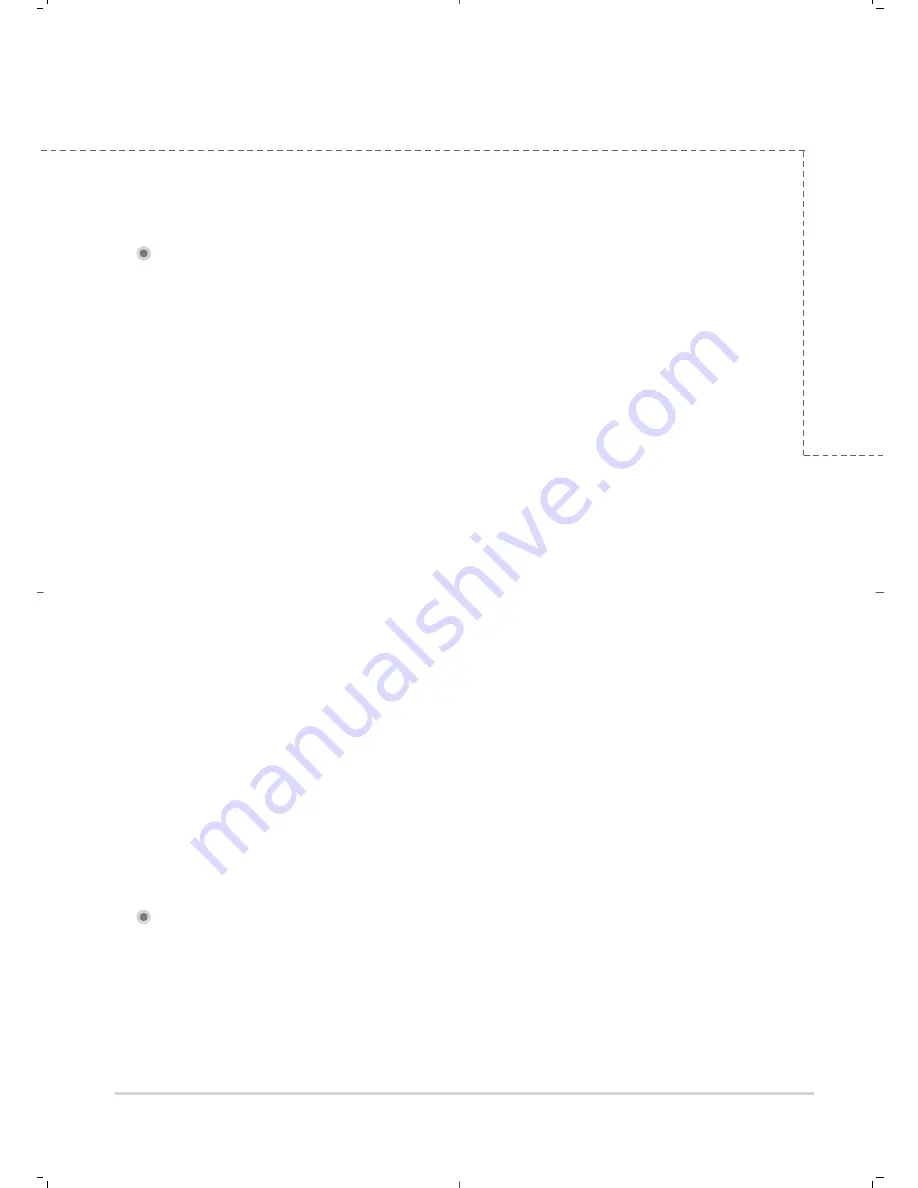
Thuraya
ㅣ
27
www
.thuraya.com
12. Troubleshooting
Servicing
FDU-3500 does not contain consumer serviceable components. You are advised
not to carry out any kind of troubleshooting. In case you face any problems,
contact the nearest service center. Only authorized service personnel can repair
the equipment.
Antenna
Use only the antenna and cable that have been specifically designed for your
FDU-3500.
Unauthorized antennas, cables and cable length modifications, or attachments
could damage FDU-3500 and may violate the relevant regulations, causing loss of
performance and radio frequency (RF) energy above the recommended limits. If
your FDU-3500’s antenna gets damaged, please take it to an authorized Service
Provider.
General
•
Do not place FDU-3500 in a wet area.
•
Do not expose FDU-3500 to temperatures greater than +55°C Celsius or less
than 0°C Celsius.
•
Do not expose FDU-3500 to moisture, dust etc.
•
Avoid placing FDU-3500 close to open flames or any source of heat.
•
Do not expose FDU-3500 to direct sunlight.
•
Do not disassemble FDU-3500; this will void your warranty.
12.1. Warnings
FDU-3500 is a product of superior design and craftsmanship and should be
treated with care.
The following suggestions will help you to fulfill any warranty obligations and allow
you to enjoy this product for many years.
12.2. Care and Maintenance
Содержание FDU-3500
Страница 1: ...FDU 3500 USER GUIDE...
Страница 32: ......






































