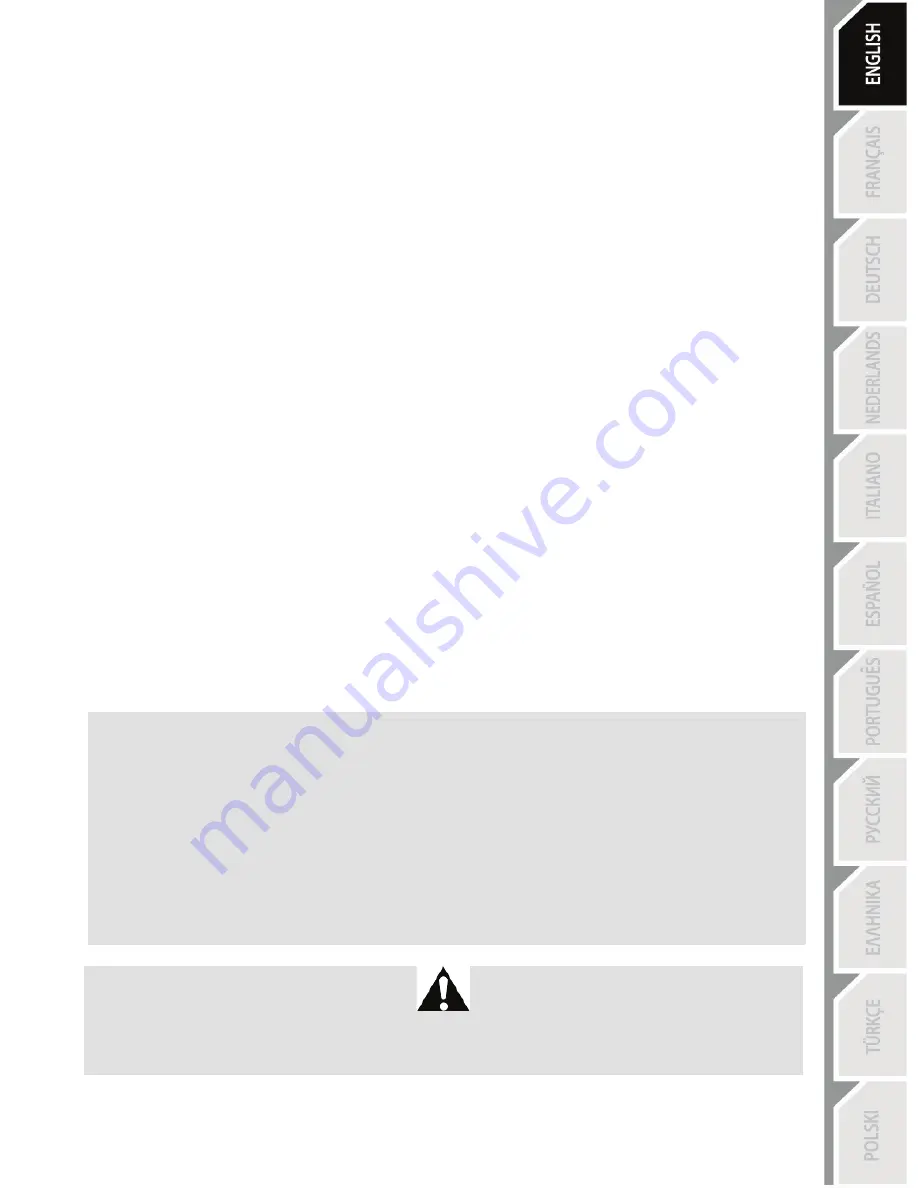
7/10
TROUBLESHOOTING
- The racing wheel and pedal set do not operate correctly, or calibration seems incorrect:
Turn off your computer or your console, disconnect your racing wheel entirely, then reconnect all cables
(connecting the racing wheel's USB connector last), then restart your computer or your console and your
game.
Always connect the pedal set to the racing wheel before connecting any USB connectors, and never press
any of the pedals while the racing wheels is self-calibrating at startup or the game is starting.
- The racing wheel moves on its own during gameplay:
This is normal; it is caused by the automatic centering feature that is available in some games. To stop
these movements, simply place your hands on the racing wheel or reduce the Force Feedback feature's
intensity.
- The racing wheel is detected, but doesn't work with my game:
Open your game's Options interface to configure your racing wheel. Please refer to your game's user
manual or online help for more information.
- The Force Feedback feature does not react correctly on PC:
In the racing wheel's Control Panel interface (i.e. the Game Controllers interface in Windows®), restore all
forces to their default value (100%) and deactivate the automatic centering feature (the indicator light
should not flash).
In some PC games, it is also necessary to invert the forces (in this case, select "Negative forces" or move
the cursor to "-100%" in your game's options). In other games, the forces should not be inverted (in this
case, select "Positive forces" or move the cursor to "+ 100%" in your game's options).
- The pedal set does not operate correctly in "Separate" mode on PC
(e.g. in the game, the selection cursor moves around on its' own)
Exit the game and switch your pedal set to "Combined" mode. Restart your game, then configure your
racing wheel once more via your game's options management interface.
SAFETY RECOMMENDATIONS AND INFORMATION
- When connecting your racing wheel and during the automatic calibration phase:
to avoid
calibration errors, do not turn the racing wheel and do not press any of the pedals or buttons
.
- If you do not plan to use your racing wheel for a prolonged period of time, to avoid
pointless electricity consumption and to prevent any damage to your racing wheel,
disconnect the power adapter from the racing wheel. Remember to reconnect the power adapter
before you start playing again!
- Your racing wheel includes a Force Feedback feature:
Keep young children away from your
racing wheel, particularly during the automatic calibration phases.
For safety reasons, do not use the pedal set with bare feet or when wearing only socks.
THRUSTMASTER
®
SHALL NOT BE HELD RESPONSIBLE FOR ANY PHYSICAL INJURIES
OCCURRING WHEN USING THE PEDAL SET WITHOUT SHOES.
Содержание T100 Force Feedback
Страница 1: ......
Страница 2: ...1 10 For PC PlayStation 3 User Manual ...
Страница 12: ...1 10 Pour PC PlayStation 3 Manuel de l utilisateur ...
Страница 22: ...1 10 Für PC PlayStation 3 Benutzerhandbuch ...
Страница 32: ...1 10 Voor pc PlayStation 3 Handleiding ...
Страница 42: ...1 10 Per PC e PlayStation 3 Manuale d uso ...
Страница 52: ...1 10 Para PC y PlayStation 3 Manual del usuario ...
Страница 62: ...1 10 Para PC e PlayStation 3 Manual do Utilizador ...
Страница 72: ...1 10 Для ПК и PlayStation 3 Инструкция по эксплуатации ...
Страница 82: ...1 10 Για PC PlayStation 3 Εγχειρίδιο χρήσης ...
Страница 92: ...1 10 PC ve PlayStation 3 için Kullanım Kılavuzu ...
Страница 102: ...1 10 Na PC i PlayStation 3 Instrukcja obsługi ...
Страница 112: ...10 1 ﻣﻦ ﻟﻜﻞ ﻭ ﺍﻟﻜﻤﺒﻴﻮﺗﺮ PlayStation 3 ﺍﻟﻤﺴﺘﺨﺪﻡ ﺩﻟﻴﻞ ...









































