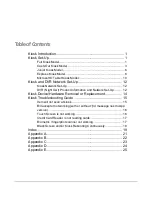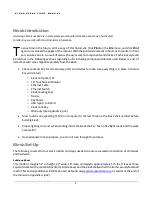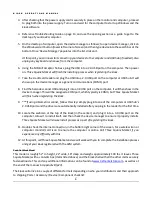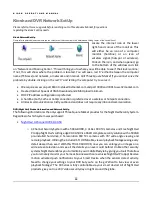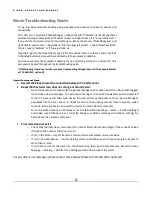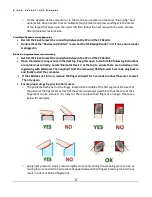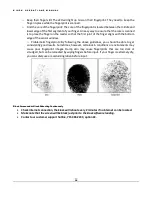K I O S K O P E R A T I O N S M A N U A L
3
3.
After checking that the power supply cord is securely in place on the monitor and computer, proceed
to plug both into the power supply. Turn on and wait for the computer to start up Windows and the
kiosk software.
4.
Reference Troubleshooting Guide on page 14, and use the opening section as a guide to get to the
desktop of your kiosk’s computer.
5.
On the desktop of computer, open the device manager as follows; to open device manager, click on
the Windows start button (lower left corner of screen) and then type device into the search bar at the
bottom. Once ‘Device Manager’ populates into the list, click on it.
At this point, you can now start connecting your devices to the computer and USB hub (if needed). Also
unplug any keyboard and mouse from the computer.
6.
Using the MEI Bill Acceptor harness, plug the USB into a 2.0 USB port on the computer. Then power
on.
Three Square Market will finish the installing process when registering the kiosk.
7.
Take the credit card reader and plug the USB into a 2.0 USB port on the computer or USB hub. It will
show up in the device manager as a generic communications (COM1) port.
8.
Find the barcode scanner USB and plug it into a 3.0 USB port on the computer. It will then show in the
device manager. This will be assigned a COM port, which typically is COM3, but
Three Square Market
will finish when registering the kiosk.
9.
***If using a biometric scanner, follow this step
: simply plug into one of the computers or USB hub’s
2.0 USB ports and the drivers are automatically installed after you plug in the reader for the first time.
10.
Locate the webcam at the top of the kiosk (in the center), and plug it into a 3.0 USB port on the
computer. Allow it to install itself, and then check the device manager to ensure it properly installs.
Three Square Market will ensure install process as a part of registering the kiosk.
11.
Double check the internet connection, in the bottom right corner of the screen, for a wireless icon or
computer monitor/cord icon to ensure the computer is online.
Call Three Square Market if you
experience any difficulty with this.
12.
At this point, call Three Square Market and we will work with you to complete the installation process
and get your kiosk registered with the 32M system.
Cash-Out Kiosk Model
This model is roughly 52” in height, 22” wide, 18” deep and weighs approximately 190 lbs. It leaves Three
Square Market with a contents box (items listed above) and the Kiosk shell with all the other items securely
fastened inside. This and any additional information can be found at
, as well as at
the end of the manual in
Appendix B (p23)
.
The kiosk will arrive in a couple of different formats depending on who your distributor is and their approach
to shipping. Parts / Accessory / Device / Component check list:
Содержание Kiosk
Страница 23: ...K I O S K O P E R A T I O N S M A N U A L 21 Appendix A ...
Страница 24: ...K I O S K O P E R A T I O N S M A N U A L 22 Appendix B ...
Страница 25: ...K I O S K O P E R A T I O N S M A N U A L 23 Appendix C ...
Страница 26: ...K I O S K O P E R A T I O N S M A N U A L 24 Appendix D ...
Страница 27: ...K I O S K O P E R A T I O N S M A N U A L 25 Appendix E ...