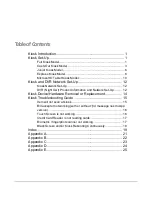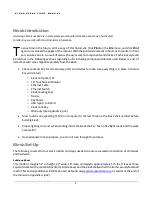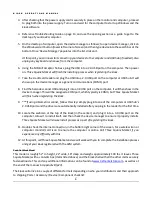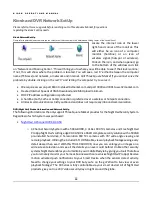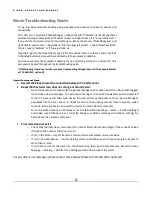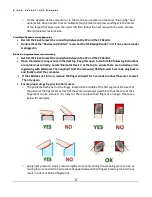K I O S K O P E R A T I O N S M A N U A L
2
The kiosk will arrive in a couple of different formats depending on who your distributor is and their approach
to shipping. Parts / Accessory / Device / Component check list:
*Kiosk Computer / PC (varies depending on date of order)
15” Touchscreen Monitor
4” AC Fan
Fan Guard Grill
AC Fan Power Cord
Credit Card Reader/Swiper
6 Outlet Power Strip
**MEI 2000 Series Bill Mech
**MEI AE Interface Cable Kit/Harness
USB type A to B for MEI Harness
Barrel Lock (for kiosk)
Jadak Barcode Scanner
Logitech C110 Webcam
CAT5e Patch Cable
Kiosk Leveling Feet
Kiosk Snap Ring 1.5”
M3-0 .5x10mm Screws for Credit Card Reader
USB to Serial Adapter
USB Hub
Kiosk Cable Staple Clip
5 Port Network Switch
***Biometric Scanner
***Custom Decal
***Custom Wrap
The kiosk shell will arrive with MEI Bill Acceptor, credit card reader, barcode scanner, biometric scanner (if
ordered), outlet power strip, USB hub, power cords, MEI harness, webcam and other items not listed above
in the contents box. Once ready, ensure the computer is mounted to the back of the touchscreen, and then
align the bracket with the four bolts on the inside of shell. Finally, tighten nuts onto the bolts and ensure it is
held firmly in place.
Now that everything has been securely fastened and attached to the kiosk, you will need to connect
everything to the computer/USB hub, to power and then bring online. Utilizing the labels for devices and
hardware, begin connecting those devices to the computer and hub as follows:
1.
Connect the touchscreen monitor’s VGA cable (large plug with screws) from the back to the computer.
2.
Take the monitor’s USB type A to B cord and connect the square shaped end into the back of the
monitor (behind the bracket that holds the computer), then into a 2.0 USB port on the computer.
This is an example of our Full Kiosk Model without any
custom decals or wrap.
Содержание Kiosk
Страница 23: ...K I O S K O P E R A T I O N S M A N U A L 21 Appendix A ...
Страница 24: ...K I O S K O P E R A T I O N S M A N U A L 22 Appendix B ...
Страница 25: ...K I O S K O P E R A T I O N S M A N U A L 23 Appendix C ...
Страница 26: ...K I O S K O P E R A T I O N S M A N U A L 24 Appendix D ...
Страница 27: ...K I O S K O P E R A T I O N S M A N U A L 25 Appendix E ...