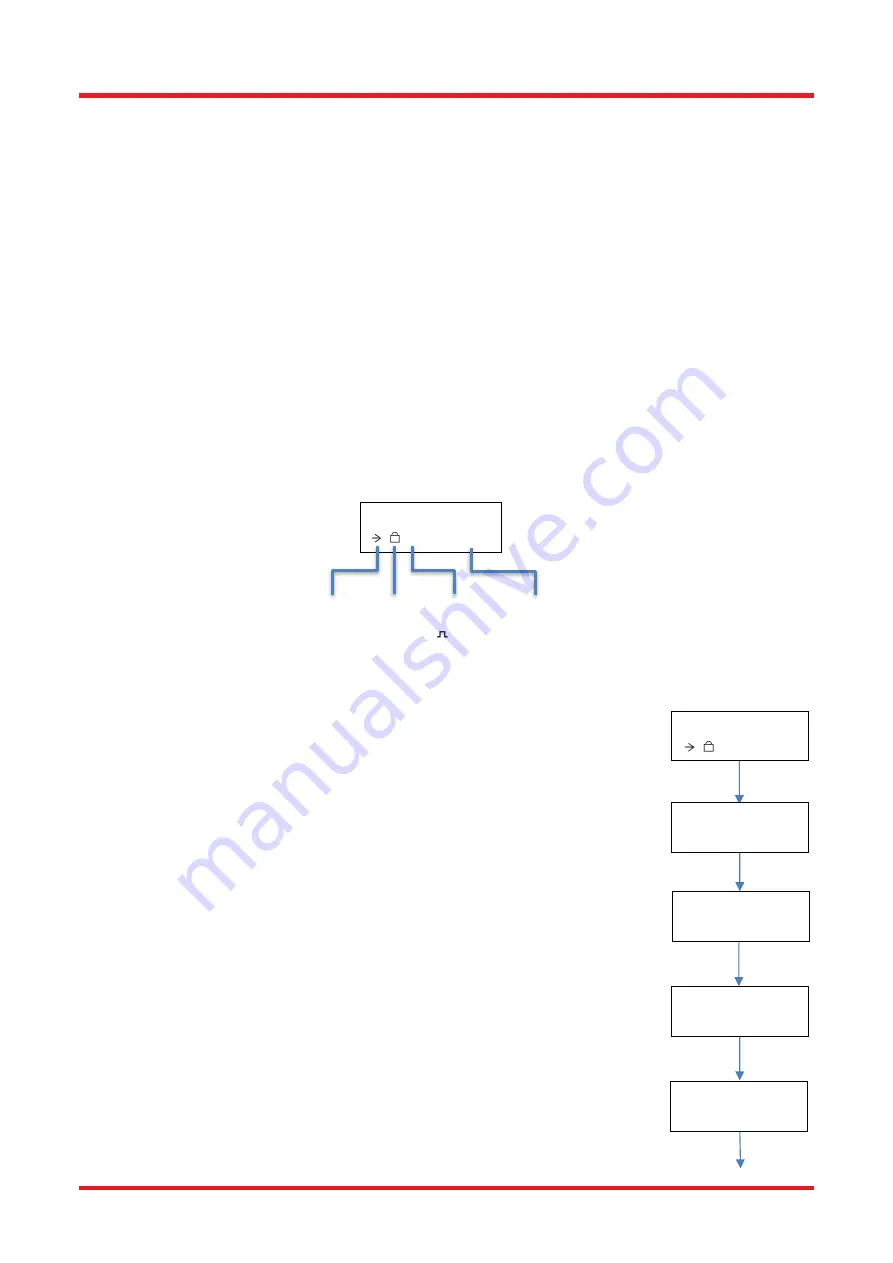
K-Cube
™ Liquid Crystal Controller
Chapter 4: Standalone Operation
Rev A, September 11, 2020
Page 9
Chapter 4
Standalone Operation
4.1. Control Panel
Operating Elements
Scrolling Wheel
- Used to make menu selections and to choose voltage and frequency values with
either forward or reverse scrolling - see Section 4.1.3.
Digital Display
- The display shows the menu options and settings, accessed via the menu button - see
Section 4.1.1. When the Ident button on the associated GUI panel is clicked, the display will flash for a
short period.
MENU - Used to access the settings menu - see Section 4.1.1.
4.1.1. Digital Display - Operating Mode
During normal operation, the top line of the digital display shows the current drive voltage applied. The
bottom line shows various icons which indicate the operating state of the device, i.e. the feedback loop
mode (currently, only open-loop mode is available; closed-loop mode will be added in a future version of
the firmware), the unlocked symbol to show the output is enabled (see Section 4.1.2.), the analog input
mode (see Section 4.1.4.), and the output frequency (see Section 4.1.3.).
Settings Menu
Press the MENU button to enter the main menu.
Scroll the wheel to get access to more options.
Enable/disable the drive output - see Section 4.1.2.
Set the output voltage and frequency - see Section 4.1.3.
Set the analogue input source - see Section 4.1.4.
Output inactive
N ----Hz
open loop
Wheel
locked/unlock
N: Normal
S: Analog IN
:Switching
Output
Frequency
Output inactive
N ----Hz
Menu options
Use wheel
Menu options
2 LC config
Menu options
1 LC output
Menu options
3 Analogue input
Содержание K-Cube KLC101
Страница 1: ...KLC101 K Cube Liquid Crystal Controller User Guide ...
Страница 2: ...K Cube Liquid Crystal Controller ...
Страница 5: ......
Страница 26: ...K Cube Liquid Crystal Controller Chapter 9 Regulatory Rev A September 11 2020 Page 21 9 2 CE Certificate ...
Страница 28: ...www thorlabs com ...




























