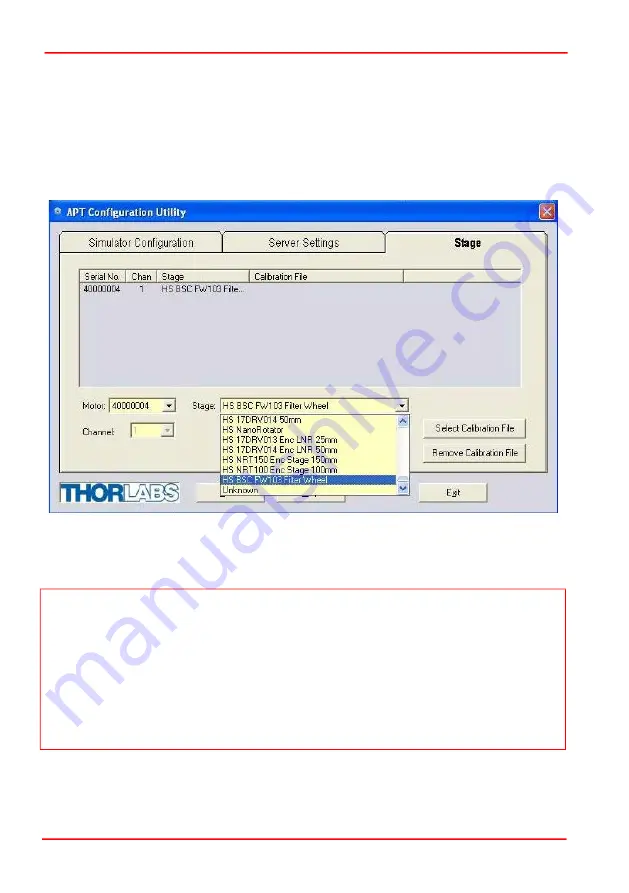
Page 10
16403-D01
FW103 Motorized Filter Wheel
4.2.2 Using the APT Software
1) Shut down all applications using the APT server (e.g. APT User or your own
custom application).
2) Run the APT Config utility - Start/Programs/Thorlabs/APT Config/APT Config.
3) From the 'APT Configuration Utility' window, click the 'Stage' tab.
4) In the ‘Motor’ field, select the serial number of the stepper motor controller to be
configured (this number can be found on the rear panel of the controller unit)..
Fig. 4.3 APT Configuration Utility - Stage Tab
5) In the ‘Stage’ field, select your actuator type from the list displayed
(e.g. HS BSC FW103).
6) Click the 'Add Stage Association' button.
7) The FW103 Filter Wheel and driver unit serial number are added to the list in the
main window as shown in Fig. 4.3. A default configuration is set at the factory and
stored in the non-volatile memory of the motor controller. The server reads in the
Note
To ensure correct operation, it is important to select the correct stage and axis type.
If using a BSC20x series controller, select the ‘HS BSC FW103’ option.
If using a KST101 controller, select the ‘HS TST FW103’ option.
If using a legacy BSC0xx or BSC10x controller, or a TST001 K-Cube driver, choose
the option without the ‘HS’ prefix.
Selecting an incompatible stage/axis type could result in reduced velocity and
resolution.



















