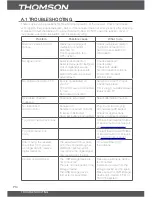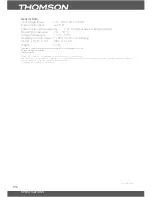rECordIngfunCTIon
P13
English
subtitlefontColor:
Red:
Displays subtitle in red font.
Blue:
Displays subtitle in blue font.
Green:
Displays subtitle in green font
noTE:
THOMS
ON
cannot guarantee compatibility (operation and/or bus power) with all USB
mass storage devices and assumes no responsibility for any loss of data that may occur when connected to
this unit.
With large amounts of data, it may take longer for the system to read the contents of a
USB device.
Some USB devices may not be properly recognized. Even when they are in a supported
format, some files may not play or display depending on the content.
5.7.4recordconfigure
recorddevice:
If you have multiple partitions on your storage device – select one of them as default partition
for recording.
format:
If you would like to format storage device or partition on it – select partition and file system to
be used. Move focus to Format and press
oK
. You will need to confirm format by pressing
oK
button one more time. Format procedure will take some time, depends from size of storage
device used. At the end of process “Format is complete” message will appear.
WarnIng:
Format functions will delete all records, data and information from your USB device.
THOMSON will not take any responsibility for damaged or lost data on the USB device.
6.0rECordIngfunCTIon
To perform a recording you have to insert USB storage device into USB port of the receiver.
Select a channel you would like to record and press
4
button. The recording will start and
at let upper corner of the screen you will see recording notification with blinking red dot and
record duration.
During a recording you can’t change a channel to another one.
You can check details of the recording in progress by pressing to
i
button.
To stop a recording press
3
button on remote control.
Another way of doing recordings is use
Schedule
r – please refer to 5.4.1 Schedule of
this manual.
Average record size (values are approximately, depend from bit rate of actual broadcast):
MPEG2 SD channel – 1 hour take about 2.2 GB space
MPEG4 SD channel – 1 hour take about 1 GB space
MPEG4 HD channel – 1 hour take about 4.5 GB space
Accessing to the recordings. You can access recordings by pressing button LIST on remote
control. Also list of recordings can be accessed through
Menu
–
USB
–
Multimedia
–
Records
.
Please, refer to 5.7.1 Multimedia for details of available functions.