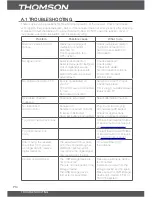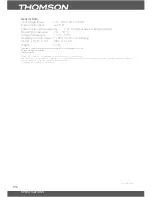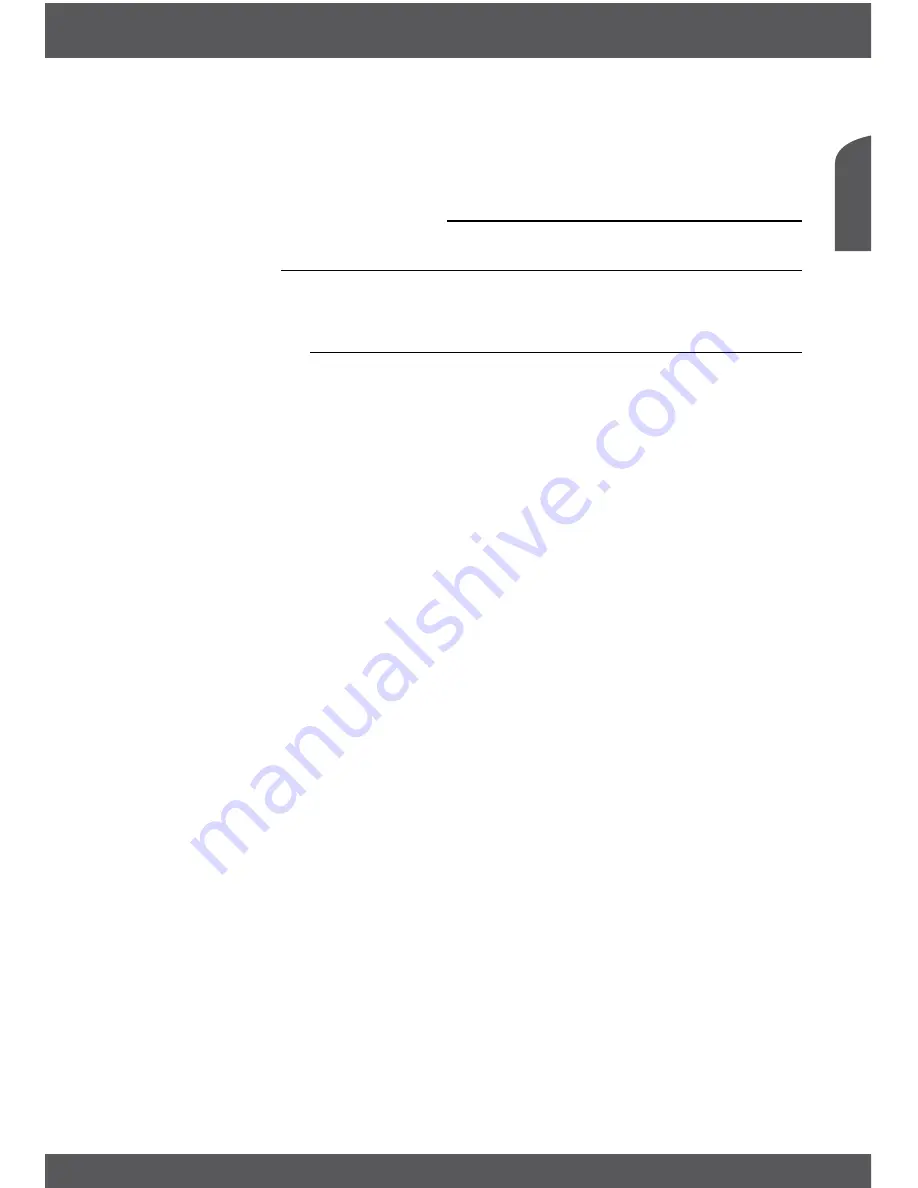
basICoPEraTIons
P7
English
5. Select
Search Channel
and press
u
or
oK
to start Auto Scan.
The receiver will indicate progress of tuning. Once channel tuning is completed, the receiver
will tune to the first channel in the list. You are ready to watch TV.
5.0basICoPEraTIons
5.1Program
Press
mEnu
and select
Program
using
tu
buttons. Press
oK
or
q
button to edit program
settings. Press
EXIT
to exit the menu.
5.1.1ProgramEdit
To edit your programme preferences (lock, skip, favourite, move or delete), please go to
Programme Edit
. This Menu requires a password to access. Enter your password or use the
default password ‘8888’ if you did not change it.
setfavouriteprogramme
You can create a shortlist of favourite programmes that you can easily access.
1. Select the preferred programme then press the
fav
button.
A heart-shaped symbol will appear and the programme is marked as a favourite.
2. Repeat the previous step to select more favourite programmes.
3. To confirm and exit the menu, press
EXIT
disablefavouriteTvorradioprogramme
Press
favourITE
button on the remote control on the programme with the heart-
shaped symbol.
viewfavouriteprogramme
1. In normal viewing mode (no menu mode) press the
fav
to display a list of
favourite programmes.
2. Press
pq
to choose your favourite programme.
3. Press
oK
to select your favourite programme.
moveaTvorradioprogramme
1. Select the preferred programme then press the
rEd
button. A move symbol will appear.
2. Press
pq
to move the programme
3. Press
oK
to confirm
4. Repeat the above steps to move more channels
skipTvorradioprogramme
1. Select the programme you would like to skip and press the
grEEn
button.
2. The programme will be marked to skip. The receiver will skip this programme while zapping
between programmes in normal viewing mode.
3. Repeat the previous step to skip more programs.
4. To confirm and exit the menu, press
EXIT
.
disableaskippedTvorradioprogramme
Press the
grEEn
button on the programme marked with the skip symbol.