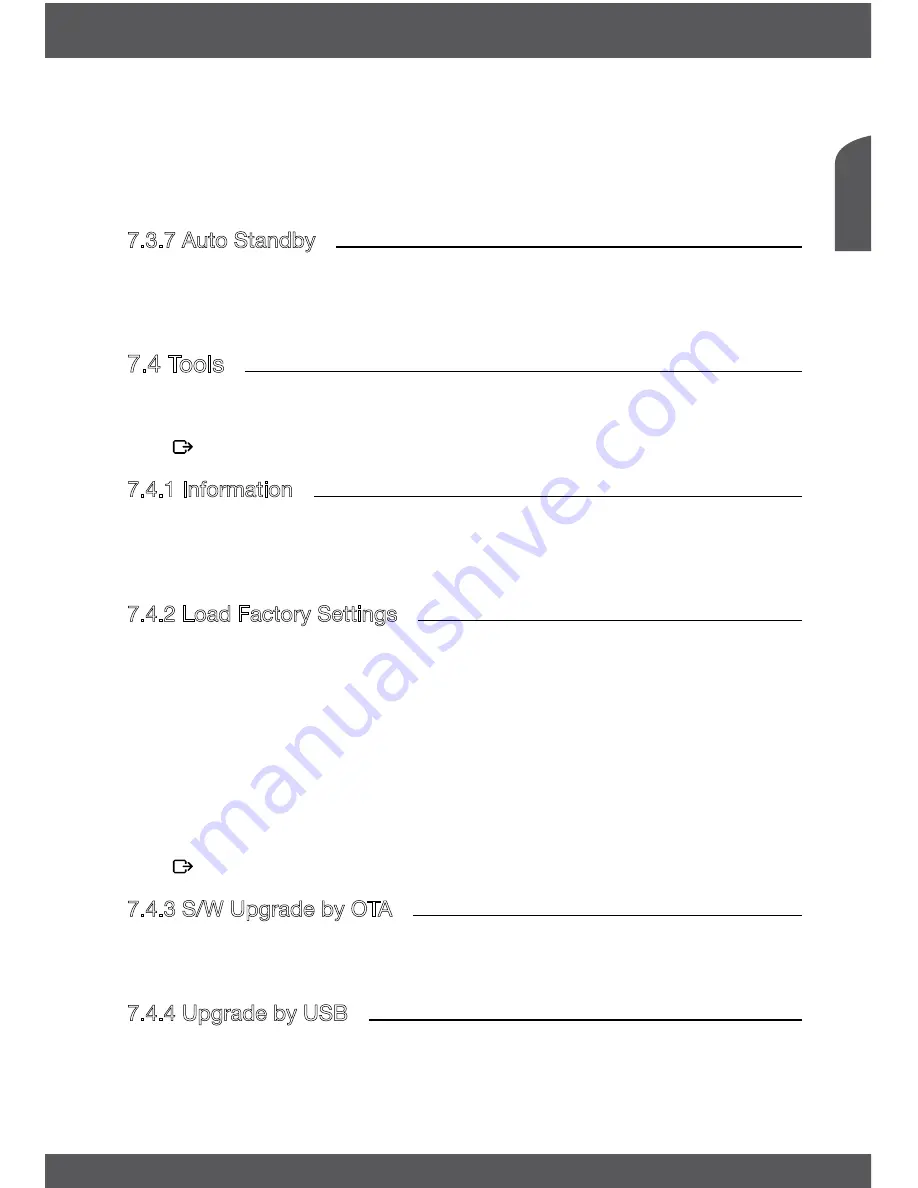
P15
English
maInmenu
OSD Timeout:
Sets the time after which on screen banners and messages
disappear. The range is
1~10
seconds.
OSD Transparency:
To set the OSD transparency from
Off ~ 40%
with 10% steps.
Load Default OSD Setting:
Press
ok
to clear all OSD settings and reset to default values.
7.3.7autostandby
Auto Standby is a new feature that helps you reducing power consumption. When set to
30Min/1 Hour/2 Hours or 3 Hours
, the receiver will switch to standby if it doesn’t receive
any commands during this time. Set
Auto Standby
to
Off
to deactivate the automatic
standby function.
7.4Tools
Press
menu
in viewing mode to enter the
Main Menu
.
Select the
Tools
submenu with
pq
and press
ok
or
u
to enter.
Use
pq
to highlight the submenu of choice and press
ok
proceed.
Press to leave.
7.4.1Information
This submenu shows receiver specific information such as hardware version and software
version. It also displays our web address www.thomsonstb.net. Please have the
Information
screen on hand when you call our hotline. The person who answers your call might ask for
the information given in this screen.
7.4.2loadfactorysettings
This option allows you to reset the receiver to factory settings, which clears all
stored channels.
WarnIng!
By resetting your receiver to factory default, all your settings and
stored channels will be permanently deleted. Please use this
option with care.
Use
pq
to select
Load Factory Settings
in the
Tools
menu and press
ok
. You are asked to
input your PIN code.
Input the correct PIN code using the
0~9(defaulTPIn:1234)
. A confirmation window
is displayed.
Select
Yes
to return to factory settings. Select
No
to cancel.
Press to leave.
7.4.3s/WupgradebyoTa
This receiver is equipped with an Over The Air software upgrade function. An Over The Air
update might not be available in your region. Please visit our website www.thomsonstb.net
or contact your local service hotline for more information about this option.
7.4.4upgradebyusb
This feature allows you to upgrade receiver software via the USB port. When new software is
available for your receiver, it can be downloaded from our website www.thomsonstb.net.
Place the software file (unzipped) in the root directory of your USB storage device (HDD,
memory stick etc.) and connect the device to the USB port of the receiver.






















