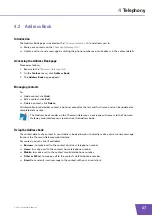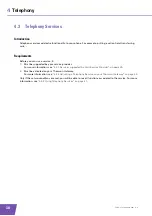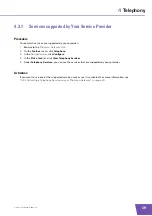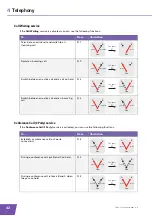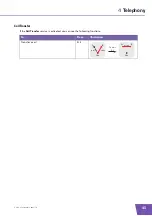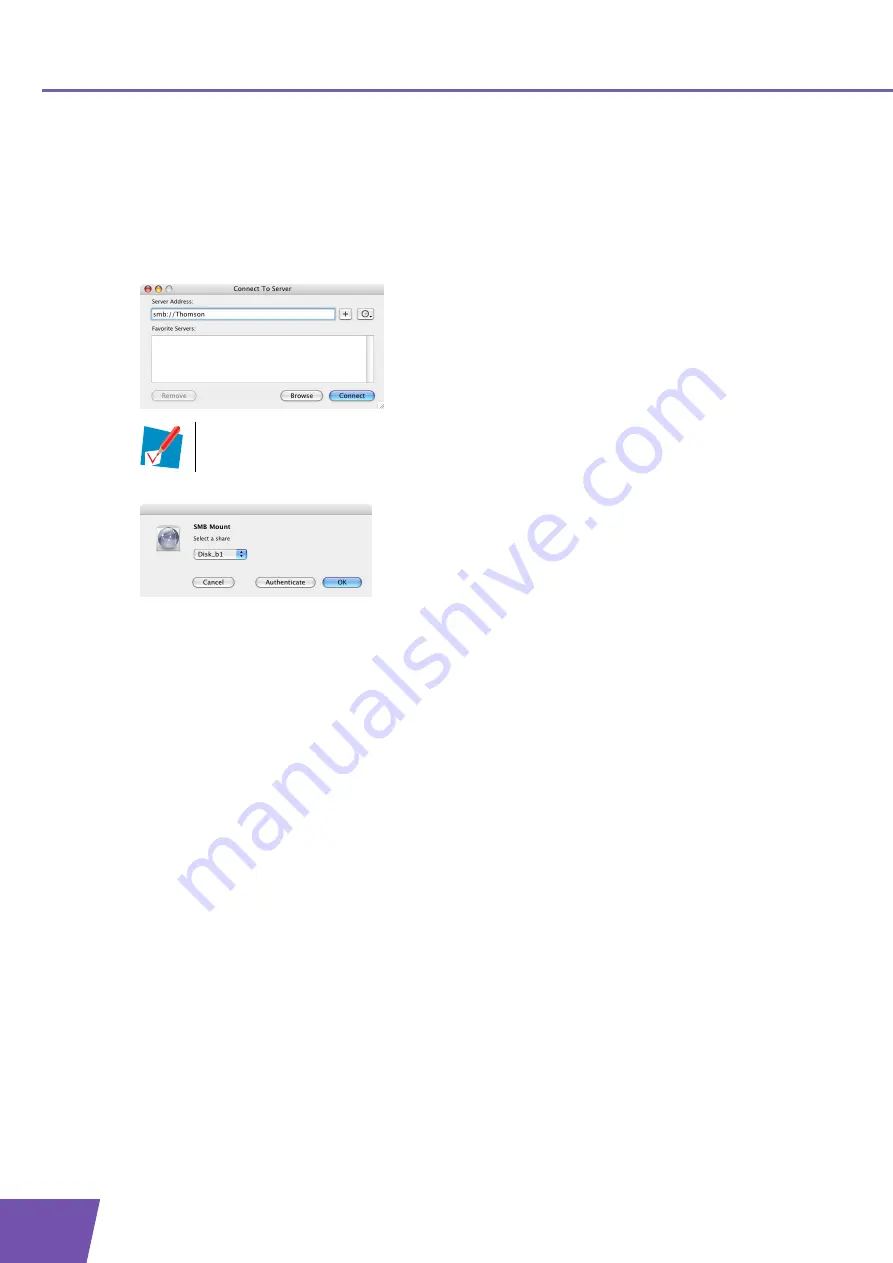
E-DOC-CTC-20090619-0001 v1.0
50
6
Sharing Content on your Thomson Gateway
Accessing the shared content on Mac
Proceed as follows:
1
On the
Go
menu, click
Connect To Server
.
2
The
Connect To Server
window appears.
3
In the
Server Address
box, type
smb://<server name>
, where <server name> is the Server Name you
assigned to your USB storage device. So in our example we will type
smb://Thomson
.
4
The
SMB Mount
window appears.
Select the shared folder you want to mount and click
OK
.
5
The
SMB/CIFS Filesystem Authentication
window appears. You do not need to authenticate, click
OK
.
6
Your USB storage device is now mounted and is displayed on your desktop.
If you did not provide a server name, type
smb://192.168.1.253
.
Содержание TG782
Страница 1: ...Setup and User Guide THOMSON TG782 Wireless Multi User VoIP ADSL2 Gateway...
Страница 2: ......
Страница 3: ...THOMSON TG782 Setup and User Guide...
Страница 8: ...E DOC CTC 20090619 0001 v1 0 2 About this Setup and User Guide...
Страница 36: ...E DOC CTC 20090619 0001 v1 0 30 3 Wireless Access...
Страница 80: ...E DOC CTC 20090619 0001 v1 0 74 8 Internet Security...
Страница 89: ......