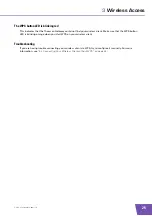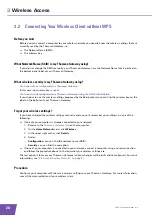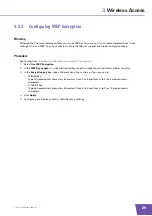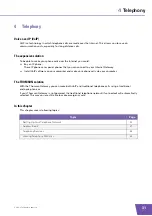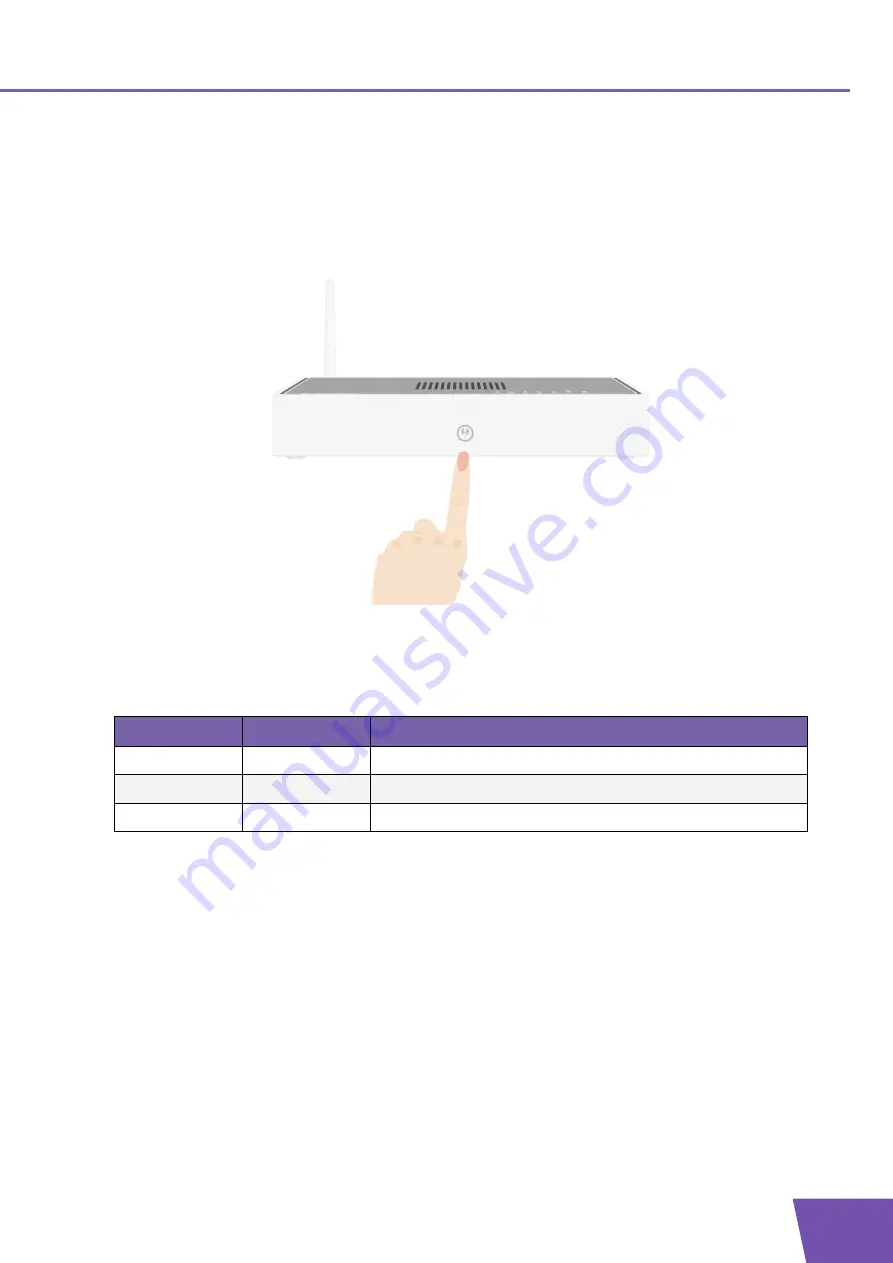
E-DOC-CTC-20090619-0001 v1.0
17
2
Thomson Gateway Basics
2.1.2
WPS Button LED
WPS button
The Wi-Fi Protected Setup (WPS) button allows you to add new wireless clients to your network.
For more information, see
“3.1 Connecting Your Wireless Client via WPS” on page 24
WPS Button LED
Colour
State
Description
Green
Solid On
Client successfully registered via WPS
Orange
Blinking
WPS registration ongoing
Red
Blinking Error
occurred
Содержание TG782
Страница 1: ...Setup and User Guide THOMSON TG782 Wireless Multi User VoIP ADSL2 Gateway...
Страница 2: ......
Страница 3: ...THOMSON TG782 Setup and User Guide...
Страница 8: ...E DOC CTC 20090619 0001 v1 0 2 About this Setup and User Guide...
Страница 36: ...E DOC CTC 20090619 0001 v1 0 30 3 Wireless Access...
Страница 80: ...E DOC CTC 20090619 0001 v1 0 74 8 Internet Security...
Страница 89: ......