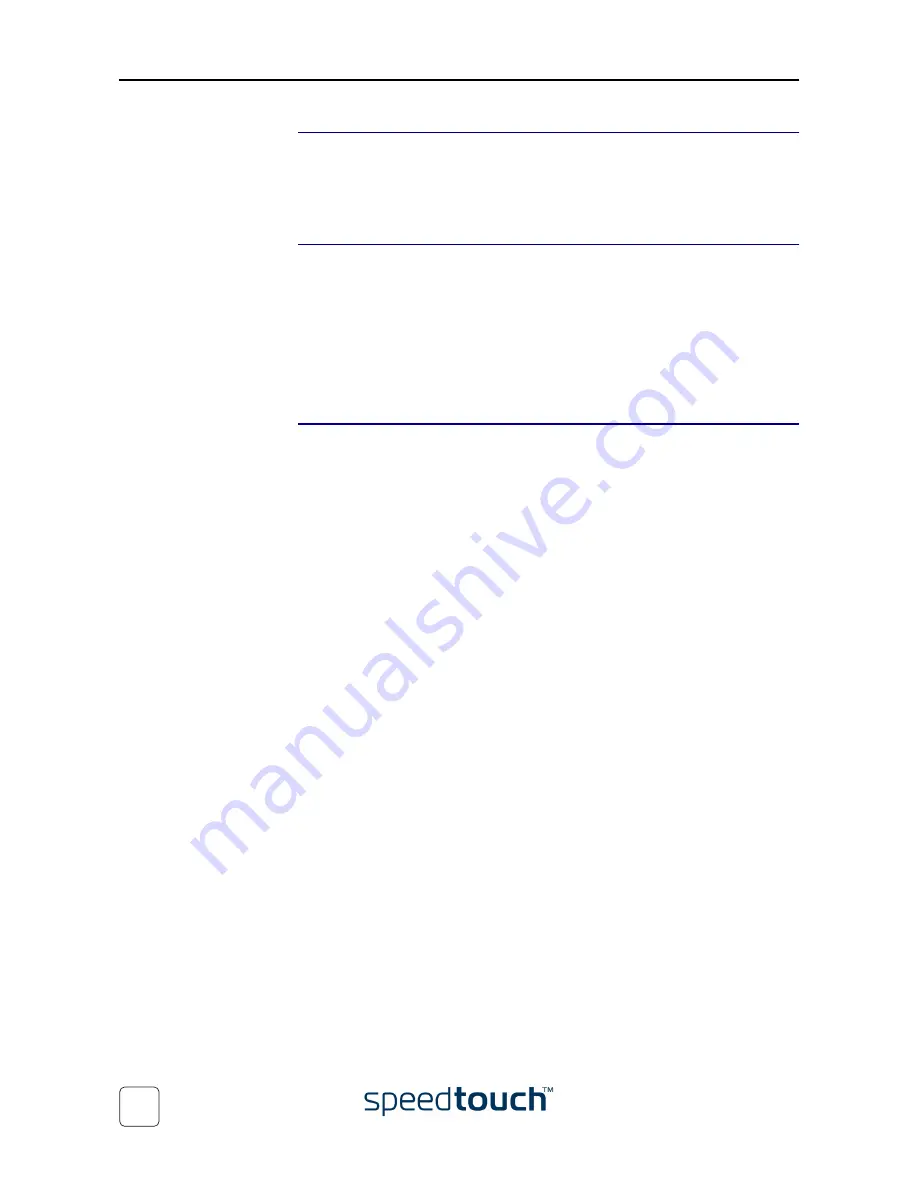
2
4
SpeedTouch™ NAPT Manager .................................. 51
5
SpeedTouch™ System Software Upgrade ................ 57
5.1
The SpeedTouch™ Upgrade Wizard .............................................................. 58
5.2
Manual System Software Management via BOOTP Server ......................... 62
6
Troubleshooting ........................................................... 65
6.1
General................................................................................................................ 66
6.2
SpeedTouch™ Default Configuration.............................................................. 67
Содержание SPEEDTOUCH 605S
Страница 1: ...SpeedTouch 605s Business SHDSL Router Setup and User s Guide Release R4 2 600 SERIES...
Страница 2: ......
Страница 3: ...SpeedTouch 605s Setup and User s Guide Release R4 2...
Страница 24: ...1 SpeedTouch Installation E SIT CTC 20030605 0003 v1 0 20...
Страница 54: ...3 SpeedTouch Web Interface E SIT CTC 20030605 0003 v1 0 50...
Страница 60: ...4 SpeedTouch NAPT Manager E SIT CTC 20030605 0003 v1 0 56...
Страница 68: ...5 SpeedTouch System Software Upgrade E SIT CTC 20030605 0003 v1 0 64...
Страница 72: ...6 Troubleshooting E SIT CTC 20030605 0003 v1 0 68...
Страница 73: ......





















