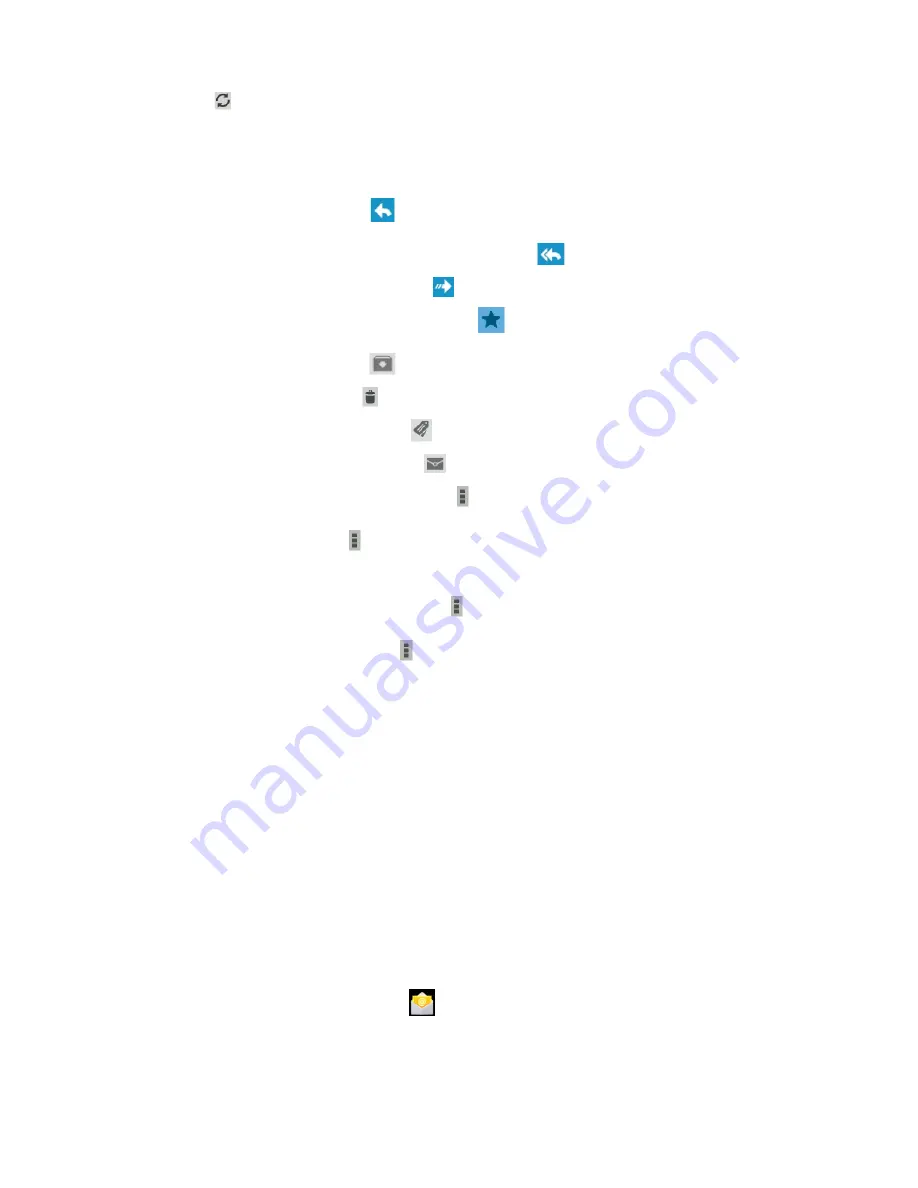
21
2. Select
to update the message list.
3.
Select an email message.
From the message view, use the following options:
-
To move to the next or previous message, scroll right or left.
-
To reply to the message, select
.
-
To reply to the message and include all recipients, select
.
-
To forward the message to others, select
.
-
To add the message to the favourites list, select
.
-
To archive the message, select
.
-
To delete the message, select
.
-
To add a label to the message, select
.
-
To mark the message as unread, select
-
To mark the message as unimportant, select
→
Mark as not important
.
-
To hide the message, select
→
Mute
. To view hidden messages, select
All mail
from the label
list.
- To add the message to the spam list, select
→
Report spam
.
-
To change the email settings, select
→
Settings
.
The options available may vary depending on the email account or device
’
s orientation.
6. Email
Send or view email messages via your personal or company email account.
Set up an email account
1. In the application list, select
.
2. Enter your email address and password.
3. Select
Next
. To enter account details manually, select
Manual setup
.
4. Follow the on-screen instructions.
When you are finished setting up the email account, email messages will be downloaded to your
device. If you have created two or more accounts, you can switch between them. Select an account
name at the top of the screen, and then select the account from which you want to retrieve
messages.
Send an email message
1. In the application list, select
→
.
2. Add recipients:
-
Enter email addresses manually and separate them with a semicolon or a comma.









































