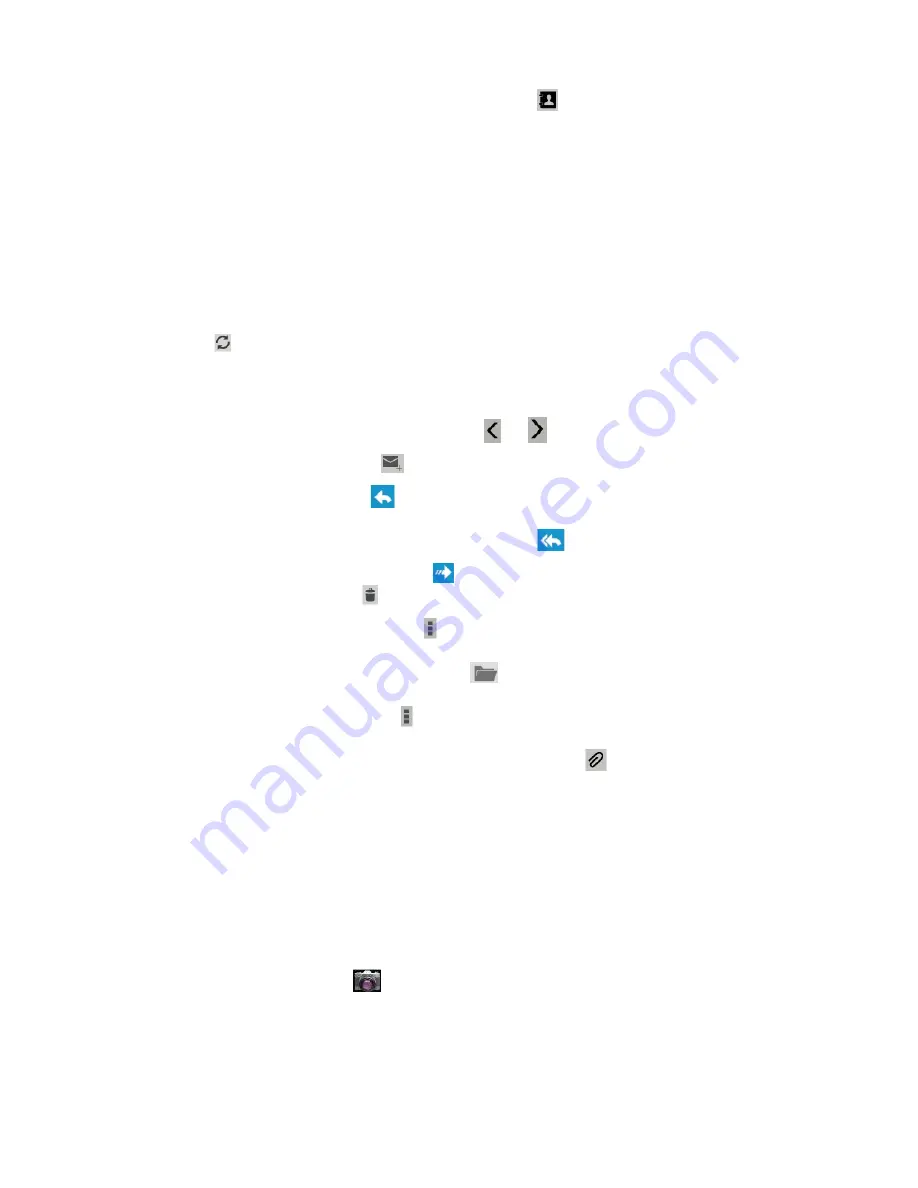
22
-
Select email addresses from your contact list by selecting
.
3. Select the subject field and enter a subject.
4. Select the text field and enter your email text.
5. Select and attach a file.
6. To send the message, select
SEND
.
If you are offline or outside your service area, the message will be held in the message thread until
you are online and inside your service area.
View an email message
1. In the application list, select
.
2. Select
to update the message list.
3. Select an email message.
From the message view, use the following options:
-
To move to the next or previous message, select
or
.
-
To create a new message, select
.
-
To reply to the message, select
.
-
To reply to the message and include all recipients, select
.
-
To forward the message to others, select
.
-
To delete the message, select
.
-
To mark the message as unread, select
→
Mark as unread
.
-
To move the message to another folder, select
Move to.
- To change the email settings, select
→
Settings
.
-
To save an attachment to your device, select the attachment tab
→
SAVE
.
The options available may vary depending on the email account or device
’
s orientation.
7. Camera
Take and view photos and videos. Front facing camera perfect for VoIP calls.
-
The camera turns off automatically when you do not use it for a specified period.
-
The memory capacity may differ depending on the scene or shooting conditions.
Take a photo
1. In the application list, select
Camera
.
2. Rotate the device to the landscape view.
3. Aim the camera lens at the subject and make any necessary adjustments.
4. To zoom in, press and hold the
“
+/-
“
bar on the screen and slowly to move up. To zoom out, press
and hold the
“
+/-
“
bar on the screen and slowly to move down.






















