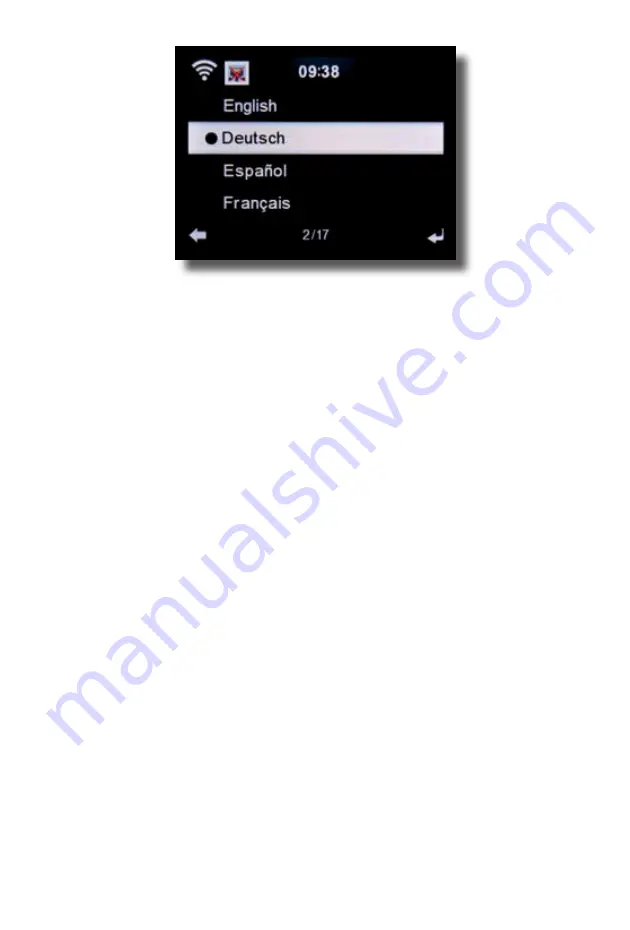
- EN 9 -
6.1.8. Dimmer
The dimmer function allows you to adjust the brightness of the display. The radio is set to the highest
level of brightness at the factory. Use this menu item to manual adjust the brightness.
6.1.9. Display
Here you can change the display to either “multi-colour” or “black and white”, as required.
6.1.10. Power management
Here you can determine whether respective. after what interval the radio should switch automatically
from “operating” to “standby” mode. You can either select 5, 15, or 30 minutes.
If the radio does not switch off automatically, go to the line “Switch Off”, and confirm the command
with “Enter”.
6.1.11. Weather
If the radio is connected to the Internet, you can also show weather information on the radio display.
This menu item allows you to select the place for which weather information is to be shown. You can
also specify the temperature units.
Weather information is displayed in “standby” mode. The radio will automatically alternate the display
between weather data and the current time.
6.1.12. FM Settings
Here you can switch between stereo and mono sound FM radio reception.
This setting may be useful if you are tuned to an FM station with a weak and distorted signal. In this
case, change the setting to “Mono” to improve the quality.
6.1.13. Setting for local stations
To facilitate the search for stations in your area while in “Internet radio” mode, you can search
specifically for radio stations in your region using the menu.
To do this, you must inform the radio of your location.
Here you can manually enter your location or activate an automatic location search.
6.1.14. Play/ reproduction settings
Here you can select the applicable “play/reproduction” settings when playing audio files via an external
USB data medium.
6.1.15. DLNA setting
The radio can communicate with DLNA-enabled equipment. For example, it is possible to reproduce
audio files on a DLNA- enabled cell phone via the radio. Here you can change the name of the
equipment used to indicate the radio on a DLNA unit.
6.1.16. Equalizer
Here you can select certain pre-selected sound settings. Alternatively, you may also press the “EQ”
















































