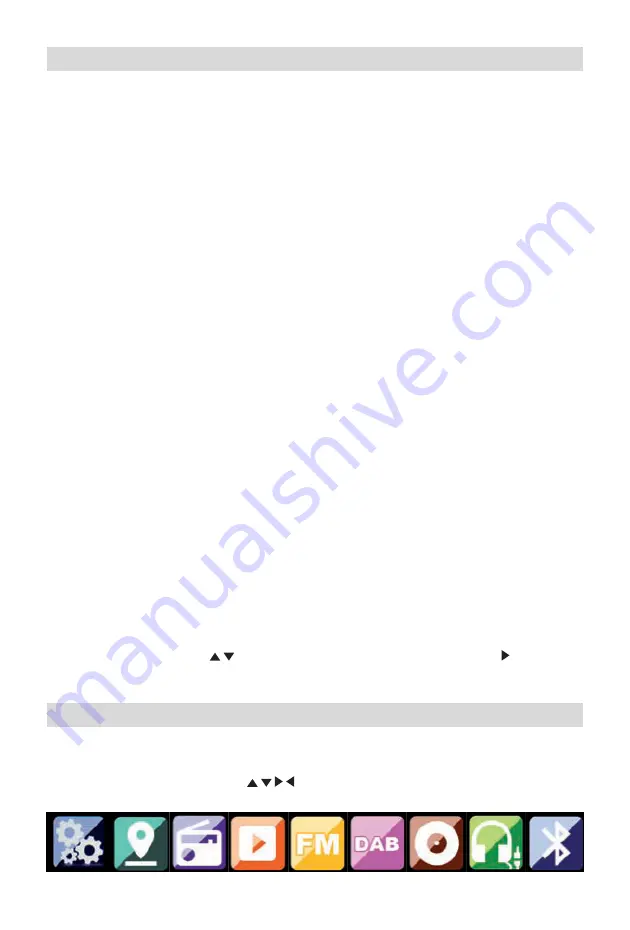
- EN 6 -
5. INSTALLATION
Please remove the parts carefully from the packaging. Check whether all parts are present.
Note: the radio can be controlled both using the keys on the radio as well as via the remote control.
Operation via the remote control is a more convenient and an easier method of playing the MIC500IWF.
For this reason, this operating manual will focus on setting up and operating the radio via the remote
control supplied.
If the radio is connected to a network, it can also be controlled via the application AirMusic Control App.
This application is available for Android and IOS operating systems. For more details, see Chapter 8.
5.1. Power supply
First, connect the mains adapter supplied with the corresponding socket on the rear panel of the
MIC500IWF. Next, connect the mains adapter to a 230V outlet. Finally, fully extend the telescopic
antenna on the rear panel of the radio. This will ensure the best possible reception, should you wish to
receive terrestrially broadcast stations via the antenna.
5.2. Network connection
To use the radio’s Internet functions, it must be connected to a network. You can establish the
connection via a cable (LAN) or via the integrated W-LAN receiver. If you are using a LAN cable,
connect it to the LAN socket.
5.3. Language selection
Switch on using the power switch at the rear panel of the radio. The radio will be switched on.
Use the Up/Down keys of the remote control to select the menu language. Confirm the menu language
choice by pressing the ENTER key on the remote control.
5.4. Checking the network
If you wish to connect the radio via your home network, confirm the question displayed by pressing
ENTER. When this setting is selected, the radio will scan for available networks each time it is switched
on.
5.5.
Network configuration
To connect your radio to the network, confirm the question dis- played by pressing ENTER. If you do
not wish to connect the radio to a network, you can bypass this menu item by selecting “No”.
5.5.1. Network selection
Select the type of connection to be used to connect the radio to a network. If you have connected a
LAN cable, select “Cable Network”, and if you wish to establish a Wi-Fi connection (W-LAN) select
“Wireless Network”.
When selecting a connection via W-LAN (wireless network), all available networks will be displayed.
Select the desired network to which the connection is to be established
Enter the W-LAN key. Use the
keys to select a symbol, continue by pressing the
key.
Confirm the entry by pressing “ENTER”.
6. OPERATION
Press the “Menu” key on the radio or on the remote control to go to the radio’s main menu. The
radio will automatically close the menu after 10 seconds and will revert to the radio mode previously
selected. A display in the bottom right-hand corner will display a reverse countdown of the seconds.
You can navigate the menu using the
keys.
The radio’s main menu consists of the following menu items:






























