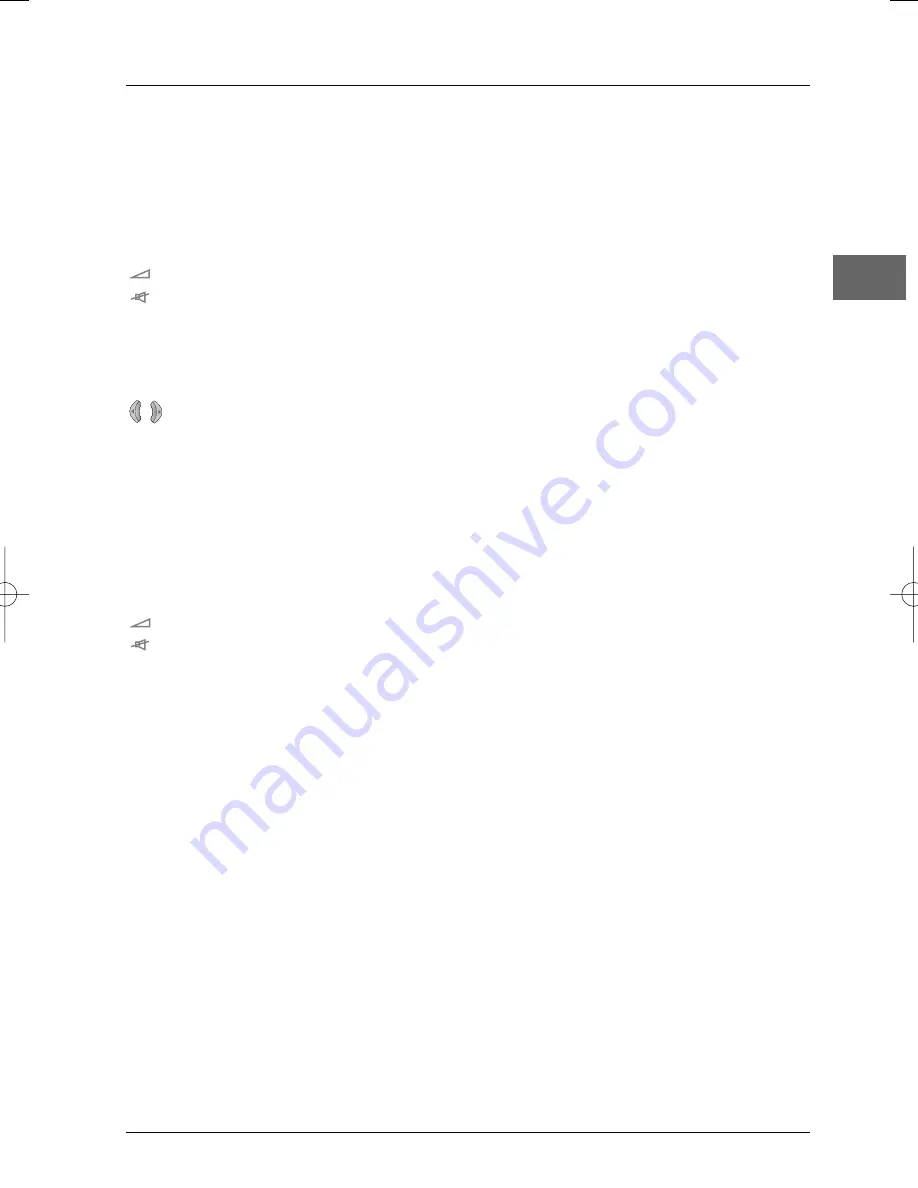
Connections and Setup
9
EN
This remote control can be used with some recent models of televisions and video recorders of
the following brands:Thomson, Saba, Brandt, Ferguson,Telefunken and Nordmende.
Note: The buttons described below operate as specified, provided that the relevant function is available on
the television or video recorder.
Functions in TV mode
TV
Select the television.
Adjust the sound volume.
(mute)
Mute and restore the sound.
PR+ / PR-
Change channel.
GO BACK
Return to the channel watched before last.
CLEAR
Exit a menu.
MENU
Access the television's main menu.
Use the Zoom function (with a 16/9 television only).
INFO
(yellow)
Obtain information about the channel.
GUIDE
(blue)
Display the programme guide.
Note: the coloured buttons can also be used to access the Teletext topics indicated in colour (if your
television has the Teletext function available).
0-9
Select a channel. For 2-digit channels, first press
0
.
Functions in VCR mode
VCR
Select the video recorder.
Adjust the sound volume.
(mute)
Mute and restore the sound.
RETURN
Exit a menu.
PR + / PR-
Change channel.
CLEAR
Set the counter to zero, cancel a programme or return to the standard set-up.
MENU
Access the VCR main menu.
LOCK
(red)
Lock the video recorder.
TIMER
(green)
Display the
Record timer
menu.
INFO
(yellow)
Access the
Status
menu.
GUIDE
(blue)
Access the
NAVICLICK
page.
0-9
Select a channel, enter numbers.
AV
Select the devices connected to the Audio/Video sockets (AV1, AV2, ...).
REV
Start fast reverse, reverse accelerated play or reverse slow motion.
PLAY
Start playing a tape.
FWD
Start fast forward, forward accelerated play or forward slow motion.
STOP
Stop play, accelerated search, slow motion or recording and access the VCR main menu.
PAUSE
Freeze frame, frame advance or slow motion.
RECORD
Start recording.
SP/LP
Double the recording time of a tape with the LP function.
INDEX MARK
Add an index.
OPEN.CLOSE
Eject the tape.
DXX110_EN 22/05/03 14:32 Page 9










































