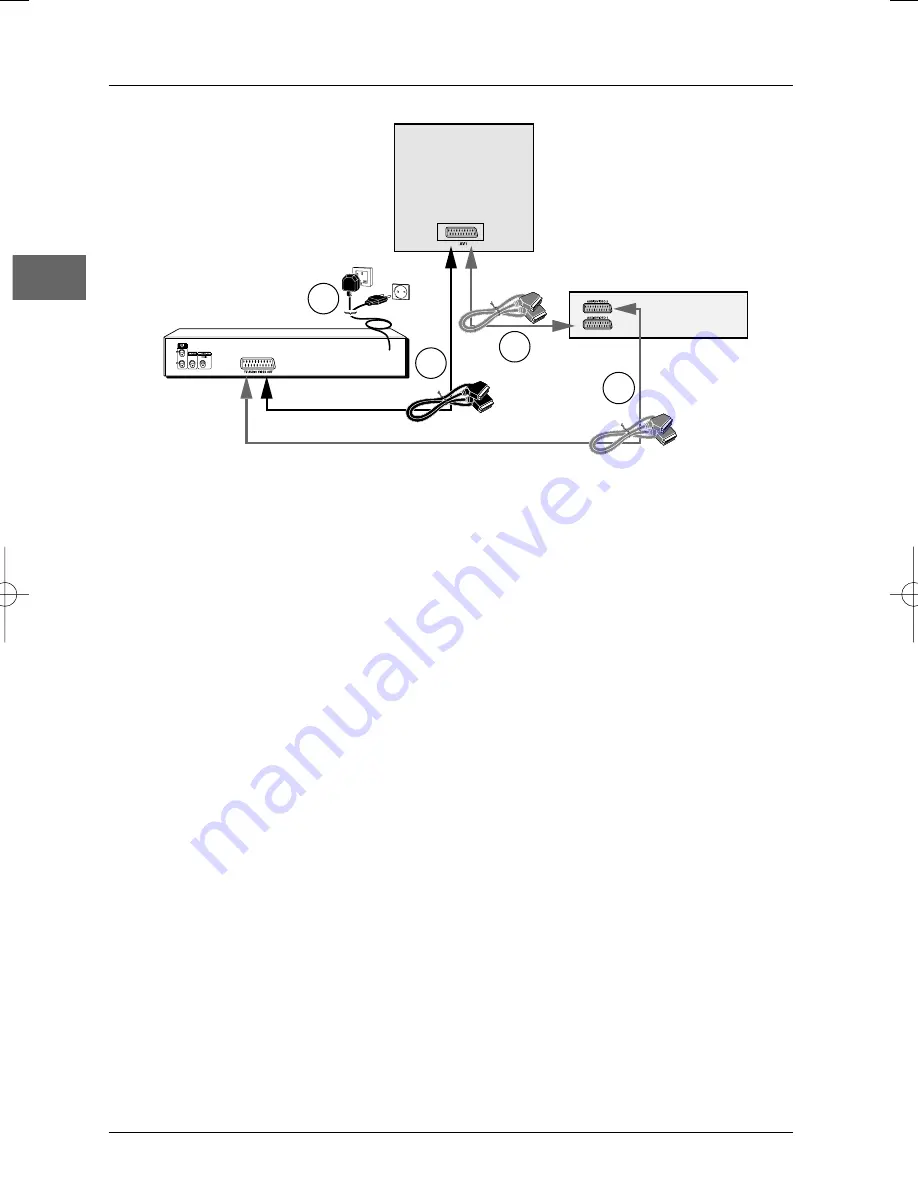
Connections and Setup
4
EN
Basic connections (DVD TV)
1.
Connect the DVD player’s Scart socket (
TV AUDIO VIDEO OUT
) to the television set’s
Scart socket (
AV1
,
EXT1
,
AUX1
, according to the make) using a Scart lead (not provided).
2.
Connect the DVD player to the mains socket using the mains lead.
Basic connections (DVD TV + video recorder)
1.
Connect the DVD player to the television set:
1a.
Connect the DVD player Scart socket (
TV AUDIO VIDEO OUT
) to the television
set’s Scart socket (
AV1
,
EXT1
,
AUX1
) using a Scart lead (not provided).
- OR -
1b.
If your television set does not have two Scart sockets, connect the DVD player to the
video recorder’s AV2 socket using a Scart lead (not provided). If you have a satellite or
cable receiver you can also connect the DVD player to the receiver’s second Scart
socket.
Notes:
Depending on the video recorder or satellite or cable receiver, this type of connection may affect the quality
of the pictures produced by the DVD player.
If your video recorder only has one Scart socket, but has a modulator, use the aerial cable to connect the
video recorder to the television set, adjust the video recorder’s modulator, then connect the DVD player to the
video recorder’s Scart socket.
2.
Connect the video recorder (or satellite receiver) to the television set as shown in the user
guide.
3.
Connect the DVD player to the mains socket using the mains lead.
4.
Switch on the devices.
Note: If one of the devices is not working, check that all the cables have been inserted properly into the
sockets which they should be connected to.
2
1a
1b
3
Television
set
Video recorder
DVD player
Scart leads not
provided
United Kingdom,
Ireland
Continental
Europe
DXX110_EN 22/05/03 14:32 Page 4





































