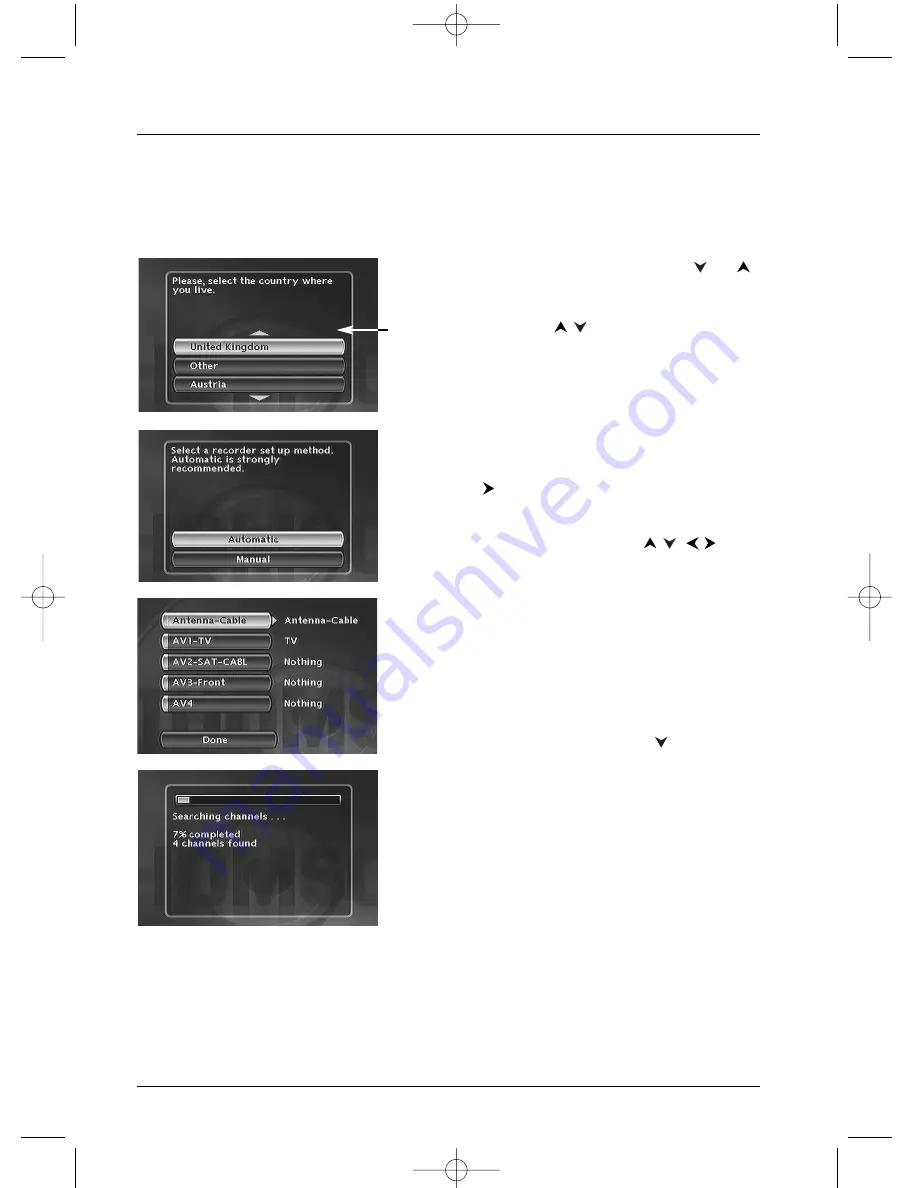
Connections and initial set up
6
6.
Select your country of residence using the
or
keys, and press
OK
.
Note: the arrows indicate that other countries are available.
To find your country, use the
buttons on your remote
control.
7.
On the screen that is displayed, the
Automatic
option is already selected. Press
OK
.
8.
If you connected your devices as indicated on page 4,
check that
Antenna-Cable
has been allocated to
Antenna-Cable
, otherwise change the allocation
using the
key on the remote control. For the
other selections (AV2, AV3, AV4) leave them allocated
to
Nothing
and continue to step 8.
Note: Other terminal settings (set with the
/
keys).
The
AV2-SAT-CABL
connection is intended for a satellite or
cable receiver. The installation of a satellite or cable receiver is
explained on page 9.
AV3-Front
and
AV4
correspond to the IN or INPUT inputs
of a device supplying Composite Video signals (CVBS) or S-Video.
The
Other
option is for connection of another device (video
recorder…).
Nothing
: If no device is connected to the socket concerned.
9.
Then select the
Done
line with the
key, and
press
OK
.
10.
An installation window will appear. A cursor shows
the progress in the set-up of the channels.You will
need to wait a fair amount of time.When all the
channels that you can receive in your area have been
stored,
100 %
is indicated.The number of channels
found is indicated by
XX channels found
.
Press
OK
.
Continue on the next page …
Automatic channel search
In each region,TV stations are broadcast on different channels.Your DVD recorder cannot be
factory-set to receive the TV channels of your area.You will have to set up the channels by
following the automatic procedure recommended below.
DTH 8045:
Your DVD recorder is equipped with the
AV Link
. function. This function simplifies channel set-
up by downloading them from an AV Link or similar television set (Easy Link, Smart Link, Megalogic, etc.)
which is already set up. The channels downloaded in this way keep the same characteristics as those of your
TV set (same number, name, etc.).Your DVD recorder’s AV Link downloading function is enabled (factory
setting). When first turning on the DVD recorder, if the television is turned on, it will download the channels
already installed in your television set. If you wish to de-activate this function, see page 65.
2_DTH8045E_en.qxd 12/04/05 10:21 Page 6





















