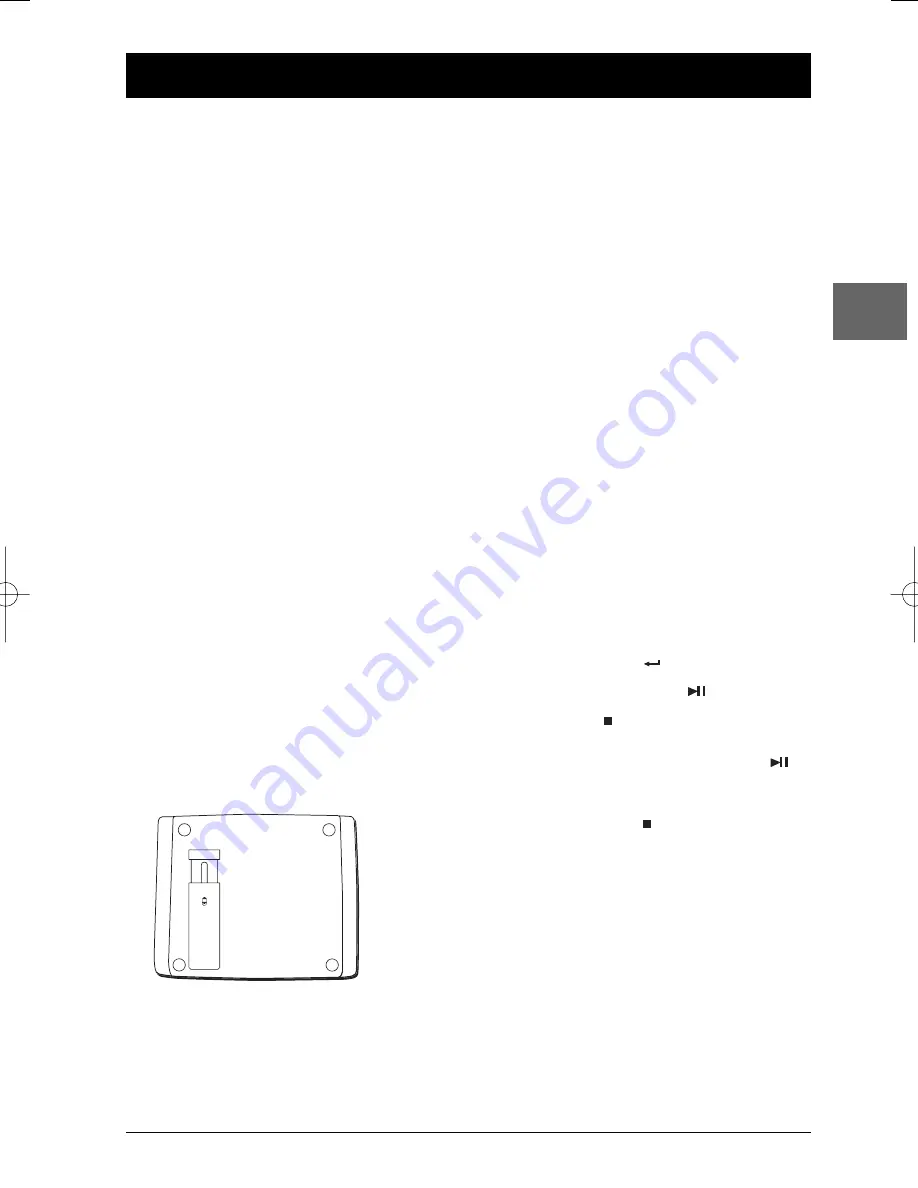
7
Basic playback operations
EN
Compatible discs
•
DVD
•
DVD-R, DVD+R, DVD-RW, DVD+RW
•
CD
•
CD-R, CD-RW
Note: Do not try to play irregularly-shaped CDs
(e.g. heart-shaped or octagonal).
Compatible formats
•
DVD,VCD (Video Compact Disc), SVCD
(Super Video Compact Disc), JPEG, DivX,
•
CD, mp3,WMA.
More information about discs and compatible
formats is available at the end of the booklet.
Regional coding
Your DVD player has been designed to process
regional management information that is
stored on DVD discs. DVD discs that have
different regional codes to that of your player
cannot be played.The regional code for your
player is 2 (Europe, the Middle East, South
Africa, Japan).ALL means all regions.When you
buy a disc check that it bears the correct logo.
Operating the DVD player
1.
Place the player on a table or on a stable
surface.
You can also use the stand on the back of
the player.
2.
Unlock the screen by pushing the switch
to the right, and raise the screen.
3.
Push the
POWER
button on the right side
of the player to the right (
ON
).
Using the menus
•
Disc menu – The appearance and contents
of this menu vary according to the type of
disc you have inserted and are independent
of the player’s menus.When the disc is
playing, press the
MENU
button to display
and hide this menu.
•
Info
menu – While the disc is playing, press
the
OSD
button on the remote control to
display and hide the
Info
menu.
•
Player’s menu – Press the
SETUP
button
to display this menu and hide this menu.
Playback
Switch the DVD player on.
1.
Slide the
OPEN
button to the right to
open the disc compartment.
2.
Put the disc in with the printed side
upwards (in the case of a single-sided disc).
3.
Close the disc compartment.
•
Play starts automatically, or
•
the Disc menu appears. One of its options
can be selected to start playing the disc.
Select it and press
, or else
•
press the
PLAY/PAUSE
button.
4.
Press
STOP
to stop playback.
Note:The player stores the point where playback
was interrupted. If you press
PLAY/PAUSE
again, playback resumes from this point.To stop
playback completely or to start again from the
beginning, press
STOP
twice.
LOCK
UNLOCK
Pull out the
stand. Draw it
out to a proper
position. Pull
down the switch
to lock it.
DTH620_EN 28/04/05 15:42 Page 7





















