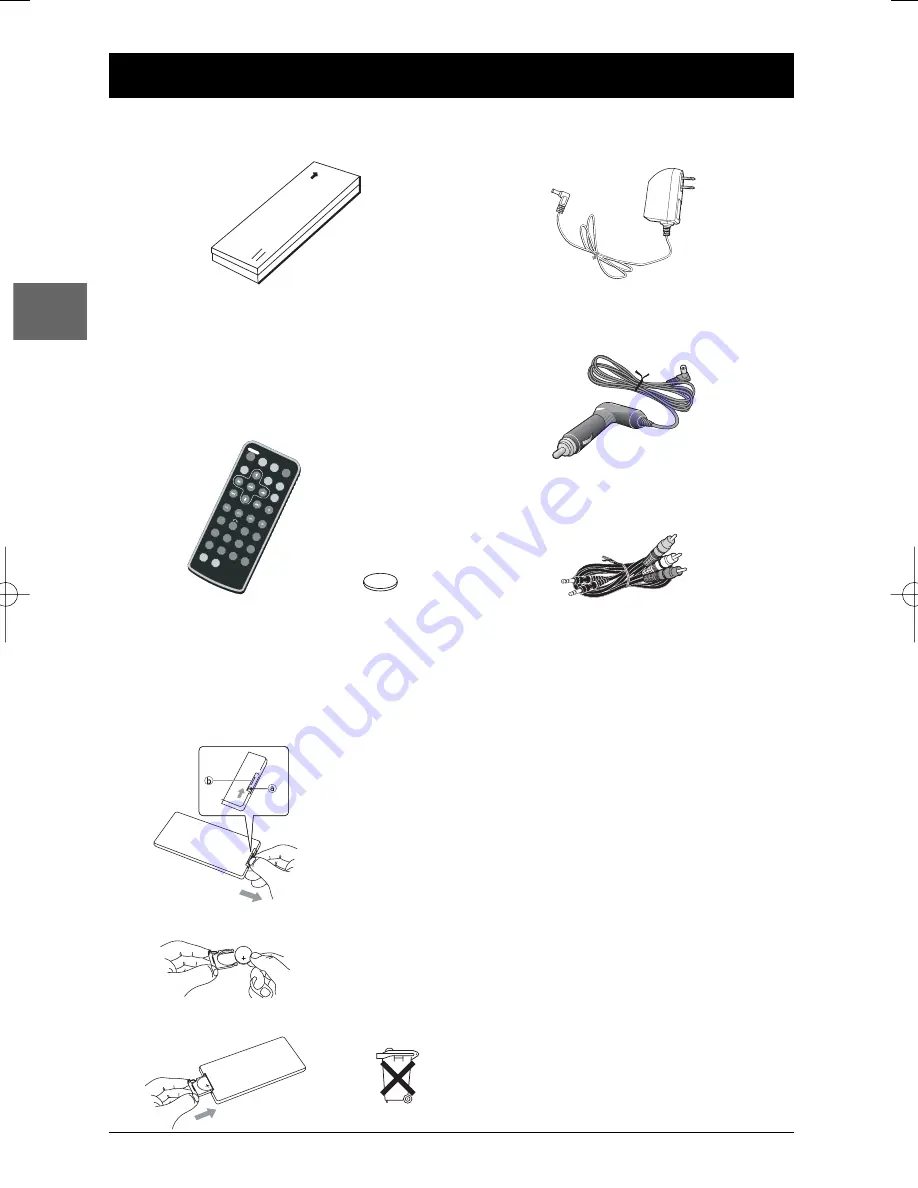
Inserting batteries in the remote control
2
Connections and Setup
EN
Accessories provided
Battery
Adapter and charger
+
Lithium Cell
CR2025
3V
Remote control and 1 battery CR2025
AUDIO
SUBTIT
LE
ANGLE
REPEA
T
ZOOM
TITLE
FWD
SLOW
PLAY/P
AUSE
REV
PREV
NEXT
STOP
SEARC
H
PROGR
AM
OSD
MENU
CLEAR
A-B
MUTE
7
4
SHIFT
SETUP
1
2
3
C
5
6
+10
8
9
0
BOOKM
ARK
RANDO
M
SLOW R
EV
Cigar-lighter adapter
Audio/video cables
CR2025
1
2
3
1.
Remove the battery compartment from the remote
control.
2.
Insert a CR2025 battery.
3.
Reinsert the battery compartment into the remote
control.
• In order to avoid any risk of explosion, observe the polarities
indicated inside the battery compartment. Replace only with
the type of batteries specified above. Do not dispose of them
in a fire or recharge them.
• If you are not using the remote control for a long period of
time, remove the batteries.
Please respect the environment and prevailing regulations.
Before you dispose of batteries or accumulators, ask your
dealer whether they are subject to special recycling and if
they will accept them for disposal.
DTH620_EN 28/04/05 15:42 Page 2



































