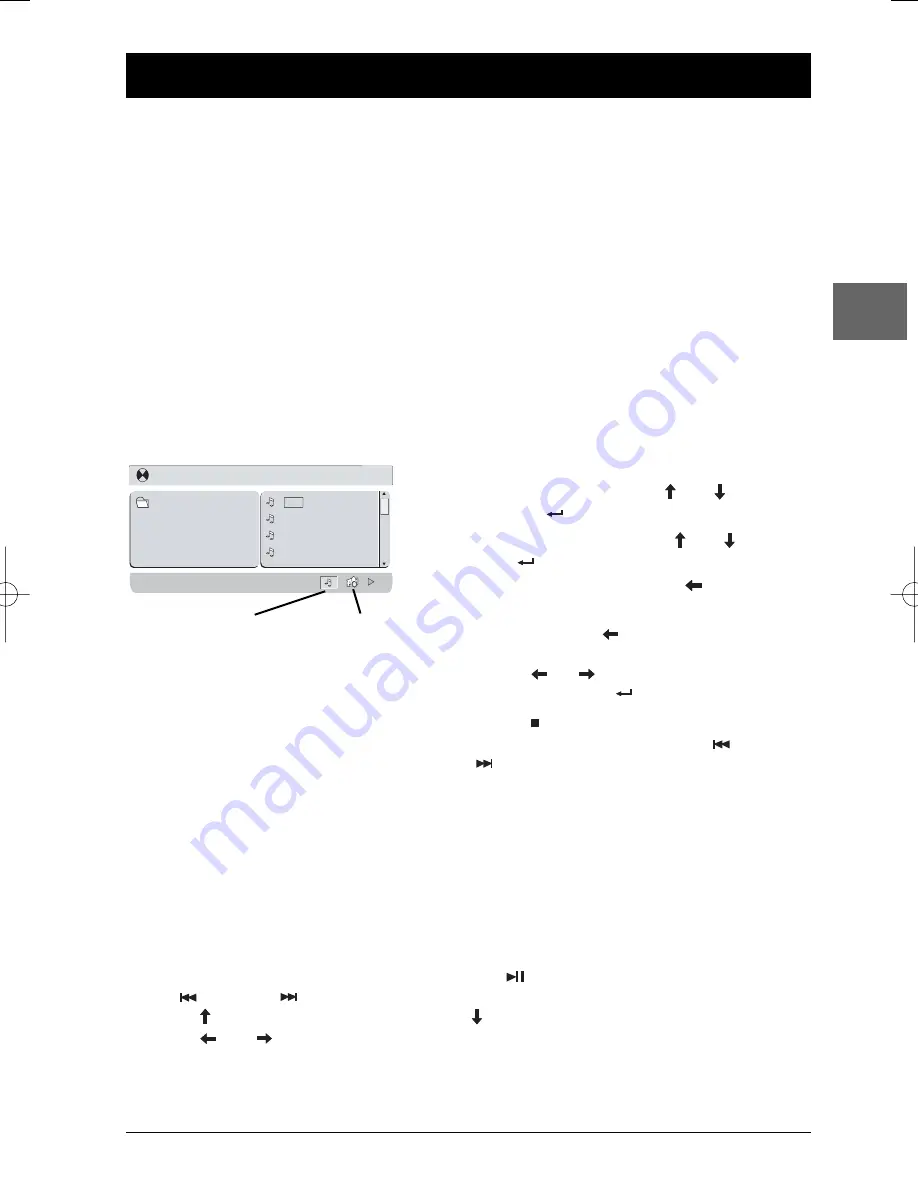
11
mp3, WMA, JPEG and DivX files
EN
Playing mp3,WMA or JPEG files
mp3
is an audio file format which compresses recorded music. It was developed by Fraunhofer
Gesellschaft in collaboration with Thomson.The main advantage of the mp3 format is that it means
CD-quality music tracks can be stored on a personal computer in user-friendly compressed files.
WMA
(Windows Media Audio) is another audio file format developed by Microsoft.
JPEG
files are image files. Make sure that they have a resolution of less than 5 megapixels.
Note:The time taken for the contents of the disc to be displayed varies according to the size and number of JPEG
files actually on the disc. If nothing is displayed after a few minutes, it is likely that certain files are too large. In
this case, reduce the files’ resolution to less than 5 megapixels and write another disc.
Before inserting a disc, check that it is compatible with the player.
1.
Open the disc compartment by sliding the
OPEN
button to the right.
2.
Place the disc with the printed side facing up and
close the compartment.
3.
The disc’s contents appear.The folder list appears on
the left. Select a folder using the
and
buttons,
and then press
to see the folder’s contents.
4.
Select a file on the right using the
and
buttons,
then press
to start playback.
Note:To go back to the folder list, press the
button.
5.
When there are music and images files on the disc,
press several times the
button to access the
music and image icons at the bottom of the screen,
then use the
or
button to select the music or
the image icon and press
to confirm.
6.
Press
STOP
to stop playback.
Note: While the disc is playing, press the
PREV
or
NEXT
button to go immediately to the previous or next
track or image file.
Repeat playback
While the disc is playing, press
SHIFT
and then the
REPEAT
button a number of times to select a
playback mode:
Off
,
Repeat 1
,
Repeat directory
or
Repeat all
.
Display options (JPEG only)
During the slide show, you can use the
PLAY/PAUSE
button to pause the slide show and the
PREV
or
NEXT
buttons to go back to the previous picture or go on to the next one.
Press the
button for an horizontal flip and the
button for a vertical flip.
Press the
and
buttons to rotate pictures 90°.
[123] 008.MP3
0 1 . 1 2 3
0 0 1 . 0 0 8
0 0 2 . 0 1
0 0 3 . 0 5
0 0 4 . 0 9
music icon
image icon
DTH620_EN 28/04/05 15:42 Page 11





















