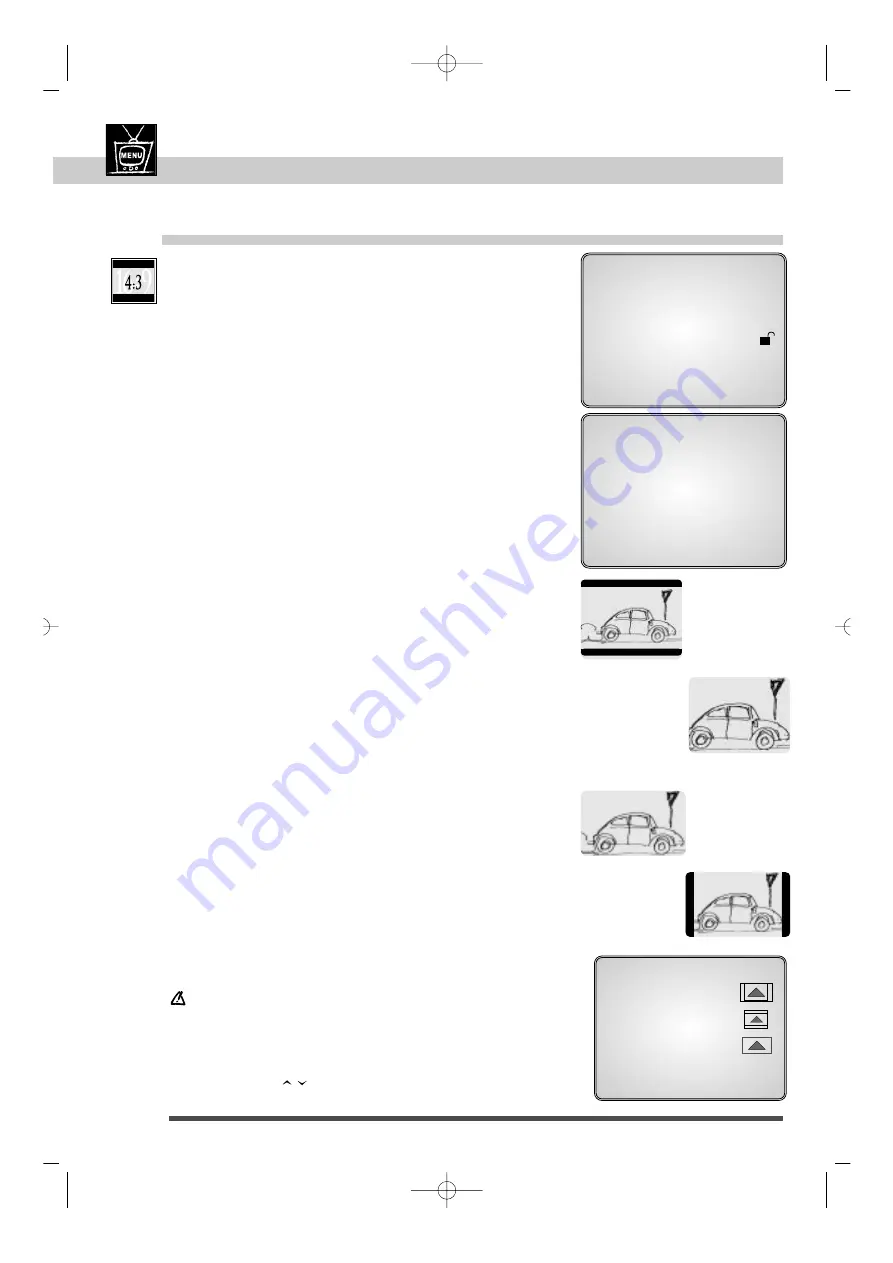
22
DVD remote control
. . . . . . . . . . . . . . . . . .
6 - 7
Menus
. . . . . . . . . . . . . . . . . . . . . . . . . . . . . . . . . . . . .
8
Front and display
. . . . . . . . . . . . . . . . . . . . . . .
10
Access to a scene
. . . . . . . . . . . . . . . . . .
26 - 27
Repeat play
. . . . . . . . . . . . . . . . . . . . . . . . . . . . . .
27
3D-Surround / Zoom
. . . . . . . . . . . . . . . . . . .
28
MAIN MENU
1 Audio
English
2 Subtitle
Auto
3 Player Menu
English
4 Disc Menu
English
5 Rating Limit
Unlocked
6 Audio Options
7 Display Options
[RETURN]
[
▲▼
]
[OK]
Select picture format according to your TV screen, Wide-screen
(16 x 9) or conventional size (4 x 3).
Picture / sound output
"4 x 3" / "16 x 9" TV screen
DVD remote control
. . . . . . . . . . . . . . . . . .
6 - 7
Menus
. . . . . . . . . . . . . . . . . . . . . . . . . . . . . . . . . . . . .
8
Front and display
. . . . . . . . . . . . . . . . . . . . . . .
10
Access to a scene
. . . . . . . . . . . . . . . . . .
26 - 27
Repeat play
. . . . . . . . . . . . . . . . . . . . . . . . . . . . . .
27
3D-Surround / Zoom
. . . . . . . . . . . . . . . . . . .
28
Do not use the zoom function on your TV for this set-up, as parts
of the picture and menu could be hidden.
•
When using the S-video or video connection, unlike when using
the SCART connection, the TV screen aspect has to be selected
manually on your TV set.
•
When using the
arrows for selection press
ok to confirm.
6
To exit main menu press twice
return button.
5
a You have a classical (4x3) TV screen
- Press key number 2, if you want to see the total
16x9 screen,
• With a 16 x 9 movie, you will see black strips appear at the
top and bottom of the screen.
- Press key number 1, if you want to see the central
position of the 16x9 screen (the sides of the 16x9
movie picture may be cut off).
• With a 4x3 movie, you will have the full size picture.
5
b You have a wide-screen (16x9) TV set
Press key number 3.
• With a 16x9 movie you will have the full size picture.
• With a 4x3 movie you will see black strips appear at left and
right side of the screen.
1
If a disc is playing, press STOP.
2
Call the main menu with the
menu key.
3
Select "Display options", press key number 7.
4
Select "Screen format", press key number 1.
DISPLAY OPTIONS
1 Screen Format
4x3 PS
2 Still Mode
Auto
3 On Screen Messages
ON
4 Display Brightness
Auto Dim.
5 Black Level
Normal
6 NTSC disc Output
PAL 60 Hz
7 SCART Output
Video
[RETURN]
[
▲▼
]
[OK]
TV ASPECT
:
©
1 4 x 3 PS (Pan/Scan)
2 4 x 3 LB (Letterbox)
3 16 x 9 Wide
[RETURN]
[
▲▼
]
[OK]
16x9 movie
4x3 movie
4x3 movie
16x9 movie
DTH3600-GB-F8-DAE 7/05/99 10:11 Page 22






























