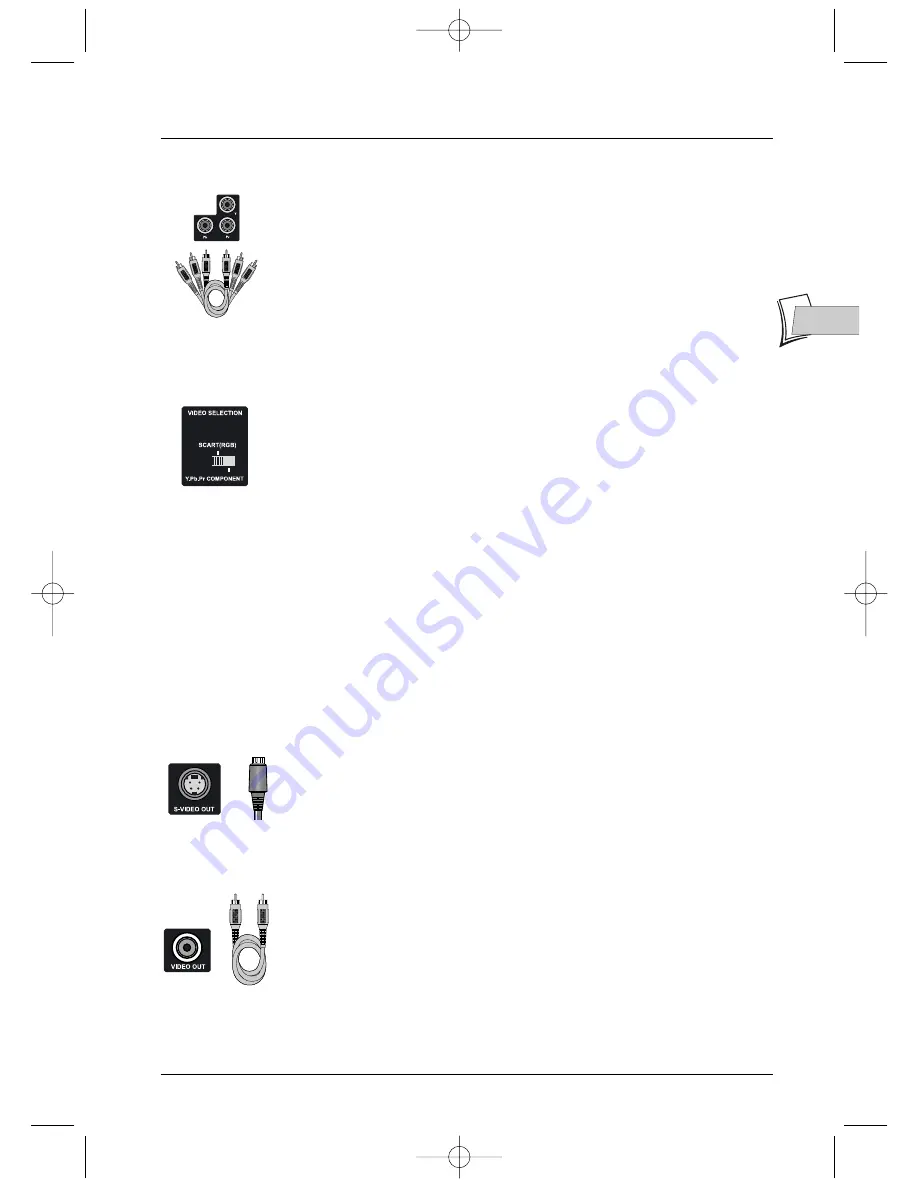
Connections and initial set up
5
EN
EN
VIDEO sockets and cables (for image)
3 -
Component output (Y, P
R
, P
B
)
YP
B
P
R
sockets deliver an optimum image quality due to the separation of the
video signal into three separate components (comparable with RGB
separation in a Scart-Peritel cable).
In order to obtain the best possible image quality, always use very high quality
cables for the connections.Your dealer can provide Y, Pr, Pb cables that are
sold together and come in the standard colour codes (red, green and blue)
used for these types of sockets and cables.
Note: Do not forget to also connect the audio cables, because Component cables
only transmit images, and not sound.
4 -
Video out selector (
RGB/YP
R
P
B
)
RGB
for Scart Peritel our socket
YPrPb
for Progressive Scan out socket
If you connect your player to a monitor (or other equipments) set equipped
with a Progressive Scan function (using out sockets
Y, Pr, Pb
) you must set
the
VIDEO SELECTION
selector on these sockets (slide it to the right) and
validate the function in the
Display
menu (see page 23). If the TV set is
connected to you player using the
TV AUDIO VIDEO OUT
socket leave the
selector on the corresponding position (slide it to the left), and check that
the
Progressive Scan
function is turned off in the
Display
menu.
Note: Setting the selector on
SCART (RGB)
enables a Composite (CVBS) and RGB
signal to be delivered to the corresponding Scart-Peritel socket. If you set the selector
on
Y.Pb.Pr COMPONENT
only the Composite (CVBS) signal will be available on
the
TV AUDIO VIDEO OUT
socket; if, moreover, the
Progressive Scan
function is activated in the
Display
menu, no video signal will come through the
TV
AUDIO VIDEO OUT
socket. In that case only the
Y, Pb, Pr
socket swill deliver
video signals. To return the video signal to the
TV AUDIO VIDEO OUT
socket
you must slide the selector to the
SCART (RGB)
position.
5 -
S-Video out socket (Y/C)
The S-Video socket delivers a lower quality video signal than component
sockets. An S-Video signal however provides a better quality image than a
composite video socket, because colour (C) is separate from black and white
(Y) in the video signal.
Note: Do not forget to also connect the audio cables, because the S-Video cable
transmits images and not sound.
6 -
Composite Video Out socket (
CVBS
)
The yellow video socket is also called composite video, or CVBS.The image
quality delivered by the video socket is the least good of all video
connections. Only use this socket if all other sockets are already in use.
RCA sockets and
cables for
Y, Pr, Pb Video
signals, also called
Component.
Hoshiden socket and
cable for Y/C Video
signal, also called
S-Video.
RCA socket and
cable for CVBS
Video signal, also
called Composite.
Video out selector
2_DTH311_EN 25/08/03 14:45 Page 5




















