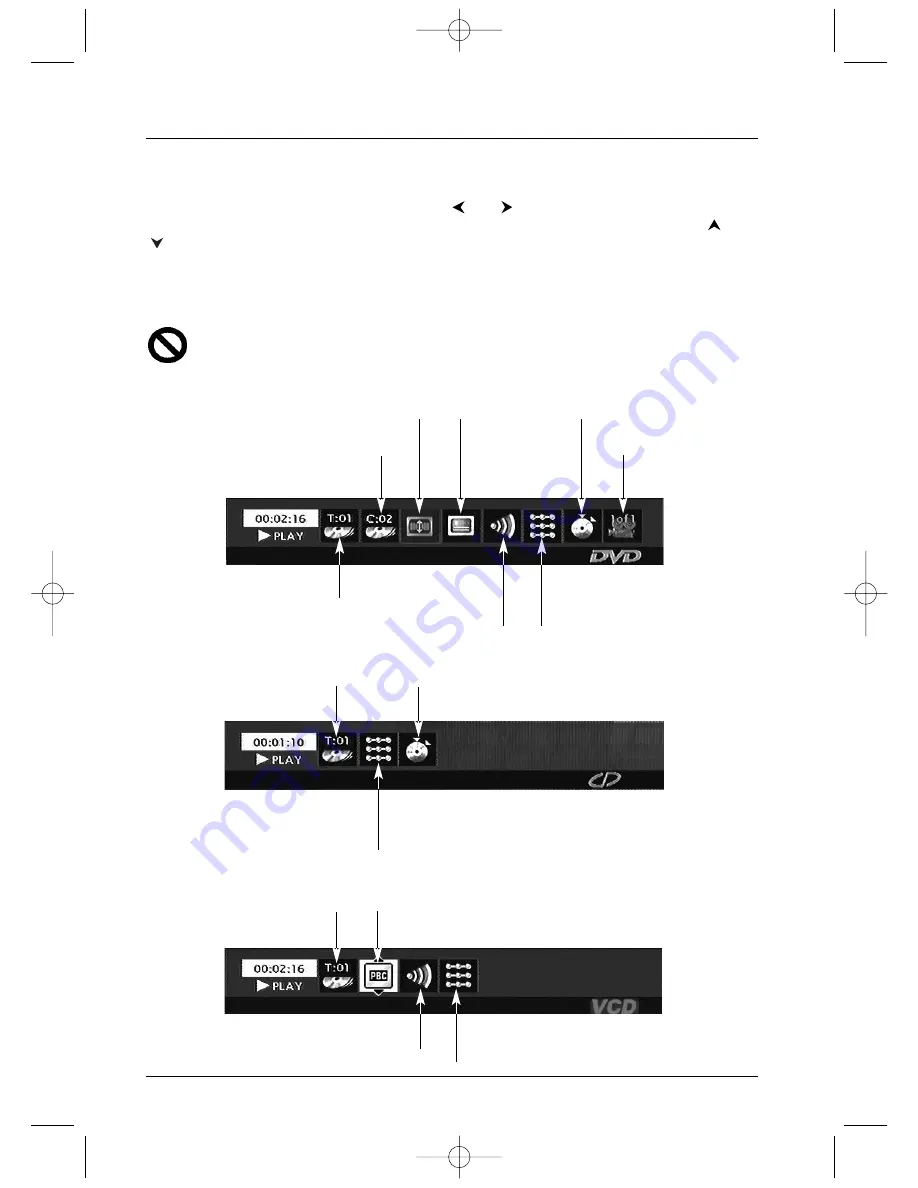
Playing a disc
12
Using the information banner
The information banner appears at the top of the screen when you press
INFO
on the remote
control unit while a disc is being played. Use the
and
keys to select the various icons.
When an icon is activated (highlighted), follow the instructions on the screen and use the
or
keys to browse for options.
You can only access information banners when a disc is being played.The options on an information
banner are only available if the disc has been designed to incorporate those options. If an icon is
inactive (does not light up) it means that the function is not available for the disc being played.
This symbol appears on the screen when a command is incorrect (prohibited, function
not available).To remove the information banner, press the
INFO
key on the remote
control unit.
Information banner with a DVD disc
Information banner with an Audio CD disc
Information banner with a VCD disc (Video CD), SVCD disc (Super Video CD)
To choose the
subtitle language
(where available on
the disc) (page 14).
To reframe the DVD image according to the
screen format of your TV (page 13).
To choose the dialogue
language and audio
format (where available
on the disc) (page 14).
To change the
viewing angle
(page 16).
To memorise and use the
markers (page 15).
Play modes: to select a play mode
(Standard, Program) (page 16), and
to repeat play of a title, a chapter,
a track, a scene (page 14).
To memorise and use the markers (page 15).
Play modes: to select a play mode (Standard, Random)
(page 16), to operate repeat play of a disc or a music track
(page 14) and Introscan to play the first 10 seconds of each
track (page 16).
Chapter 2 currently being
played (page 13).
Title 1 currently being
played (page 13).
Track 1 currently being
played (page 13).
Title currently being played
(page 13).
To select the PBC function (where
available on the disc) (page 16).
Play modes: to select a play mode (Standard)
(page 16), to repeat the playback of a disc or
a track (page 14).
To select the audio channel
Stereo, Left, Right.
2_DTH311_EN 25/08/03 14:45 Page 12













































