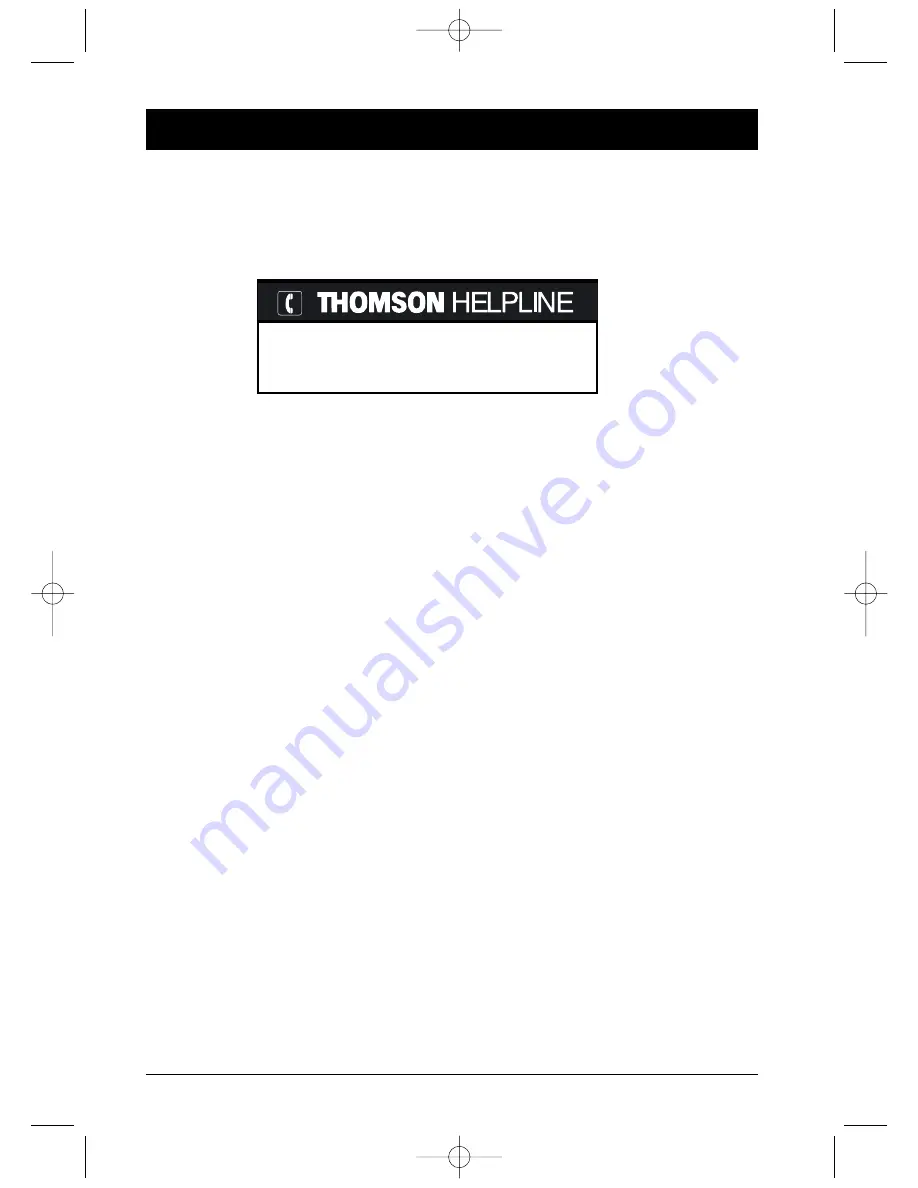
26
Further information
Troubleshooting guide
You will be able to solve most problems involving your player by referring to the troubleshooting
guide below.
Note: if you encounter difficulties, you can contact our Help-line by dialling the following number:
The player does not work at all
• Switch the player off and remove the plug from the mains socket.Wait for two minutes,
then plug it in again.
The player does not switch on
• Check the connections to the mains supply. Is the mains socket live? Check this by
plugging in a table lamp. If necessary, check the plug fuse and the fuse-box.
The player switches itself off automatically
• The DVD player switches off automatically after 30 minutes if it is not running.To switch it
on again, press the standby/on button on the front panel of the player.
The disc does not run
• In the case of single-sided discs, the disc label must face upwards.
• Check the type of disc you want to play. Check that it is one in the list given on page 10,
or that the format is one that is accepted by the player.
• The DVD player and discs are area coded. If the area code is different, the disc will not be
recognised by the player.The code number for your area is 2.
Play starts, then stops immediately
• Is the disc clean or damaged (is it scratched or marked)?
• If the disc (or the player) has been stored in a cold atmosphere before being installed in a
warmer room, condensation may have formed on the colder parts and interfered with the
running. Immediately unplug the player and wait for the condensation to evaporate
naturally.
The disc does not begin to play
• The level of the ratings limit on the disc may be in excess of the limit you set in the
Rating Limits
menu. Unlock the player and / or change the ratings limit setting in the menus.
There is no picture
• Select the correct In socket on your TV set.
• The
VIDEO SELECTION
selector is not in the right position. It should be on
SCART
(RGB)
if the player is connected to the TV set through the Scart-Peritel socket, and on
Y.Pb.Pr COMPONENT
if the player is connected to the TV set through these sockets.
You can contact THOMSON by dialling: 0845 601 3093
(For Great-Britain, all calls will be charged at local rate)
www.thomson-europe.com
2_DTH311_EN 25/08/03 14:45 Page 26



















