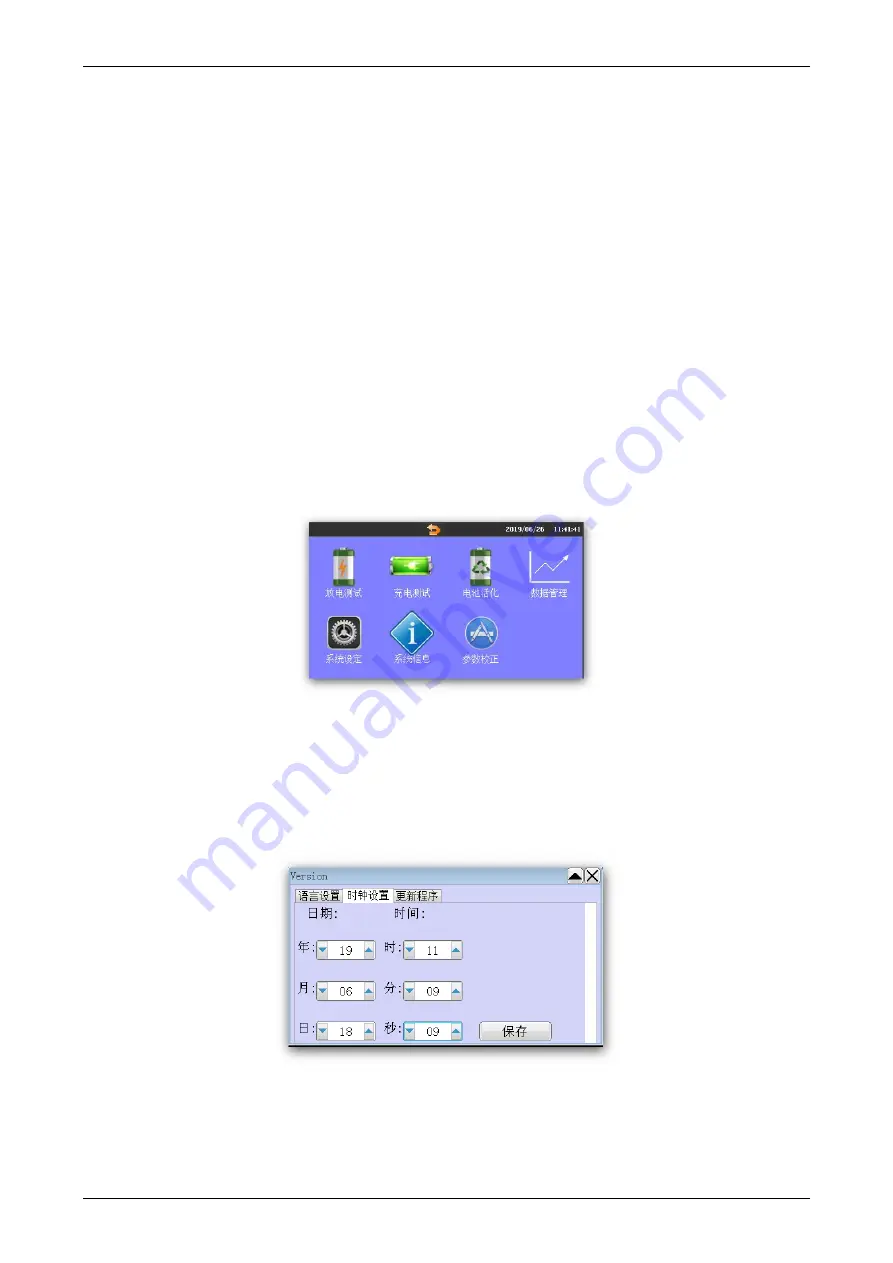
DFT-6900 Battery Activator Instruction Manual
10
3. When performing the operation, please insert the U-disk first, and wait until the indicator light of the “U-disk”
is no longer flashing before other operations.
4. Do not plug or unplug the U-disk while the U-disk is reading or written.
5. After the U-disk is finished reading/writing, please wait until the “U-disk” indicator light is no longer flashing
before plugging and unplugging the U-disk.
6. If there is an error in the process of reading and writing the U-disk or no response for a long time, please use
FAT to format the U-disk and try again.
2.4.3 Data Delete
In the data management menu, select the data and click [Delete] option to delete the selected data.
2.4.4 Data Formatting
In the data management menu, click the [Format] option to delete all data.
2.5 System setting
In the main menu interface, click "System Settings" to enter the system management interface, which includes
language selection, time setting, update software. The interface is as follows:
2.5.1 Time Setting
All test data time is recorded & displayed by the instrument clock. Therefore, it is recommended to adjust the
clock to real local time before using the instrument. Adjust the clock path: “Main Interface” → “System Settings”
→ “Clock Settings”. The clock setting interface is as shown in the figure: After setting the time, click the “Save”
button to update to the required time.
2.5.2 System Upgrade
The instrument software could be updated by U-disk. First, put the upgraded software image file into the U-disk,
insert to Tester USB port, enter the “System Settings” menu page, and click the “Update Program” menu item.















