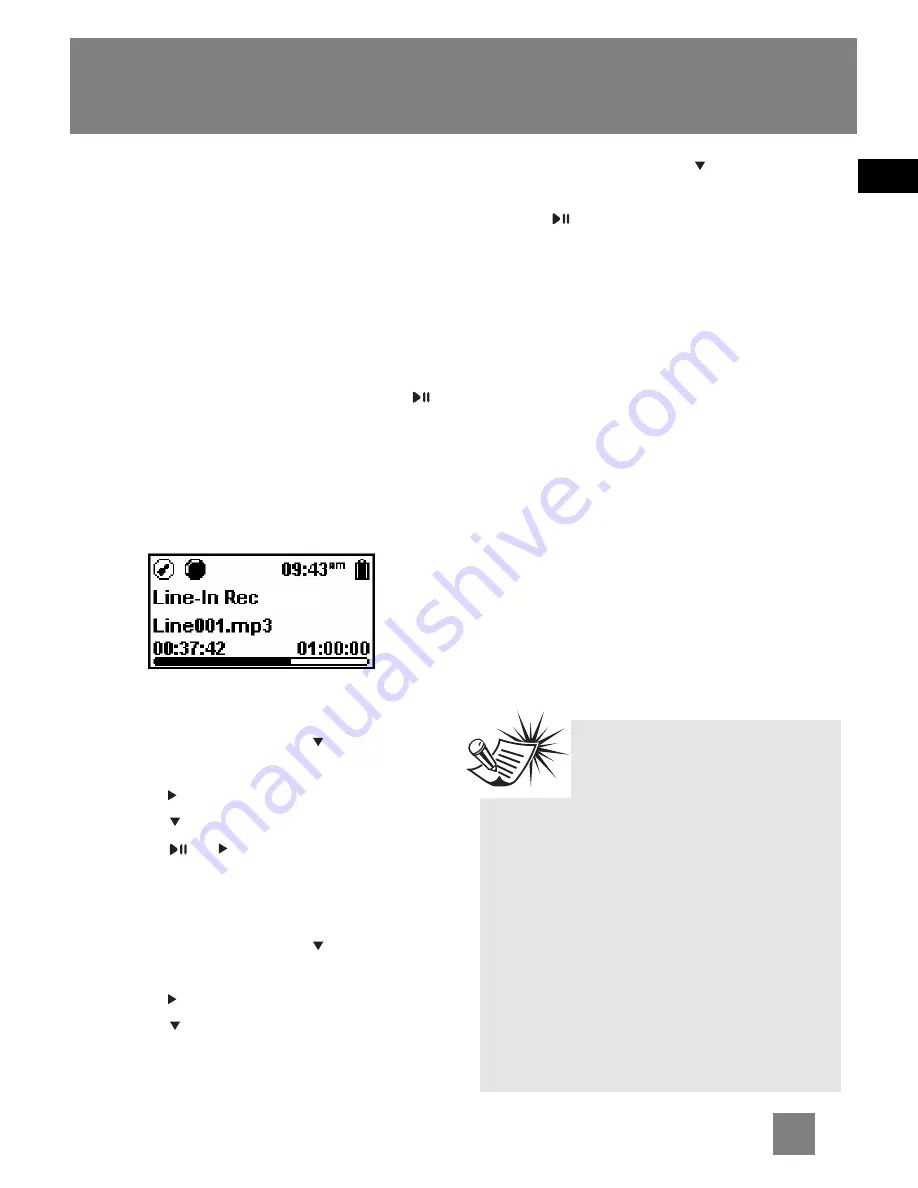
EN
Line-in Recording
Press
SOURCE
repeatedly to select line-in
recording.
Line-in Recording
Recording as mp3 files can be made
through a line-in cable connected to the
line-in jack.
1. Start playback of the line-in source.
2. Press
REC
to start recording. Press
to pause recording and again to
resume.
3. Press
REC
to stop recording.
•
The recorded files will be named as
Line001.mp3, Line002.mp3 and so on.
Listening to Recording
1. In the file menu, press
to highlight
"Line-in Recs".
2. Press to view recorded files and then
press
to highlight a desired one.
3. Press
or to play the selected file.
Deleting Recording
1. In the file menu, press
to select
"Line-in Recs".
2. Press to view recording and then
press
to highlight an unwanted one.
3. Press
MENU
and then
to select
"Delete File".
4. Press
to confirm deletion.
Record Duration,
Destination and Quality
Refer to the previous page “Selecting
Record Duration”, “Selecting Record
Destination” and “Selecting Record
Quality” for radio. Repeat the same steps
while you are in line-in mode.
Tips:
Adjust the volume level of
the source audio device in
order to achieve the optimum
recording quality. The source output
varies from model to model. You might
want to experiment with a few
recordings to determine the proper
volume output of the source to get
optimum recording quality from the
player. Recommend starting the
source at around the room volume
level.
16
Содержание D100E
Страница 26: ...THOMSON 46 quai Alphonse Le Gallo 92648 Boulogne Cedex FRANCE www thomson net TOCOM v2 0 ...
Страница 27: ......





















