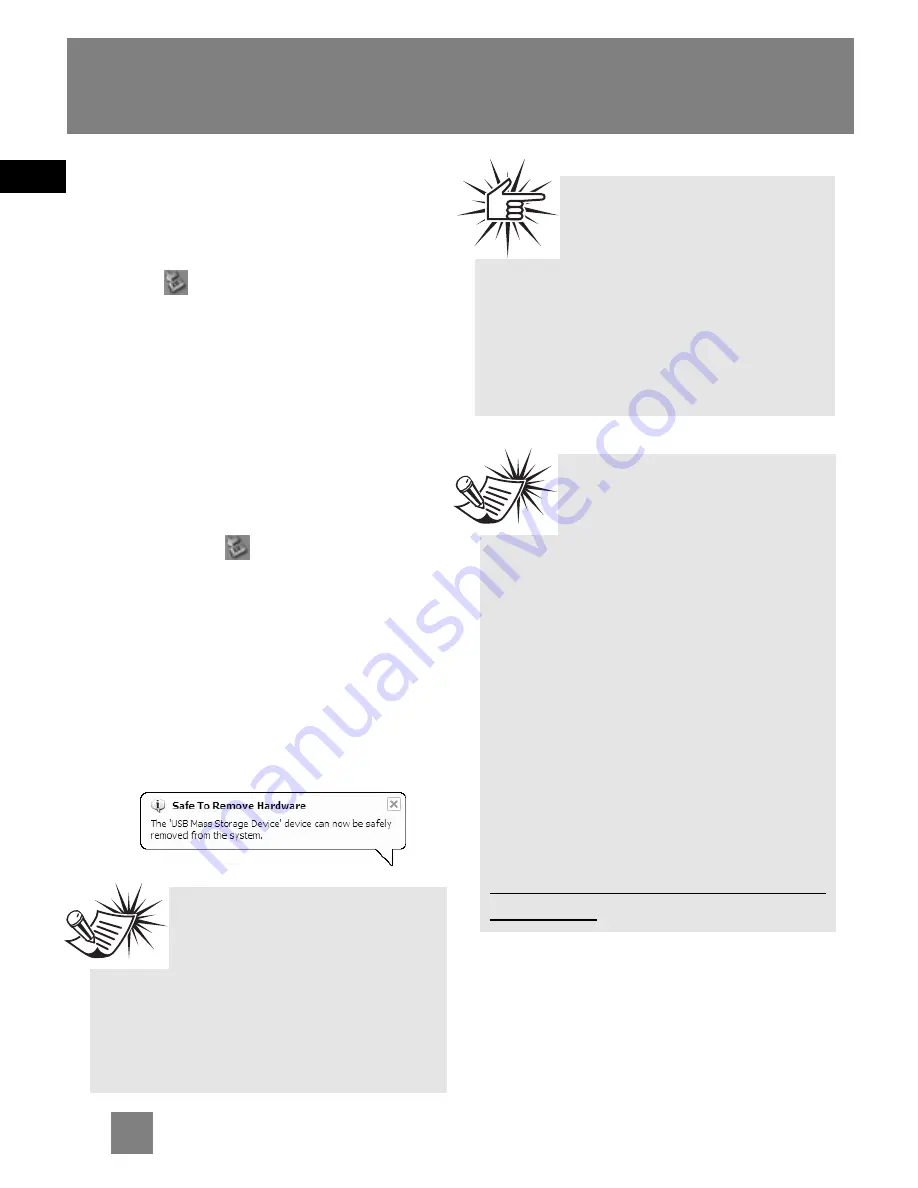
EN
9
Loading Music
5. Disconnecting Your Player from
the Computer
For Windows XP, from the System Tray,
double click the left mouse button on
the icon and select
Safely Remove
Hardware
. Select the drive
corresponding to your player and click
STOP
.
The
Stop a Hardware device
screen
appears. Select the device to be stopped
again for confirmation and click
OK
.
You can also stop your player by left
clicking on the icon from the system
tray and selecting the drive
corresponding to your player.
Before disconnecting the USB
connection from the computer or the
Digital Audio Player, be sure the "
Safe to
Remove Hardware
" message is
displayed.
Attention
Do not disconnect the USB
connection during music
download. Doing so may corrupt system
files or the files being downloaded.
If you want to go back to USB mode
for file transfer at this stage, you
need to unplug and connect the player
to the PC again.
Note
Secure music download files
can be transferred to your
player through Windows Media Player
or the application recommended (e.g.
MusicMatch Jukebox) by the online
music download service. Please visit
the online music download service’s
website where you purchased your
content from for more details on
transferring secure music to your
player.
For more information on Windows
Media Player, visit
http://www.microsoft.com/windows/wi
ndowsmedia.
Note
The description on this page is
based on Windows XP. If you
are running other operating systems,
there may be some differences. See
the Windows Help for details about
safely removing hardware.
Содержание D100E
Страница 26: ...THOMSON 46 quai Alphonse Le Gallo 92648 Boulogne Cedex FRANCE www thomson net TOCOM v2 0 ...
Страница 27: ......



























