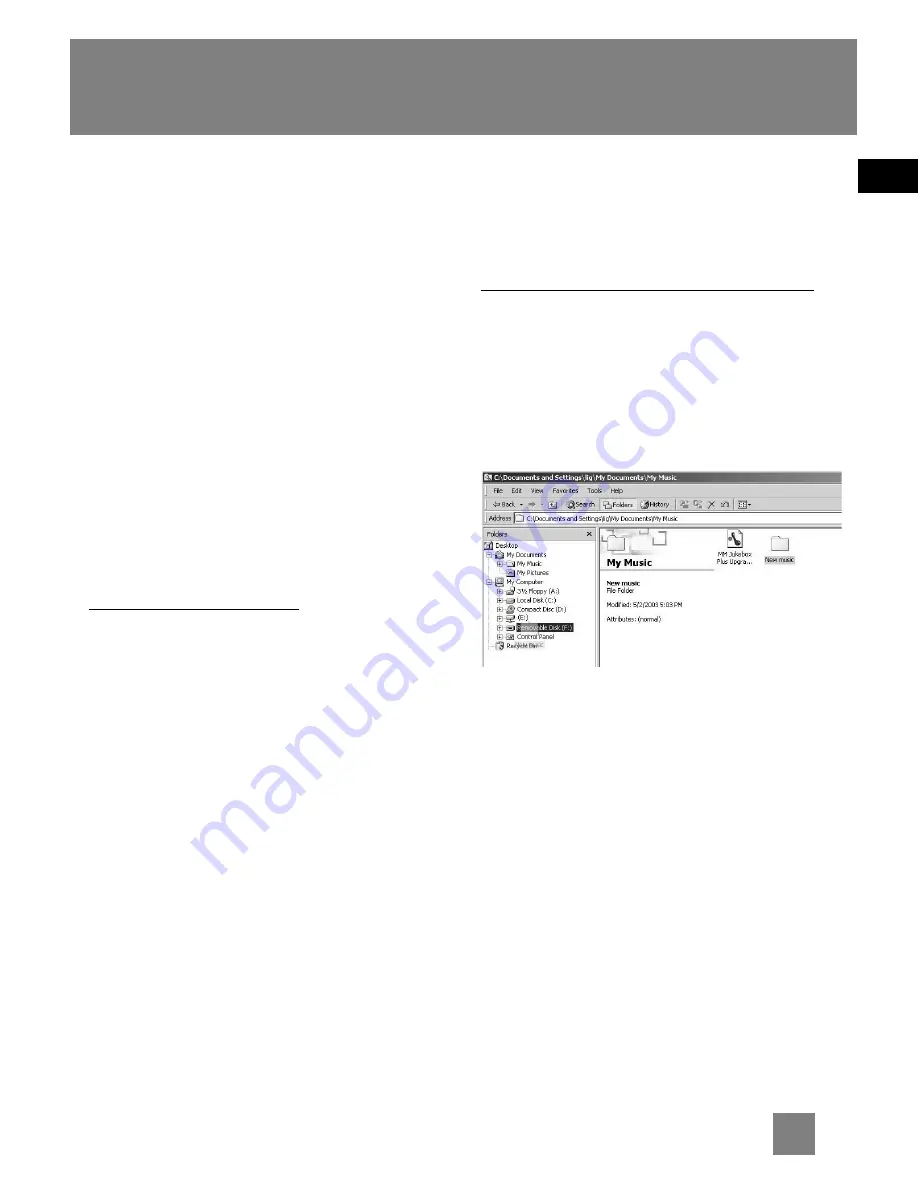
EN
8
Loading Music
3. Connecting the Player to the
Computer
Connect the Multimedia Sound Station
to your computer with the USB
connection cable provided. The larger
end of the cable should be connected to
the computer while the smaller end to
the player. It might take several seconds
for the player to be detected, especially
in Windows 2000/XP.
Click
Refresh
in My Computer or Explorer
to make sure the device has been
detected. The player will appear as a
Removable Disk drive.
4. Transferring Files
via MusicMatch Jukebox
1. Drag and drop desired tracks from the
Music Library to the Playlist display
and save the playlist.
2. From the menu area, select “Files/
Send to Portable Device” or click
“Send to Portable” under the copy
item on the left side of the
MusicMatch Jukebox screen to display
the “Portable Device Manager”
screen.
3. Click on “Options” and select your
portable device under Select Device.
Click “OK”. Your device should be
listed under Portable Device.
4. Select the playlist item and drag it to
the active device listed under Portable
Device. Only those playlists saved in
step 1 are displayed on the playlist
window. The songs in the playlist will
now be automatically transferred to
your Multimedia Sound Station.
via Windows Explorer (Drag and Drop)
From Windows Explorer, highlight all the
files/folders you want to transfer to your
Multimedia Sound Station and drag
them to the drive letter that is associated
with it.
Содержание D100E
Страница 26: ...THOMSON 46 quai Alphonse Le Gallo 92648 Boulogne Cedex FRANCE www thomson net TOCOM v2 0 ...
Страница 27: ......



























