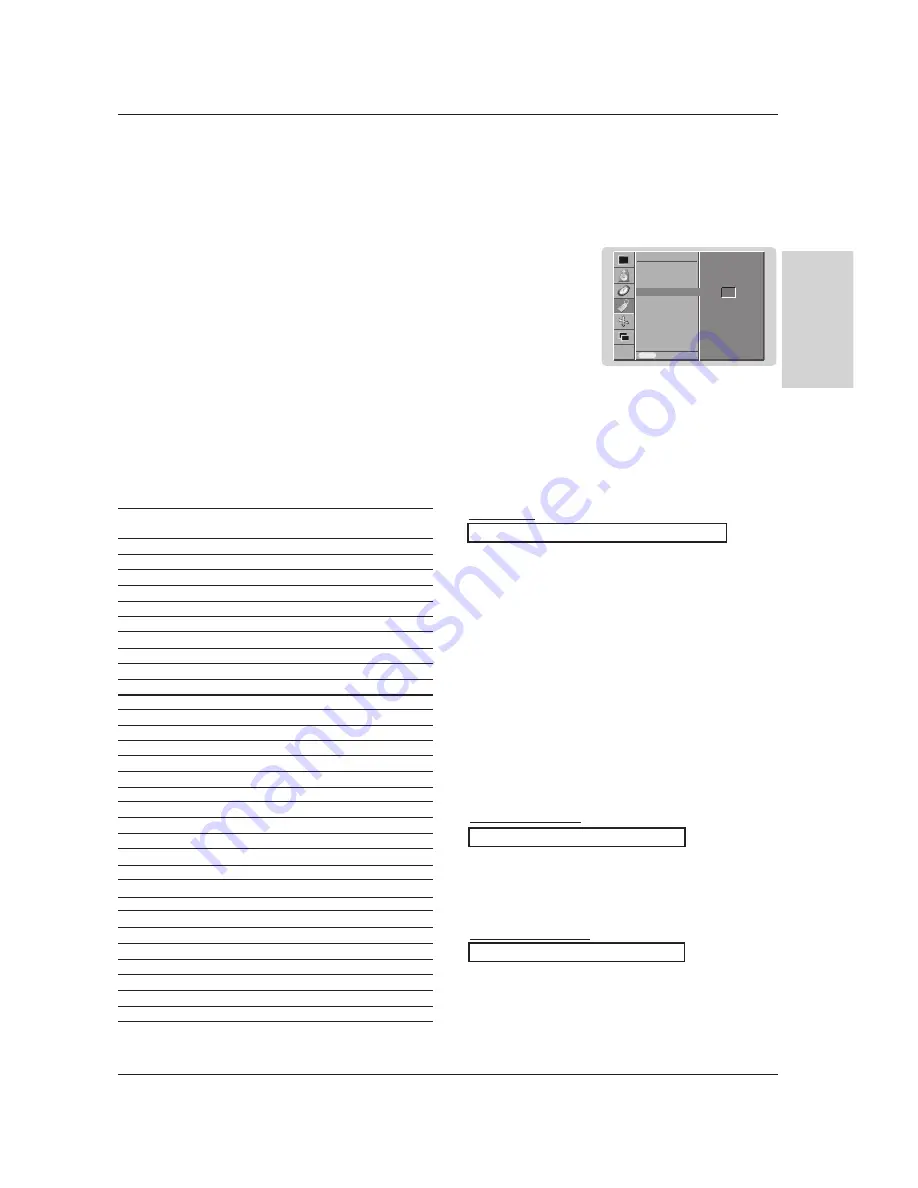
Owner’s Manual 25
Miscellaneous
ENGLISH
Transmission
* [Command 1]
: First command to control PDP set.
(j or k)
* [Command 2]
: Second command to control PDP set.
* [Set ID]
: You can adjust the set ID to choose
desired monitor ID number in special
menu. See previous page.
Adjustment range is 1 ~ 99.
When selecting Set ID ‘0’, every
connected PDP set is controlled.
Set ID is indicated as decimal (1~99) on
menu and as Hexa decimal (0x0~0x63)
on transmission/receiving protocol.
* [DATA]
: To transmit command data.
Transmit ‘FF’ data to read status of
command.
* [Cr]
: Carriage Return
ASCII code ‘0x0D’
* [ ]
: ASCII code ‘space (0x20)’
[Command1][Command2][ ][Set ID][ ][Data][Cr]
OK Acknowledgement
* The Monitor transmits ACK (acknowledgement) based on
this format when receiving normal data. At this time, if the
data is data read mode, it indicates present status data. If
the data is data write mode, it returns the data of the PC
computer.
[Command2][ ][Set ID][ ][OK][Data][x]
Error Acknowledgement
* The Monitor transmits ACK (acknowledgement) based on
this format when receiving abnormal data from
non-viable functions or communication errors.
[Command2][ ][Set ID][ ][NG][Data][x]
Transmission / Receiving Protocol
Command Reference List
* When setting the 27 ~ 31, a menu doesn’t display on screen.
Data 1: Illegal Code
2: not support function
3: Wait more time
01. Power
k
a
0 ~ 1
02. Input Select
k
b
0 ~ 4
03. Aspect Ratio
k
c
0 ~ 4
04. Screen Mute
k
d
0 ~ 1
05. Volume Mute
k
e
0 ~ 1
06. Volume Control
k
f
0 ~ 64
07. Contrast
k
g
0 ~ 64
08. Brightness
k
h
0 ~ 64
09. Colour
k
i
0 ~ 64
10. Tint
k
j
0 ~ 64
11. Sharpness
k
k
0 ~ 64
12. OSD Select
k
l
0 ~ 1
13. Remote control lock mode
k
m
0 ~ 1
14. PIP
k
n
0 ~ 1
15. PIP Aspect Ratio
k
o
0 ~ 1
16. PIP Position
k
q
0 ~ 3
17. Treble
k
r
0 ~ 64
18. Bass
k
s
0 ~ 64
19. Balance
k
t
0 ~ 64
20. Colour Temperature (CSM) k
u
0 ~ 2
21. Red Adjustment
k
v
0 ~ 64
22. Green Adjustment
k
w
0 ~ 64
23. Blue Adjustment
k
$
0 ~ 64
24. PIP input Source
k
y
0 ~ 4
25. SSM Mode
k
x
0 ~ 4
26. Abnormal Status
k
z
0 ~ a
27. ISM Method
j
p
0 ~ 3
28. Low Power
j
d
0 ~ 1
29. Orbiter Time Setting
j
r
1 ~ FE
30. Orbiter Pixel Setting
j
s
0 ~9
31. Auto Configure
j
u
1
COMMAND 1 COMMAND 2
DATA
(Hexadecimal)
Set ID
- Use this function to specify a monitor ID number.
- Refer to ‘Real Data Mapping 1’. See page 29.
1. Press the
menu button and then use the
D
D
/
E
E
button to select the SPECIAL menu.
2. Press the
G
G
button and then use
D
D
/
E
E
button to select
Set ID
.
3. Press the
G
G
button and then use
F
/
G
button to adjust
Set ID
to choose the desired
monitor ID number.
• The adjustment range of
Set ID
is 1 ~ 99.
• Baud rate : 115200 bps (UART)
• Data length : 8 bits
• Parity : None
* Use a crossed (reverse) cable.
• Stop bit : 1 bit
• Communication code : ASCII code
Communication Parameters
Language
Child Lock
ISM Method
Set ID
Low Power
Prev.
SPECIAL
Set ID
G
G
MENU
1























