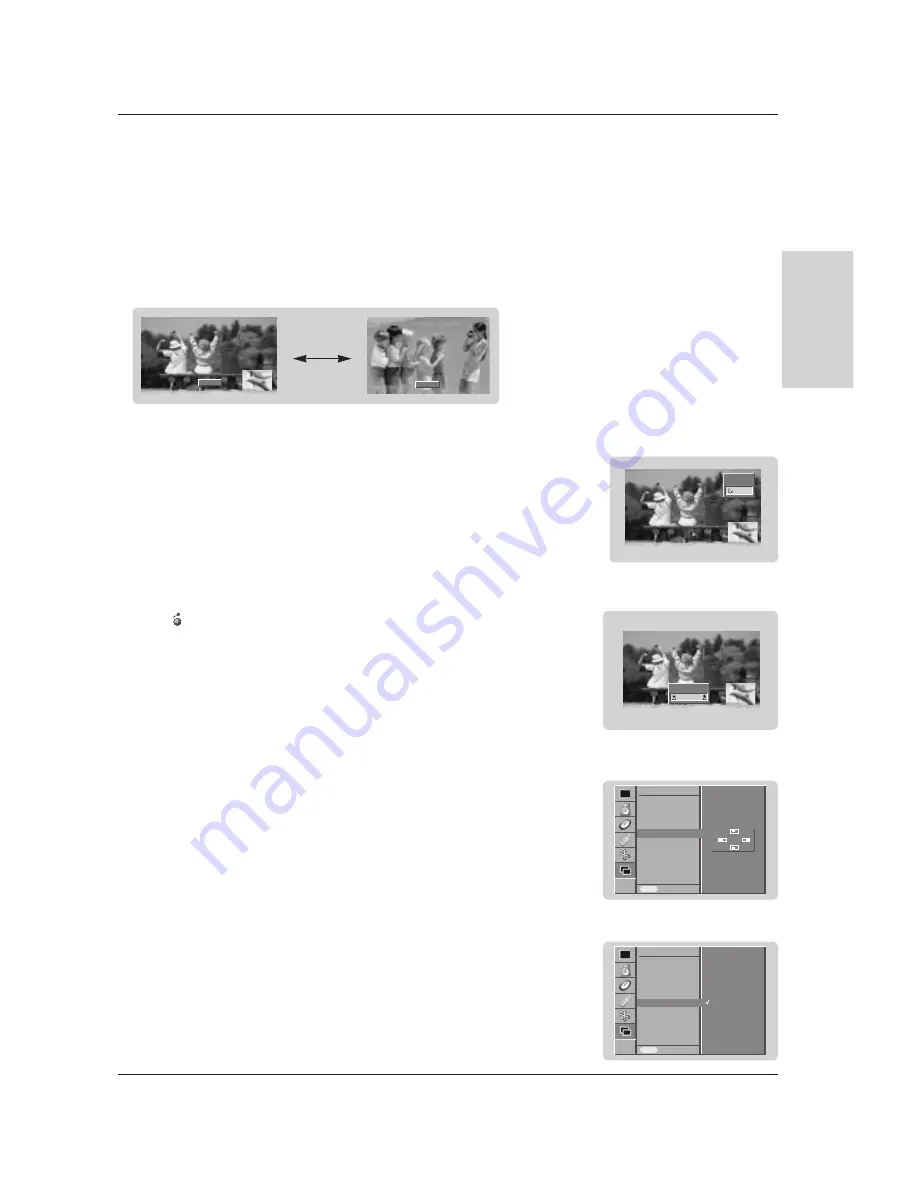
Owner’s Manual 23
Operation
ENGLISH
PIP
PIP
(Picture-in-Picture) Feature
(Picture-in-Picture) Feature
PIP Aspect Ratio
1. Press the
menu button and then use
D
D
/
E
E
button to select the PIP menu.
2. Press the
G
G
button and then use
D
D
/
E
E
button to select
PIP ARC
.
3. Press the
G
G
button and then use
D
D
/
E
E
button to select
4:3
or
16:9
.
4. Press the
menu button.
Input
PIP
PIP Input
Win. Size
Win. Position
PIP ARC
Prev.
PIP
PIP ARC
G
G
MENU
4:3
16:9
Watching PIP
- PIP lets you view 2 different inputs (sources) on your monitor screen at the same time. One source will be large,
and the other source will show a smaller inset image.
Press the
PIP button to show the sub picture.
• Each press of
PIP button changes the screen display as shown below.
Selecting a Input Signal Source for the PIP
1. Press the
menu button and then use
D
D
/
E
E
button to select the PIP menu.
2. Press the
G
G
button and then use
D
D
/
E
E
button to select
PIP Input
.
3. Press the
G
G
button and then use
D
D
/
E
E
button to select the input source for the sub pic-
ture.
4. Press the
menu button.
PIP Size
Press the button and then
F
F
/
G
G
button to adjust the sub picture size.
Win. Size
F
F
G
G
Moving the PIP
1. Press the
menu button and then use
D
D
/
E
E
button to select the PIP menu.
2. Press the
G
G
button and then use
D
D
/
E
E
button to select
Win. Position
.
3. Press the
G
G
button and then use
D
D
/
E
E
or
F
F
/
G
G
button until desired position is
achieved. The sub picture moves up/down or left/right.
4. Press the
menu button.
Off
PIP
RGB
Video
10:30
Input
PIP
PIP Input
Win. Size
Win. Position
PIP ARC
Prev.
PIP
Win. Position
G
G
MENU
D
D
F
F
G
G
E
E

























