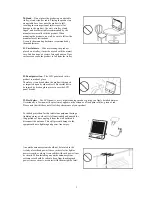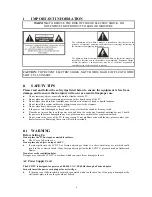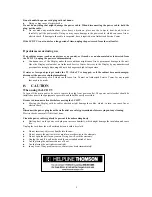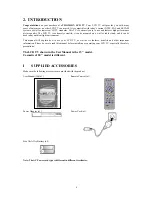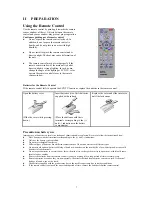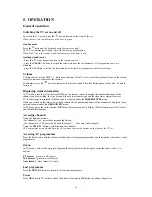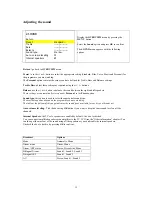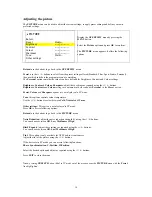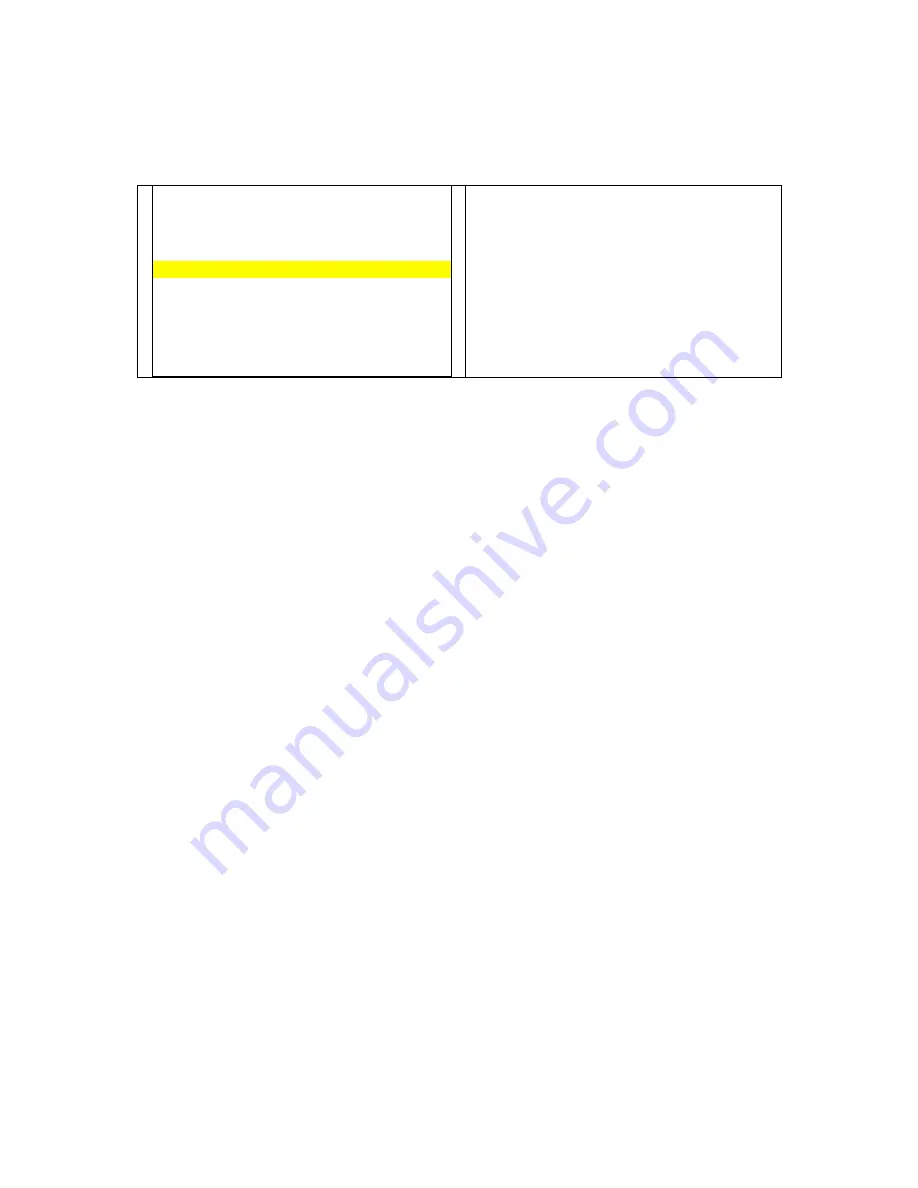
16
Adjusting the picture
The
PICTURE
menu can be used to adjust the current settings, to apply preset settings and define your own
preferred settings.
Û
PICTURE
Return
Preset
Studio…
Brightness
------|-----------
Contrast
------|-----------
Colour
------|-----------
Sharpness
------|-----------
Tone
Warm…
Other settings
…
Display the
OVERVIEW
menu by pressing the
MENU
button.
Select the
Picture
option and press
OK
to confirm.
The
PICTURE
menu appears. It offers the following
options:
Return
:
use the buttons to go back to the
OVERVIEW
menu
Preset
: use the
!
/
ÿ
buttons to select from the preset settings offered (Standard, Film, Sport, Studio, Personal)
the one which suits best the programme you are watching.
The
Personal
option contains the values you have defined for Brightness, Contrast and Colour settings.
Brightness
,
Contrast
,
Colour
,
Sharpness
: adjust these settings as required using the
!
/
ÿ
buttons.
Brightness
,
Contrast
and
Colour
settings are automatically stored under
Personal
in the
Preset
option.
Preset
,
Colour
and
Sharpness
options are not displayed in PC mode.
Tone
: this options controls colour temperature.
Use the
!
/
ÿ
buttons to select between
Cold
,
Neutral
and
Warm
.
Other settings
:
This option is not displayed in PC mode.
Press
OK
to access following options.
Return
:
use the buttons to go back to the
PICTURE
menu
Noise Reduction
:
adjust the noise reduction strength by using the
!
/
ÿ
buttons.
You can choose between
Off
,
Low
,
Medium
and
High
.
Black Expand
:
adjust these settings as required using the
!
/
ÿ
buttons.
You can choose between
Off,
Low
,
Medium
and
High
.
Tint
:
This option is only available for NTSC audio-visual sources.
Adjust the tint of the picture using the
!
/
ÿ
buttons.
If the device is in PC mode you can access following functions.
Phase
,
Synchronization
,
V-Position
,
H-Position
.
Select the desired option and adjust as required using the
!
/
ÿ
buttons.
Press
EXIT
to close the menu.
Note
: pressing
PRESETS
button (Red) in TV mode out of the menus opens the
PICTURE
menu with the
Preset
line highlighted.