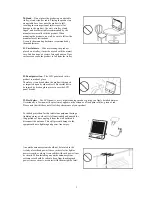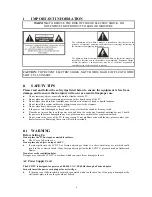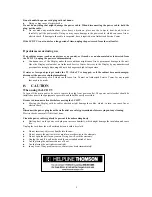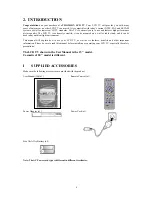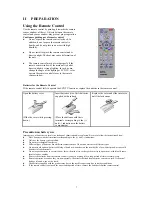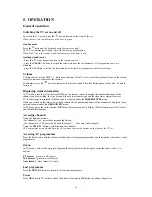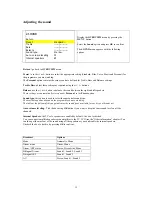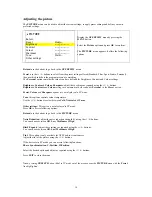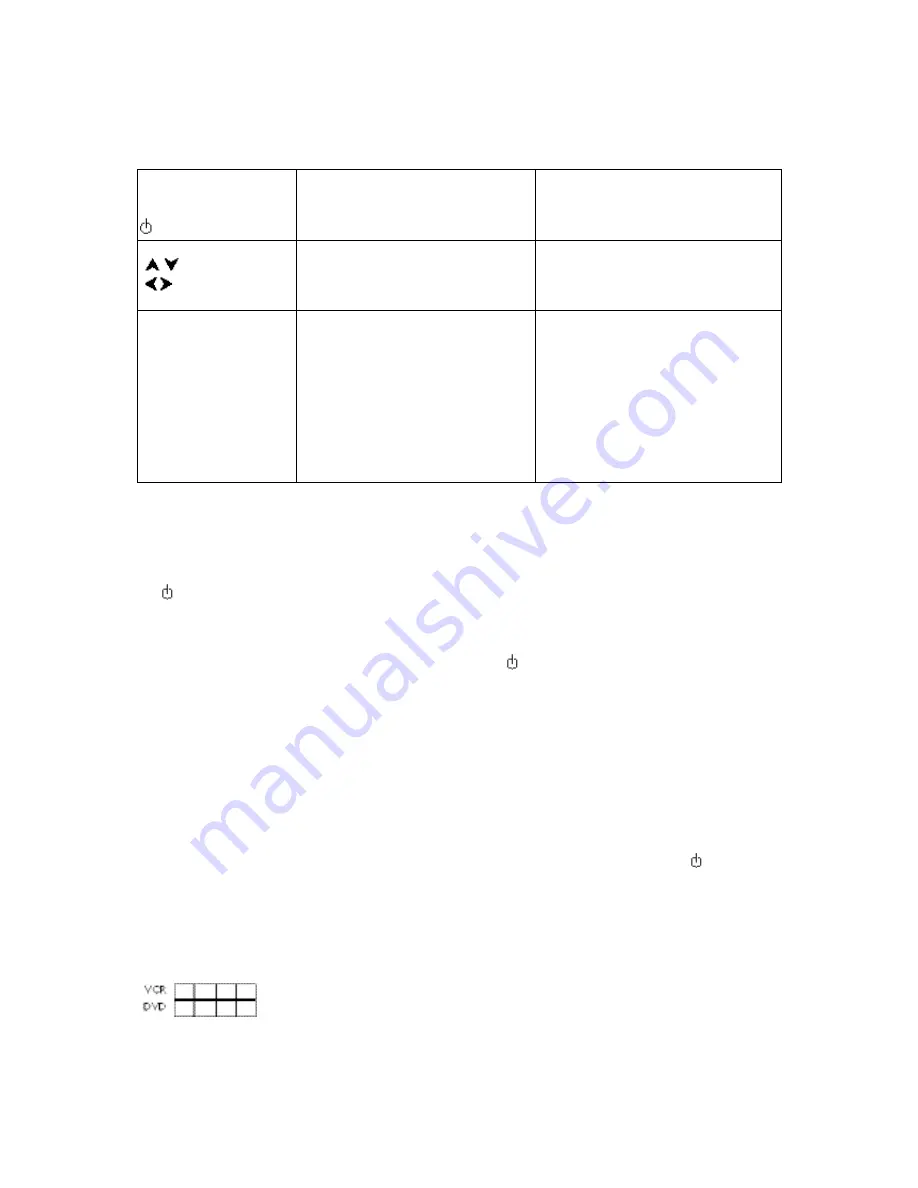
10
Using the remote control for other equipment
The remote control supplied with your set can be used for other equipment, such as video recorders or DVD
players. This page provides information concerning the remote control’s use with these types of equipment.
VCR
DVD
VCR
Press the
VCR
button
On/Standby
DVD
Press the
DVD
button
On/Standby
MENU
OK
To display the main menu
Vertical scrolling in menus
Horizontal scrolling in menus
To confirm an action
To display the main menu
Vertical scrolling in menus
Horizontal scrolling in menus
To confirm an action
EXIT
0-9
PR+/PR-
AV
REV
PLAY
FWD
STOP
PAUSE
REC
To close a menu
To directly access channels or enter
numeric values
To change channels
To select AV input
Rewind
Play
Fast forward
Stop
Pause picture
Record
To close a menu
To enter numeric values or select options
in menus
Rewind
Play
Fast forward
Stop
Pause picture
Programming the remote control
Automatic code search
This method can be used to automatically find the most appropriate code for your appliance.
1.
Switch on the appliance you wish to use the remote control with.
2.
Press the relevant button for this appliance on the remote control, and while holding this button down, press
the
standby button until the remote control light comes on. Release the two buttons.
3.
Point the remote control at the appliance and press
PLAY
. Wait until the light stops flashing. If the appliance
has not gone into standby mode after five seconds, press the
PLAY
button again to continue the search for the
next set of codes.Repeat this operation until the appliance goes into standby mode. There are 20 sets of codes.
4.
When the appliance goes into standby mode, press the standby
button on the front to switch it on again.
Then press the
REV
button to put it back in standby mode, and if necessary, keep pressing until the appliance
goes into standby.
5.
Press the
STOP
button and hold it down until the remote control light goes off.
Note: you can cancel the programming operation at any time by pressing the
EXIT
button.
Manual programming
This method involves carrying out a manual search for the codes to be used for controlling your other appliances.
1.
Switch on the appliance you wish to use the remote control with.
2.
Press the relevant button for this appliance on the remote control, and while holding this button down, enter
one of the codes relevant to your make of appliance (there is a list of codes at the end of this manual). If the
remote control light flashes you have entered the wrong code or it is not possible to program the remote control.
3.
Point the remote control at the appliance and press the relevant button (
VCR
or
DVD
). Press the
standby
button. If the appliance does not go into standby mode, try another code.
Depending on the year of manufacture and the type of appliance, some functions may not be available.
Certain codes may cover more functions than others. Test the functions you can control and, if appropriate, try
other codes.
Note here the code(s) which work best.
When you
change the remote control’s batteries
, remember to
reprogram
it.