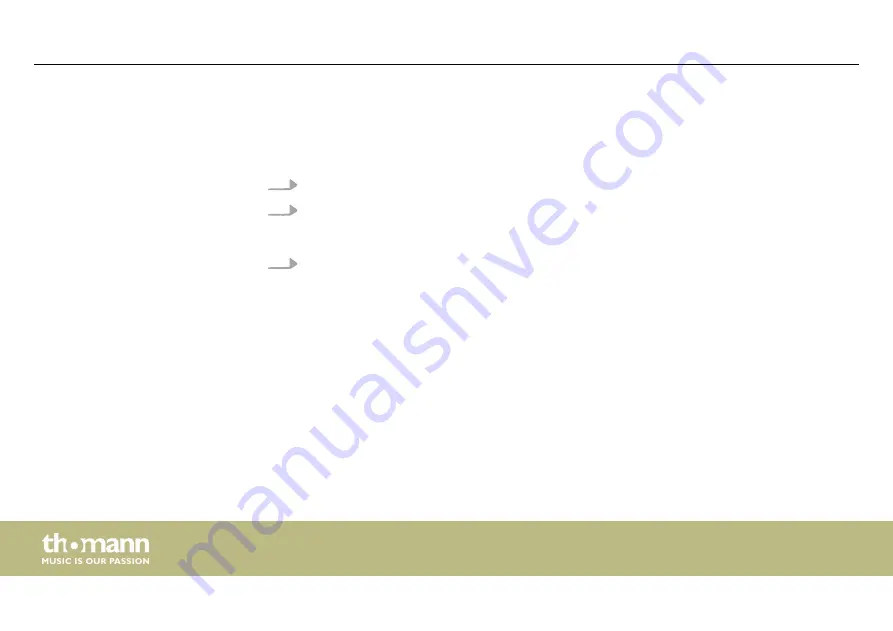
The individual steps of an instruction are numbered consecutively. The result of a step is
indented and highlighted by an arrow.
Example:
1.
Switch on the device.
2.
Press
[Auto]
.
ð
Automatic operation is started.
3.
Switch off the device.
References to other locations in this manual are identified by an arrow and the specified page
number. In the electronic version of the manual, you can click the cross-reference to jump to
the specified location.
Example: See
Ä
‘Cross-references’ on page 8
.
Instructions
Cross-references
General information
DMX controller
8
Содержание STAIRVILLE DMX-Master I
Страница 1: ...DMX Master I DMX Master MK II ENC DMX controller user manual...
Страница 17: ...Wiring diagram for fog machines Installation DMX Master I DMX Master MK II ENC 17...
Страница 20: ...Front panel DMX Master MK II ENC Connections and controls DMX controller 20...
Страница 26: ...Device DMX channels 9 129 144 10 145 160 11 161 176 12 177 192 Connections and controls DMX controller 26...
Страница 27: ...Rear panel Connections and controls DMX Master I DMX Master MK II ENC 27...
Страница 64: ...Notes DMX controller 64...
Страница 65: ...Notes DMX Master I DMX Master MK II ENC 65...
Страница 66: ...Notes DMX controller 66...
Страница 67: ......
Страница 68: ...Musikhaus Thomann Hans Thomann Stra e 1 96138 Burgebrach Germany www thomann de...









































