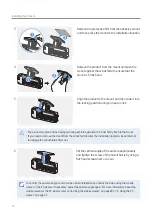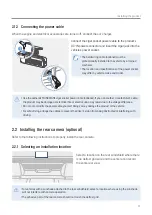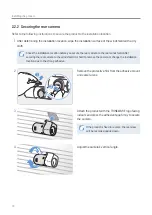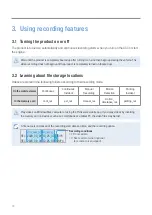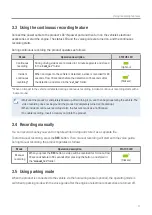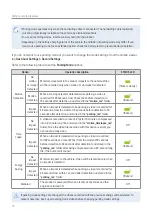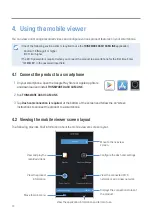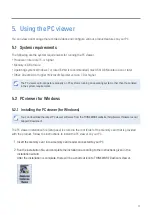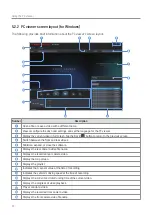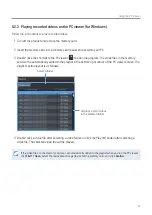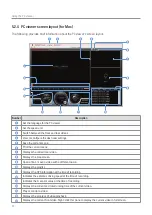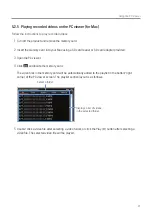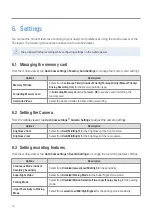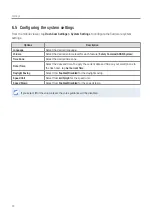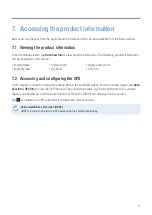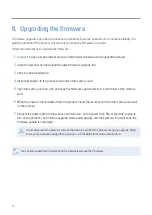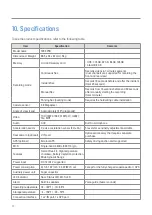26
6. Settings
You can set the product features according to your needs and preferences using the mobile viewer or the
PC viewer. The following procedures are based on the mobile viewer.
The product will stop recording while configuring settings on the mobile viewer.
6.1 Managing the memory card
From the mobile viewer, tap
Dash Cam settings
>
Memory Card Settings
to manage the memory card settings.
Options
Description
Memory Partition
Select from
Continuous Priority/Incident Priority/Parking Priority/Manual Priority/
Driving Recording Only
for the memory partition type.
Formatting Memory Card
In
Formatting Memory Card
, tap
Format
>
OK
to proceed with formatting the
memory card.
Overwrite Videos
Select the desired modes to allow video overwriting.
6.2 Setting the Camera
From the mobile viewer, tap
Dash Cam settings
>
Camera Settings
to adjust the camera settings.
Options
Description
Brightness-front
Select from
Dark/Mid/Bright
for the brightness of the front camera.
Brightness-rear
Select from
Dark/Mid/Bright
for the brightness of the rear camera.
6.3 Setting recording features
From the mobile viewer, tap
Dash Cam settings
>
Record Settings
to manage the recording features settings.
Options
Description
Continuous Mode Incident
Recording Sensitivity
Select from
Disabled/Lowest/Low/Mid/High
for the sensitivity.
Super Night Vision
Select from
Disabled/Parking Mode
for the Super Night Vision mode.
Parking Mode
Select from
Disabled/Motion Detection/Time Lapse/Energy Saving
for the parking
mode.
Impact Sensitivity in Parking
Mode
Select from
Lowest/Low/Mid/High/Highest
for the parking mode sensitivity.
Содержание DASH CAM F200 PRO
Страница 33: ...http www thinkware com Ver 1 0 August 2020...