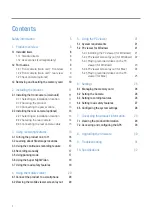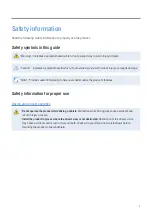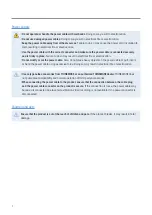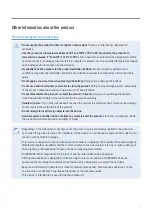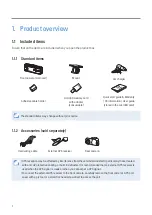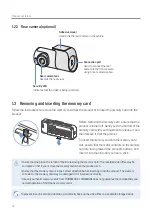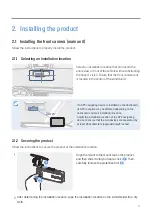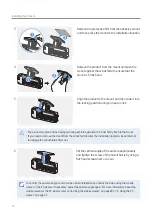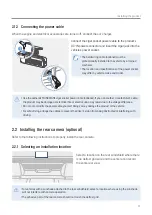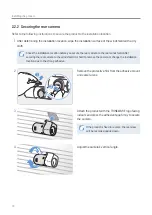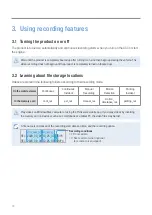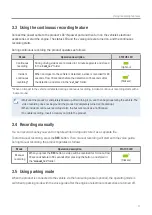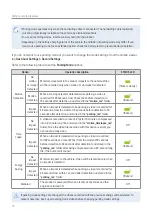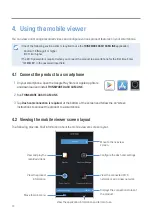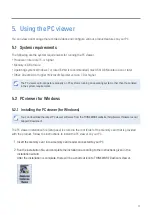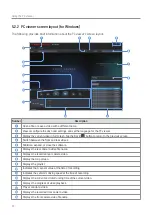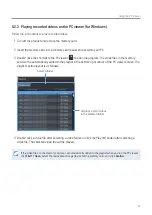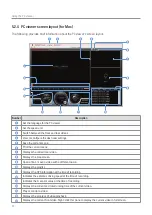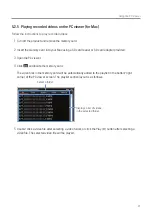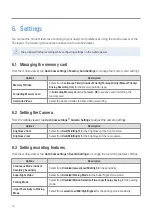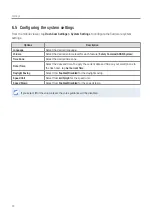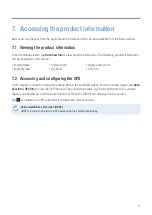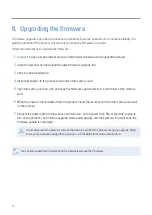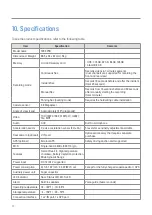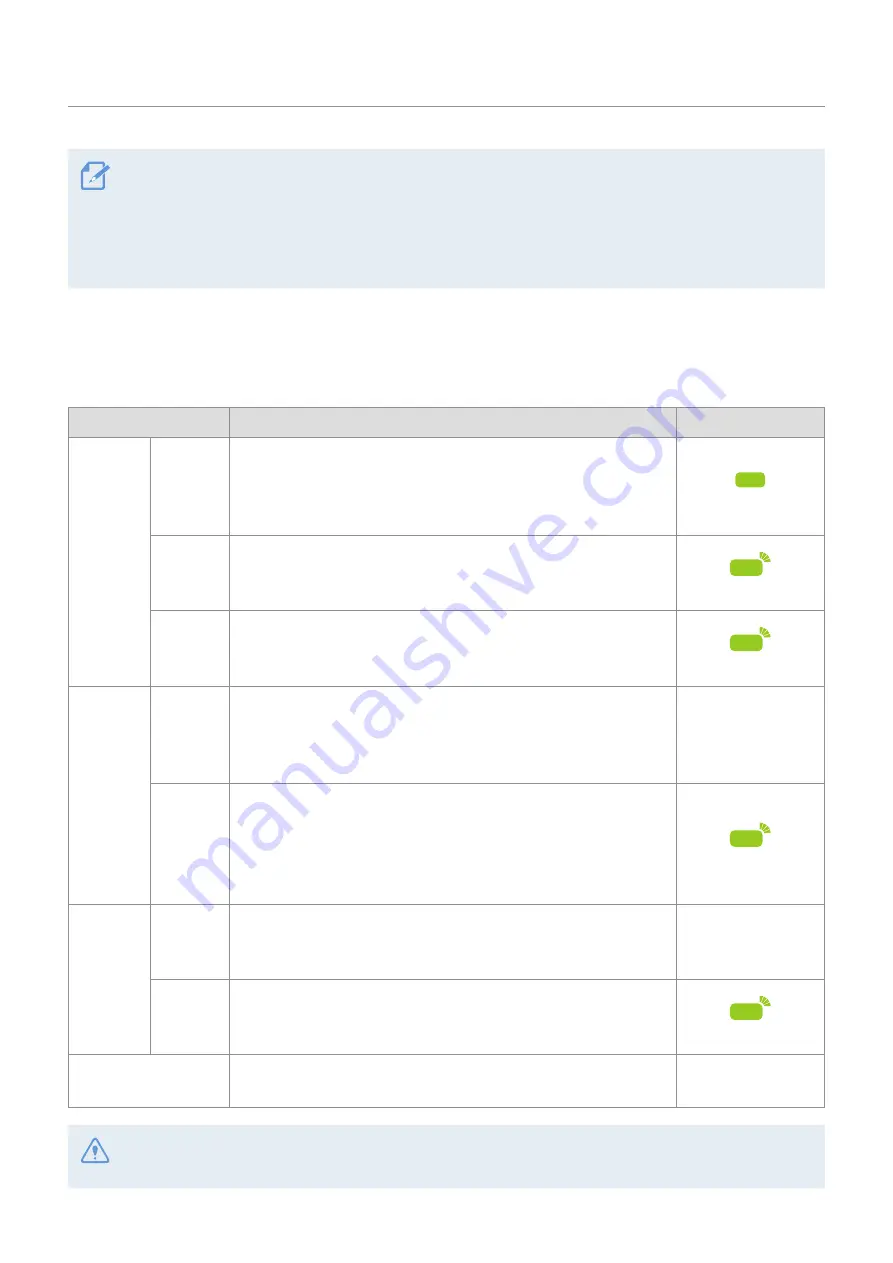
Using recording features
18
• Parking mode operates only when the hardwiring cable is connected. The hardwiring cable (optional)
must be professionally installed to the vehicle by a trained mechanic.
• To use all recording modes, insert a memory card into the product.
• Depending on the battery charging status of the vehicle, the duration of parking mode may differ. If you
want to use parking mode for an extended period, check the battery level to prevent battery depletion.
If you do not want to use parking mode or you want to change the mode settings, from the mobile viewer,
tap
Dash Cam Settings
>
Record Settings
.
Refer to the following table to set the
Parking Mode
options.
Option
Operation description
STATUS LED
Motion
Detection
No
motion
or impact
detected
Monitors movement in the area or impacts to the vehicle. Video
will be recorded only when motion or an impact is detected.
(flickers slowly)
Motion
detected
When a moving objects is detected while parking, a video is
recorded for 20 seconds, from 10 seconds before detection to
10 seconds after detection, and stored in the
"motion_rec"
folder.
(flickers)
Impact
detected
When an impact is detected while parking, a video is recorded for
20 seconds, from the moment 10 seconds before detection to 10
seconds after detection, and stored in the
"parking_rec"
folder.
(flickers)
Time
Lapse
No
impact
detected
A videos is recorded at a rate of 2 fps for 10 minutes, compressed
into a 2-minute long file, and stored in the
"motion_timelapse_rec"
folder. Since the video file recorded with this option is small, you
can record a long video.
Off
Impact
detected
When an impact is detected while parking, a video is recorded
for 100 seconds at a rate of 2 fps (from the moment 50 seconds
before detection to 50 seconds after detection) and stored in the
"parking_rec"
folder after being compressed into a 20-second long
file. (The buzzer will sound.)
(flickers)
Energy
Saving
No
impact
detected
Monitors impacts to the vehicle. Video will be recorded only when
an impact is detected.
Off
Impact
detected
When an impact is detected while parking, a video is recorded for
20 seconds from within 1 second after detection and stored in the
"
parking_rec
" folder.
(flickers)
Disabled
The product is powered off when electric accessories and the
engine are turned off.
Off
If parking mode settings are changed, the videos recorded with the previous settings will be deleted. To
prevent data loss, back up all parking mode videos before changing parking mode settings.
Содержание DASH CAM F200 PRO
Страница 33: ...http www thinkware com Ver 1 0 August 2020...