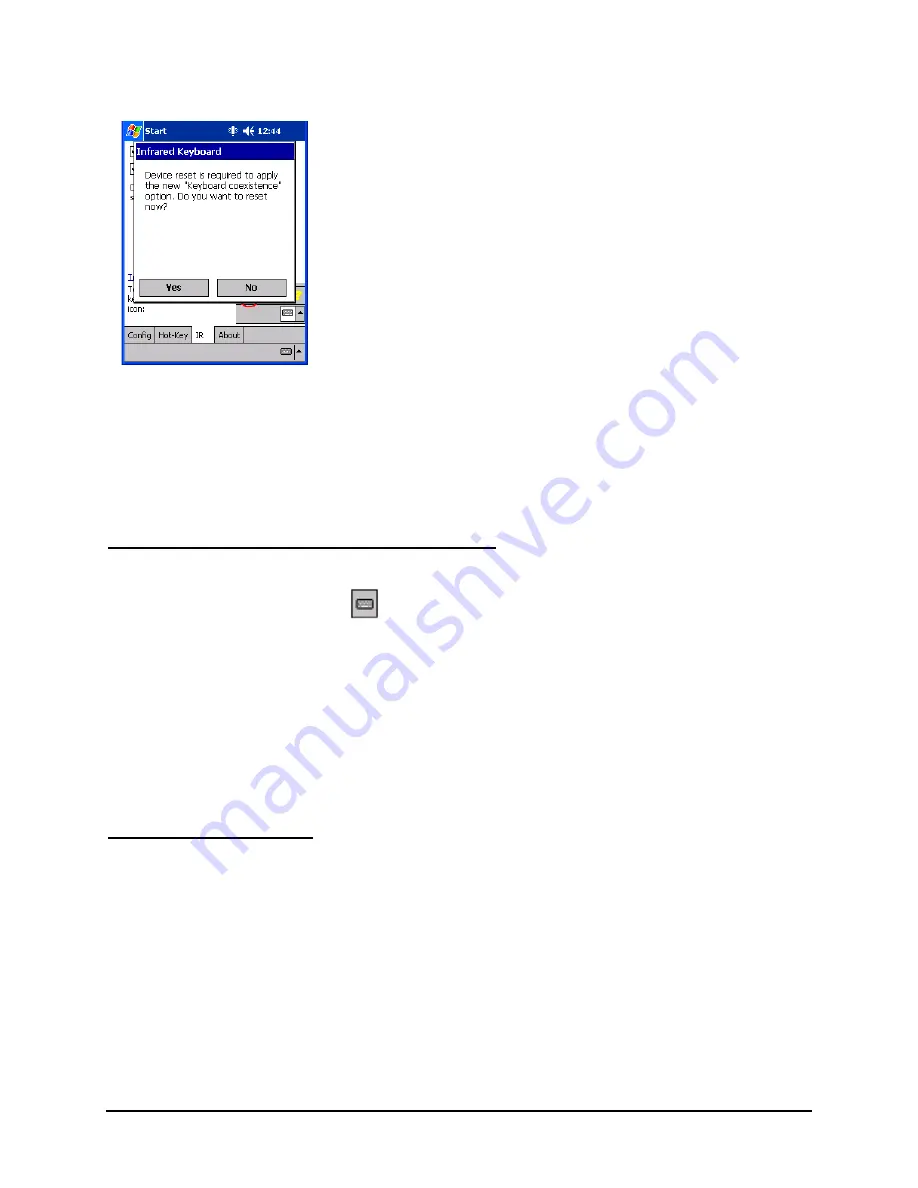
Stowaway Infrared Wireless Keyboard Owner Manual Page 9
5. Reset your Pocket PC device by tapping “Yes.”
NOTE: If you experience difficulties with other applications or beaming difficulties with
other applications while using the “Keyboard coexistence” option, refer to the Frequently
Asked Questions and Answers section of this User Guide for instructions to select the
“Keyboard exclusive” option instead.
Customizing Your Keyboard Options
Once you have installed the keyboard software on your handheld, you can customize
your options. A keyboard icon will now appear in the lower right corner of your
handheld computer screen while using Calendar, Contacts, or other applications.
¾
Tap the keyboard icon once to display the keyboard input panel.
¾
Tap the keyboard icon on the keyboard input panel to display the keyboard control
panel.
NOTE: Tapping the keyboard icon from the Today screen once first displays the
keyboard control panel. Tapping the same keyboard icon twice displays the keyboard
input panel.
Keyboard Control Panel
On the
Config
tab:
¾
Tap “Enable” to select a keyboard type (choose IR Keyboard) and turn on access to
the Infrared Wireless Keyboard. Tap “Disable” to turn off access to the Infrared
Wireless Keyboard.
¾
To see a visual indication if the keyboard is in Capslock or Numlock mode, check or
uncheck the “Show Capslock/Numlock notification” option.
¾
To select whether or not the keyboard icon will appear in the lower right corner of the
Today screen, check or uncheck the “Show Icon on Today screen” option.
¾
To
increase
key repeat speed, drag the “Key Repeat Rate” slider to the
left
.
¾
To
decrease
key repeat speed, drag the “Key Repeat Rate” slider to the
right
.


















